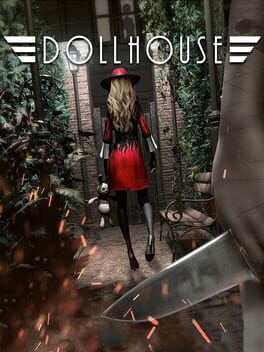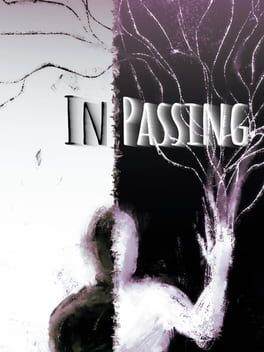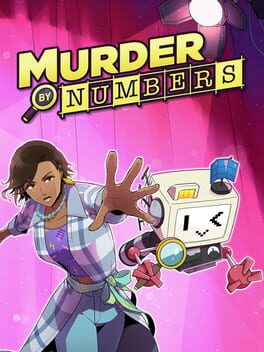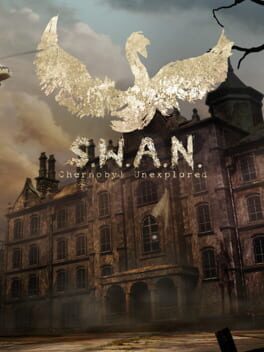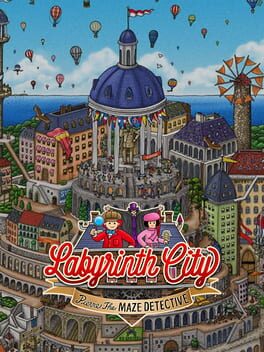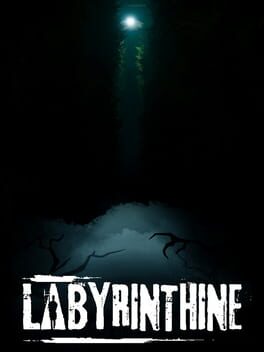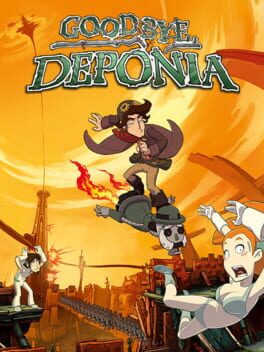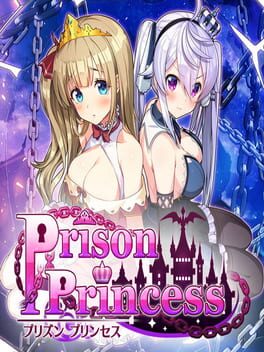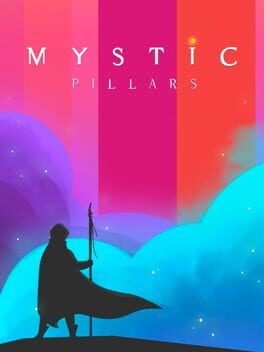How to play Passing By on Mac

| Platforms | Computer |
Game summary
Passing By is an award-winning survival adventure game, developed and published by Studio Windsocke from Germany. In this genre hybrid of 2D puzzle platformer, survival game and adventure, players travel via balloon ship to explore a world full of floating islands. On their journey, they meet quirky island inhabitants and fellow travellers while solving various puzzles and managing their resources in order to survive. Passing By is a non-violent game and conveys a wholesome and whimsical atmosphere.
In 2021, Passing By has been awarded in the category Young Talent Award: Best Prototype at the German Computer Games Awards and has been nominated for the Ubisoft Newcomer Award at the German Developer Awards.
First released: Sep 2020
Play Passing By on Mac with Parallels (virtualized)
The easiest way to play Passing By on a Mac is through Parallels, which allows you to virtualize a Windows machine on Macs. The setup is very easy and it works for Apple Silicon Macs as well as for older Intel-based Macs.
Parallels supports the latest version of DirectX and OpenGL, allowing you to play the latest PC games on any Mac. The latest version of DirectX is up to 20% faster.
Our favorite feature of Parallels Desktop is that when you turn off your virtual machine, all the unused disk space gets returned to your main OS, thus minimizing resource waste (which used to be a problem with virtualization).
Passing By installation steps for Mac
Step 1
Go to Parallels.com and download the latest version of the software.
Step 2
Follow the installation process and make sure you allow Parallels in your Mac’s security preferences (it will prompt you to do so).
Step 3
When prompted, download and install Windows 10. The download is around 5.7GB. Make sure you give it all the permissions that it asks for.
Step 4
Once Windows is done installing, you are ready to go. All that’s left to do is install Passing By like you would on any PC.
Did it work?
Help us improve our guide by letting us know if it worked for you.
👎👍