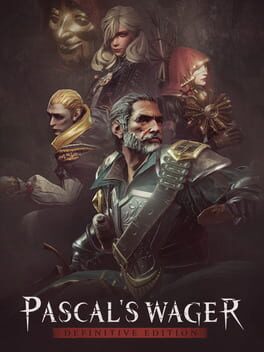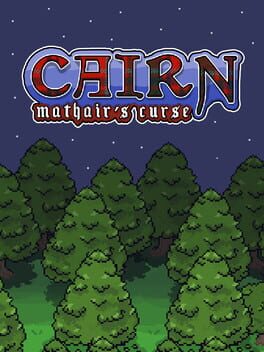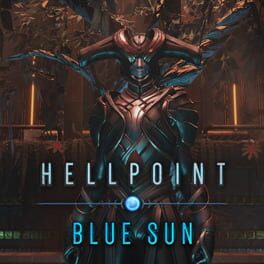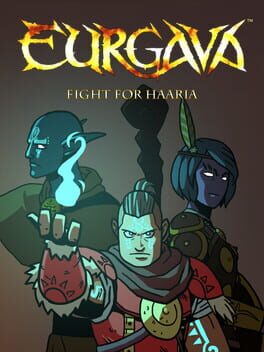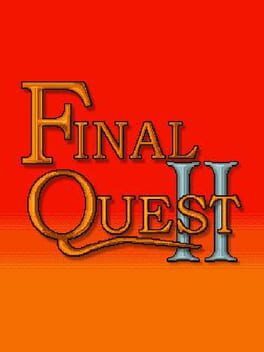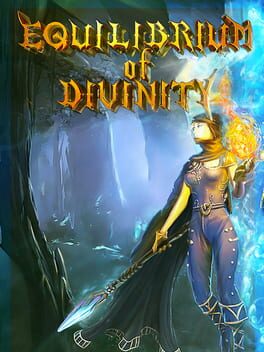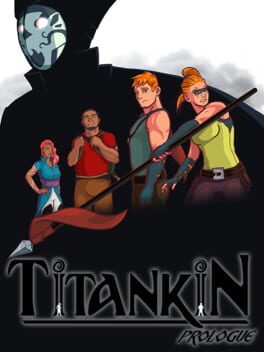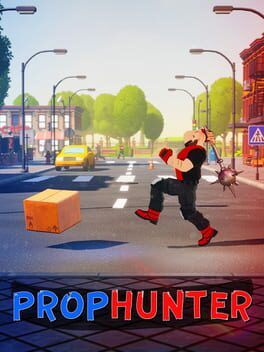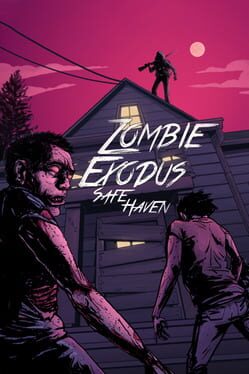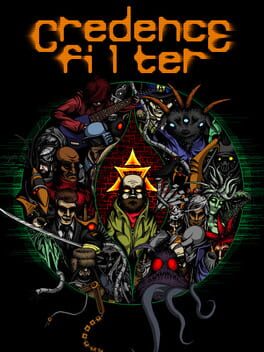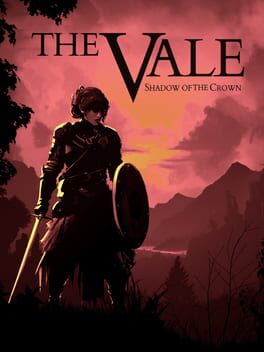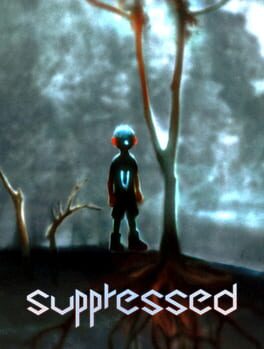How to play Pascal's Wager on Mac
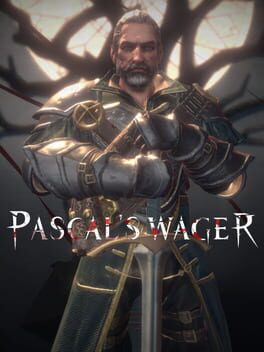
Game summary
Pascal's Wager is an action role playing game with the style of dark fantasy. The game provides its players with top-notch picture quality and a feast for the senses that the mobile platform has never had before. In the game, the world is shrouded by dark mist, where light is dim and mysterious. People there become lunatic, and nobody knows the secrets behind that.
Players can play multiple characters to experience the strong storyline and reveal various hidden areas of the map. Along the way, they will fight unbelievable enemies, confront epic bosses, and embrace overwhelming death and truth. All the while, they'll be engrossed by a magnificent soundtrack performed by a world-class orchestra.
First released: Jan 2020
Play Pascal's Wager on Mac with Parallels (virtualized)
The easiest way to play Pascal's Wager on a Mac is through Parallels, which allows you to virtualize a Windows machine on Macs. The setup is very easy and it works for Apple Silicon Macs as well as for older Intel-based Macs.
Parallels supports the latest version of DirectX and OpenGL, allowing you to play the latest PC games on any Mac. The latest version of DirectX is up to 20% faster.
Our favorite feature of Parallels Desktop is that when you turn off your virtual machine, all the unused disk space gets returned to your main OS, thus minimizing resource waste (which used to be a problem with virtualization).
Pascal's Wager installation steps for Mac
Step 1
Go to Parallels.com and download the latest version of the software.
Step 2
Follow the installation process and make sure you allow Parallels in your Mac’s security preferences (it will prompt you to do so).
Step 3
When prompted, download and install Windows 10. The download is around 5.7GB. Make sure you give it all the permissions that it asks for.
Step 4
Once Windows is done installing, you are ready to go. All that’s left to do is install Pascal's Wager like you would on any PC.
Did it work?
Help us improve our guide by letting us know if it worked for you.
👎👍