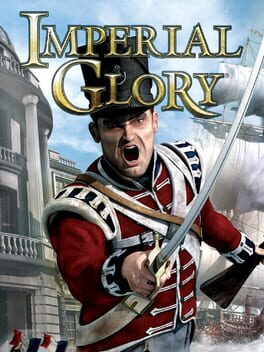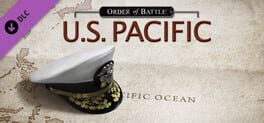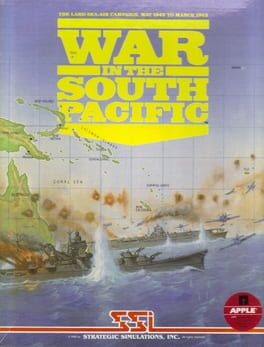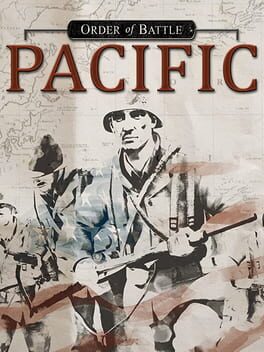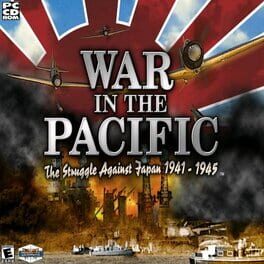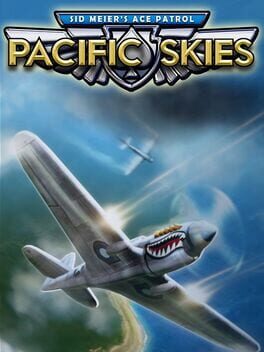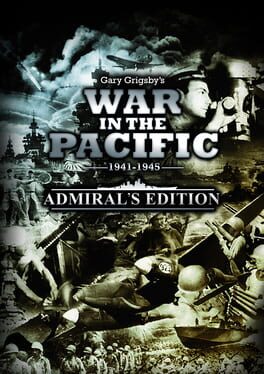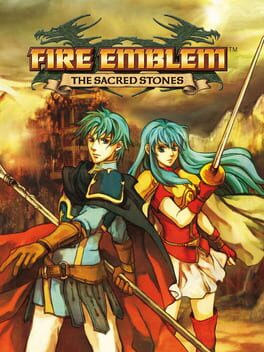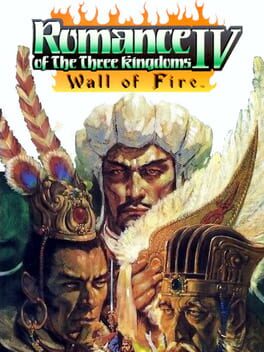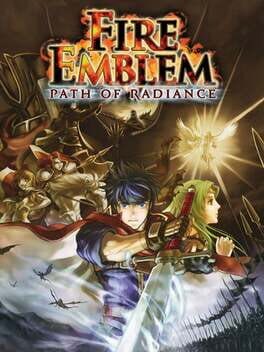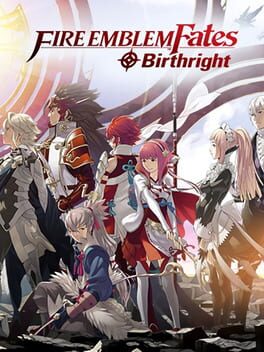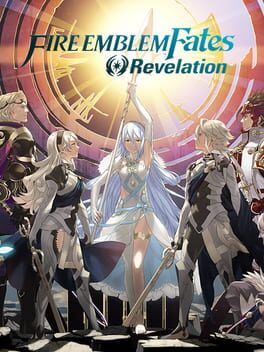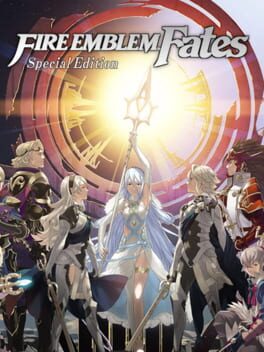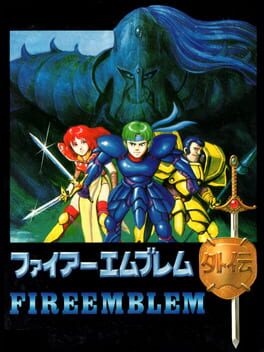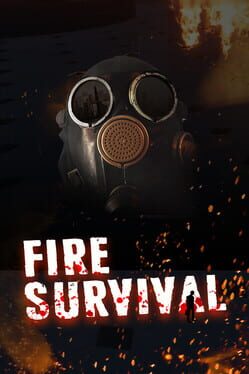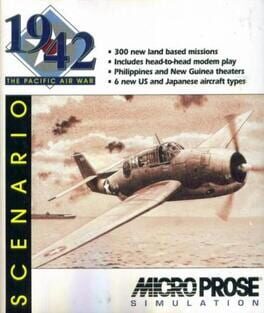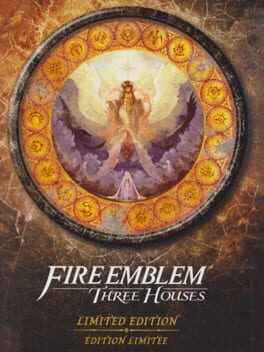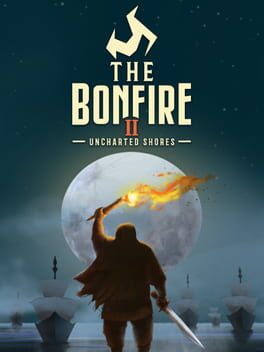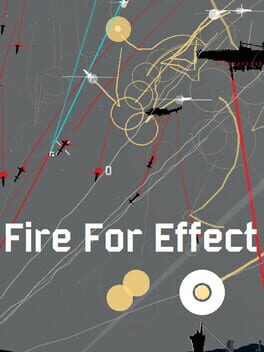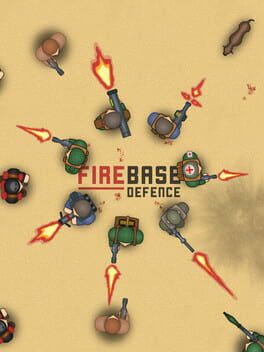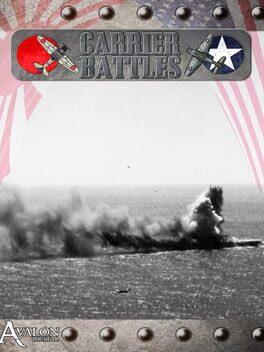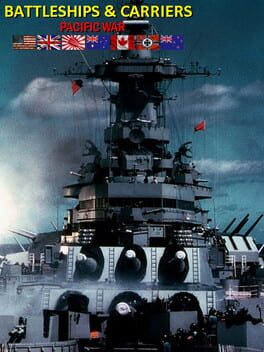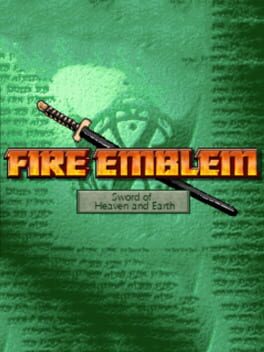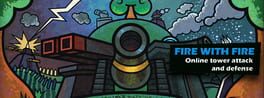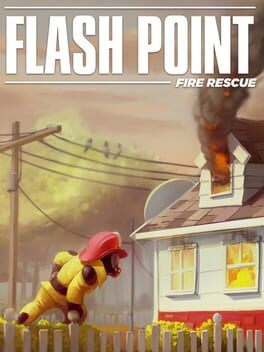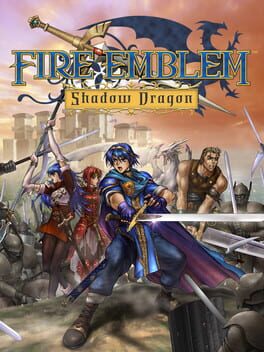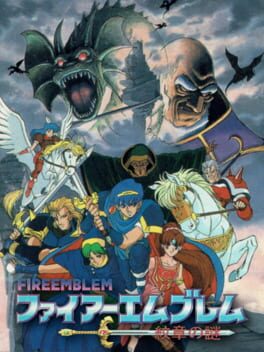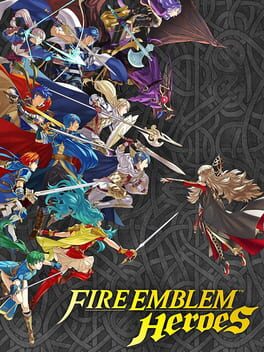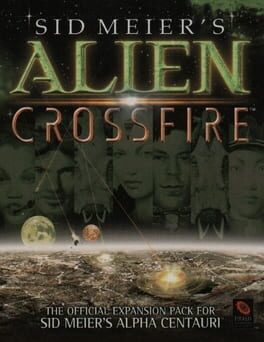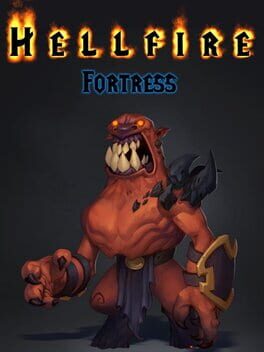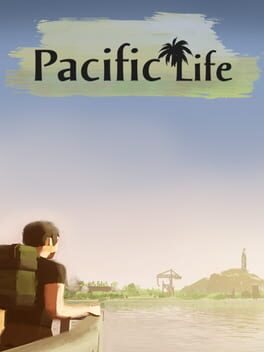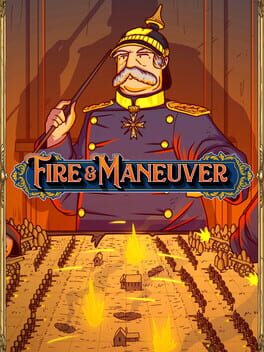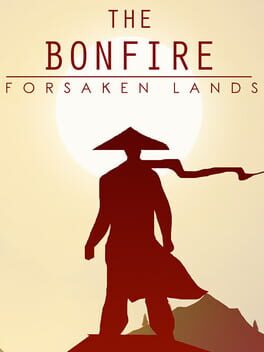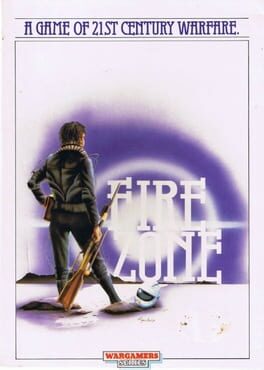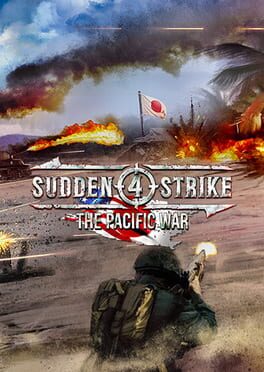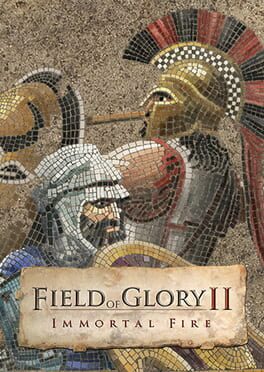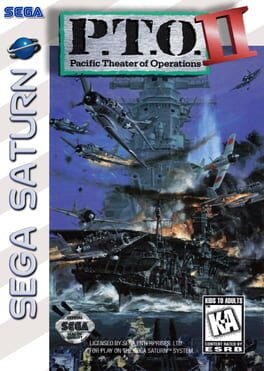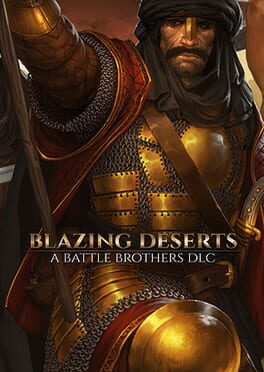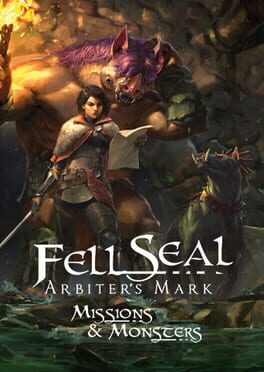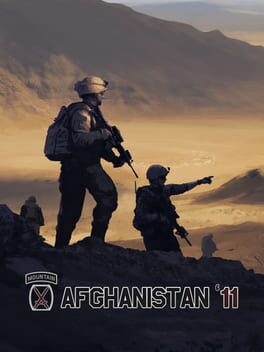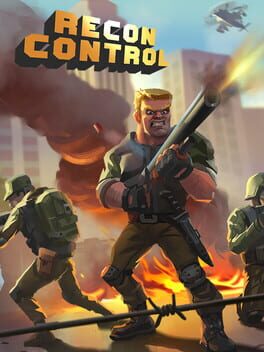How to play Pacific Fire on Mac

Game summary
Pacific Fire is a turn-based strategic wargame set in the Pacific Theater of World War II. Take command of US, Japanese, British, Australian, New Zealand, Chinese and Dutch forces in the Pacific and Southeast Asia from 1941-1945.
Experience the entire war in the Pacific through 16 historically accurate campaigns, from the attack on Pearl Harbor to the Empire of Japan's surrender. Command squadrons of more than 80 types of aircraft, from iconic warbirds like the A6M2 and P-38 Lightning to less well-known types like the CAC Boomerang and Vickers Wellington. Control the seas with more than 50 types of warships including submarines, battleships and aircraft carriers.
Pacific Fire contains no in-app purchases or ads of any kind, and an internet connection is not required to play.
First released: Jun 2019
Play Pacific Fire on Mac with Parallels (virtualized)
The easiest way to play Pacific Fire on a Mac is through Parallels, which allows you to virtualize a Windows machine on Macs. The setup is very easy and it works for Apple Silicon Macs as well as for older Intel-based Macs.
Parallels supports the latest version of DirectX and OpenGL, allowing you to play the latest PC games on any Mac. The latest version of DirectX is up to 20% faster.
Our favorite feature of Parallels Desktop is that when you turn off your virtual machine, all the unused disk space gets returned to your main OS, thus minimizing resource waste (which used to be a problem with virtualization).
Pacific Fire installation steps for Mac
Step 1
Go to Parallels.com and download the latest version of the software.
Step 2
Follow the installation process and make sure you allow Parallels in your Mac’s security preferences (it will prompt you to do so).
Step 3
When prompted, download and install Windows 10. The download is around 5.7GB. Make sure you give it all the permissions that it asks for.
Step 4
Once Windows is done installing, you are ready to go. All that’s left to do is install Pacific Fire like you would on any PC.
Did it work?
Help us improve our guide by letting us know if it worked for you.
👎👍