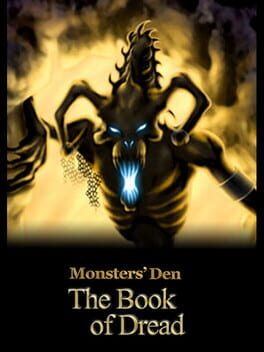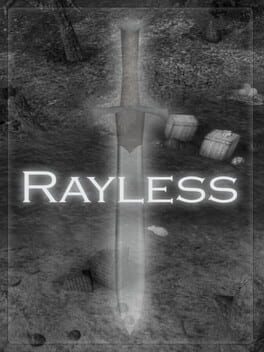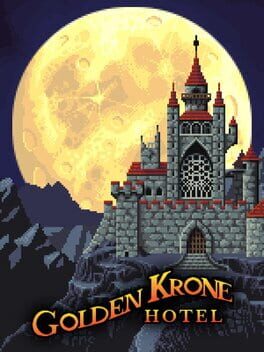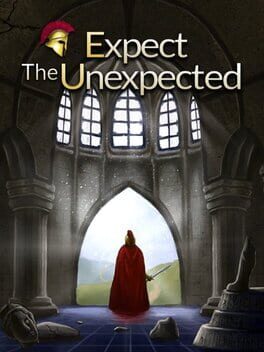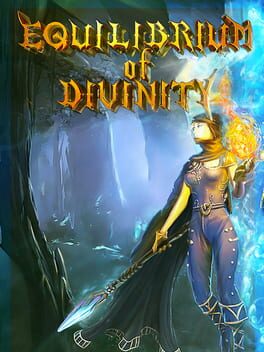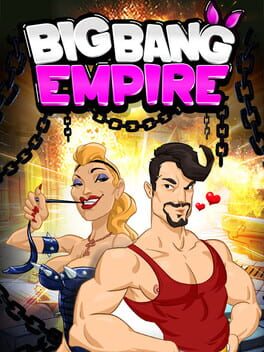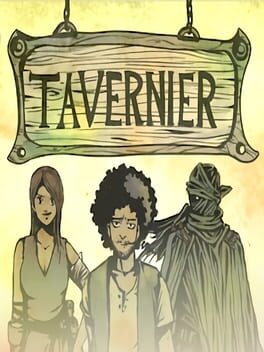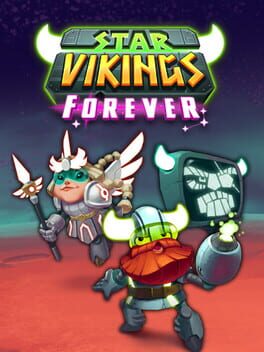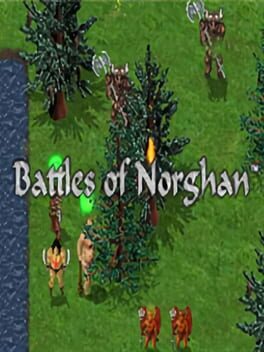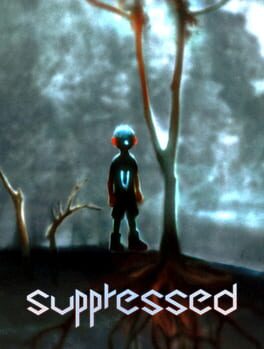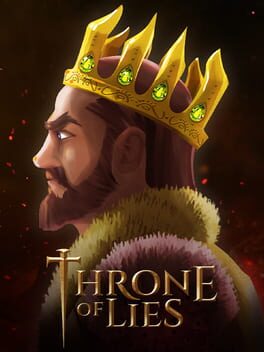How to play Overfall on Mac
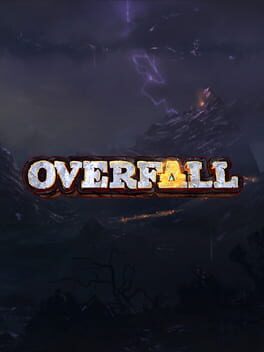
| Platforms | Platform, Computer |
Game summary
Overfall is a fantasy role-playing game of rough diplomacy and tough action. You will lead two heroes on a journey across the high seas in search of their lost king. You will encounter people of all breeds and all creeds; ally with them or crush them without mercy. You will face many dangers; survive them and you may unlock new characters, weapons and skills. In a world where death is permanent, you must return to the beginning and make a fresh start. The heroes you choose, the weapons you unlock and a world that is randomized mean that no two adventures will ever be the same.
First released: May 2016
Play Overfall on Mac with Parallels (virtualized)
The easiest way to play Overfall on a Mac is through Parallels, which allows you to virtualize a Windows machine on Macs. The setup is very easy and it works for Apple Silicon Macs as well as for older Intel-based Macs.
Parallels supports the latest version of DirectX and OpenGL, allowing you to play the latest PC games on any Mac. The latest version of DirectX is up to 20% faster.
Our favorite feature of Parallels Desktop is that when you turn off your virtual machine, all the unused disk space gets returned to your main OS, thus minimizing resource waste (which used to be a problem with virtualization).
Overfall installation steps for Mac
Step 1
Go to Parallels.com and download the latest version of the software.
Step 2
Follow the installation process and make sure you allow Parallels in your Mac’s security preferences (it will prompt you to do so).
Step 3
When prompted, download and install Windows 10. The download is around 5.7GB. Make sure you give it all the permissions that it asks for.
Step 4
Once Windows is done installing, you are ready to go. All that’s left to do is install Overfall like you would on any PC.
Did it work?
Help us improve our guide by letting us know if it worked for you.
👎👍