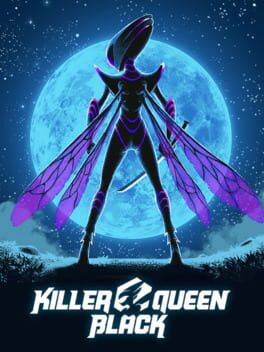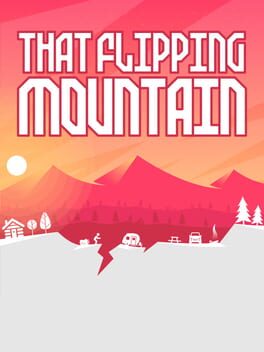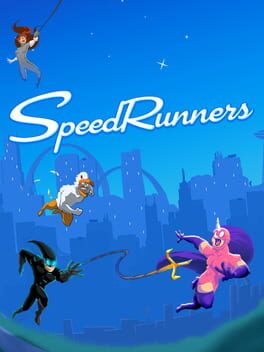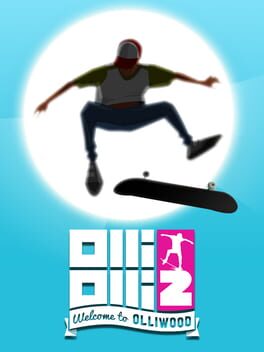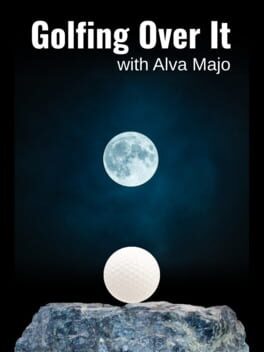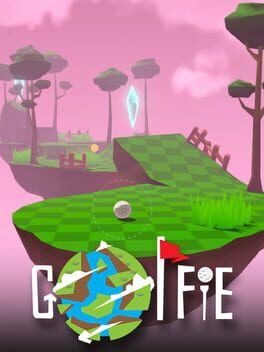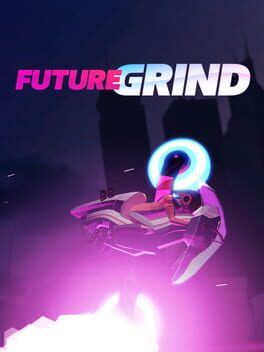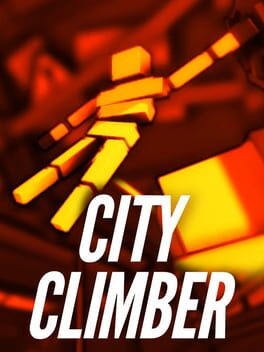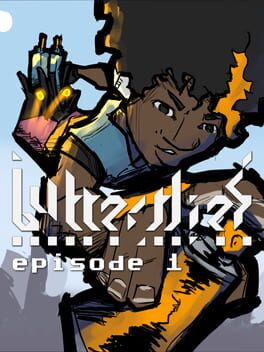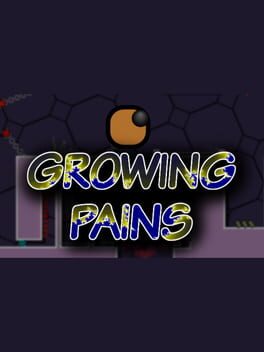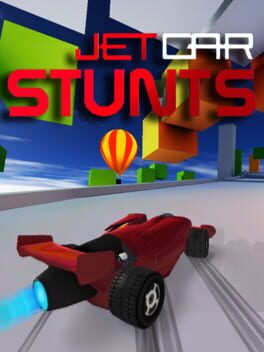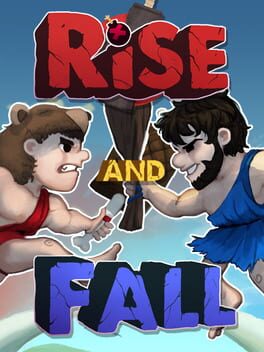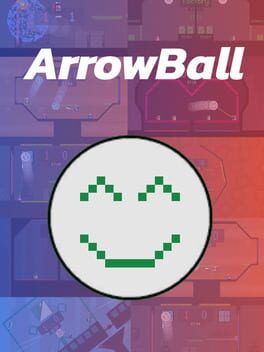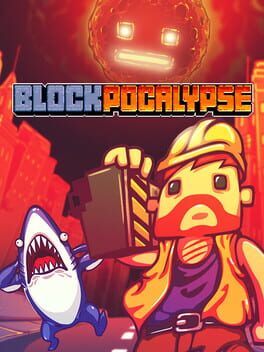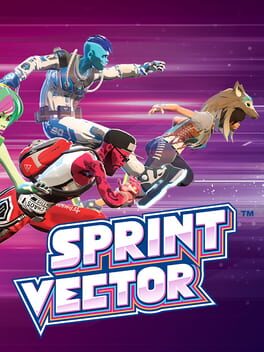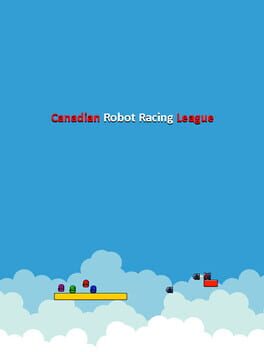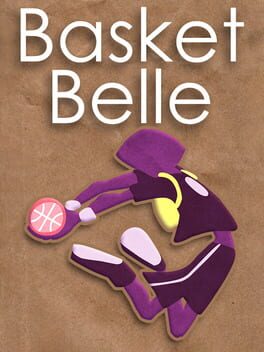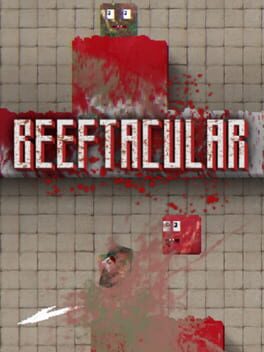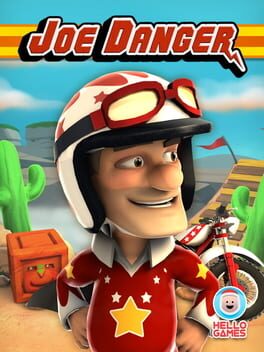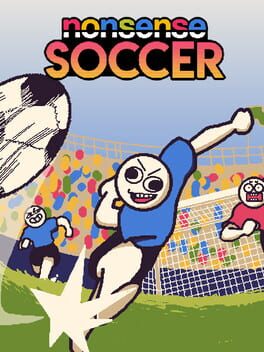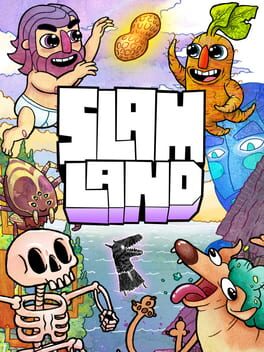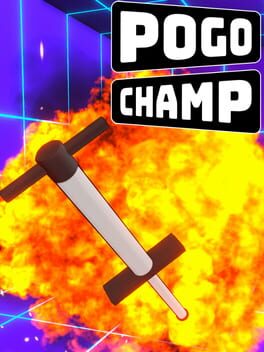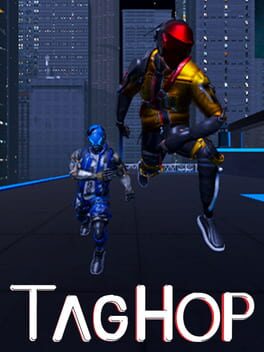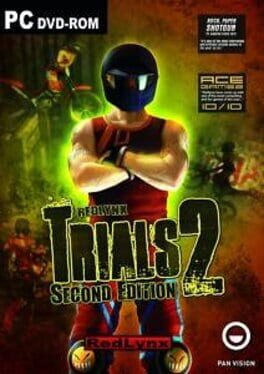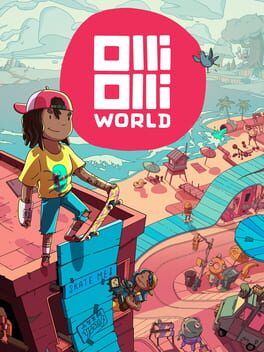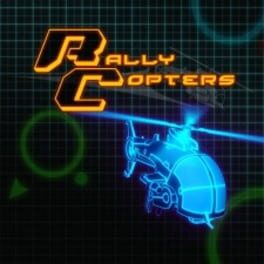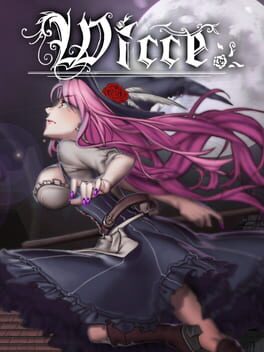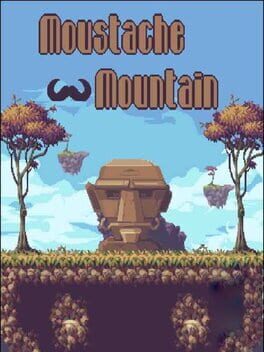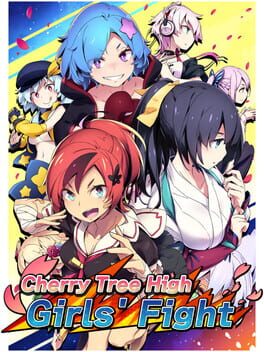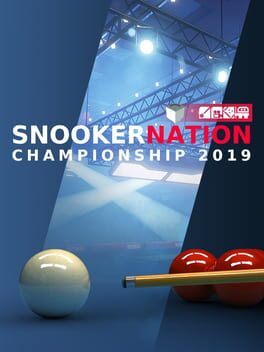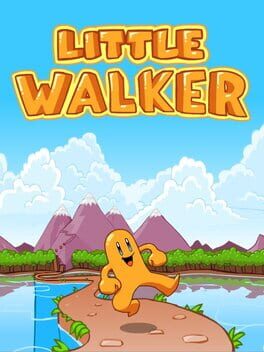How to play #IDARB on Mac

Game summary
Prepare to battle everything from Moustache Cops to Breakfast, in this game inspired by fast action, 8-bit sports and arcade classics! Built with the input of thousands of crazed internet gamers, #IDARB is a chaotic 8-player eSport jumping future arena ball game. Create characters, teams, team logos, tournaments, even your theme music, in this highly customizable experience complete with disruptive “hashbombs” which dynamically change the game itself via Twitch and Twitter! IDARB supports up to a whopping 8 simultaneous local players, and up to 4 vs. 4, head-to-head online matches. Additional features include a mind-blowing single-player story mode, wild half time competitions, and unlockable recipes. Begun as a crowd-sourced project, the game’s title is an acronym for “It Draws a Red Box” (IDARB). Thanks to thousands of suggestions via social media, the game evolved from one red box into the wacky amalgam it is today, complete with hundreds of strange “hashbombs”, secret commands which, when sent to the game via Twitch or Twitter, will disrupt and dynamically change the game in realtime! If there’s something you want that isn’t in #IDARB, it’s probably because you didn’t suggest it, but with so many customization options, you can probably still make it yourself!
First released: Jan 2015
Play #IDARB on Mac with Parallels (virtualized)
The easiest way to play #IDARB on a Mac is through Parallels, which allows you to virtualize a Windows machine on Macs. The setup is very easy and it works for Apple Silicon Macs as well as for older Intel-based Macs.
Parallels supports the latest version of DirectX and OpenGL, allowing you to play the latest PC games on any Mac. The latest version of DirectX is up to 20% faster.
Our favorite feature of Parallels Desktop is that when you turn off your virtual machine, all the unused disk space gets returned to your main OS, thus minimizing resource waste (which used to be a problem with virtualization).
#IDARB installation steps for Mac
Step 1
Go to Parallels.com and download the latest version of the software.
Step 2
Follow the installation process and make sure you allow Parallels in your Mac’s security preferences (it will prompt you to do so).
Step 3
When prompted, download and install Windows 10. The download is around 5.7GB. Make sure you give it all the permissions that it asks for.
Step 4
Once Windows is done installing, you are ready to go. All that’s left to do is install #IDARB like you would on any PC.
Did it work?
Help us improve our guide by letting us know if it worked for you.
👎👍