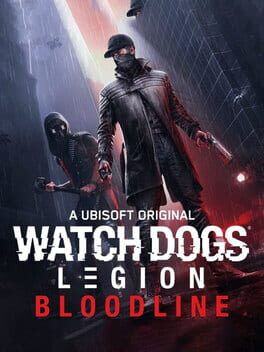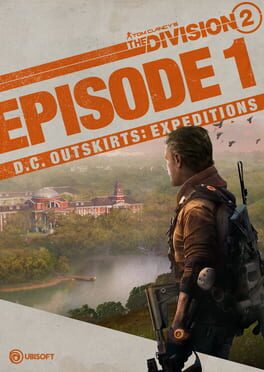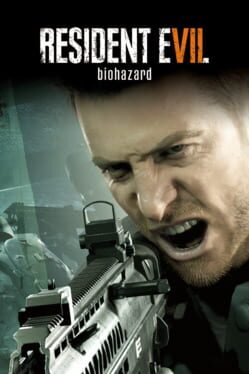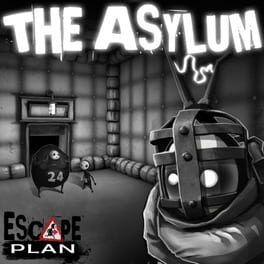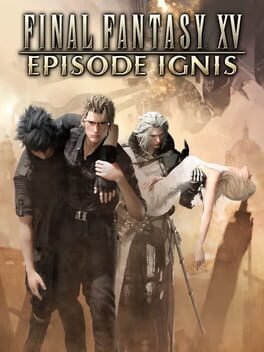How to play Minecraft Dungeons: Flames of the Nether on Mac

Game summary
Minecraft Dungeons is bringing the heat with the newest DLC, Flames of the Nether! Journey to the heart of the Nether in six new missions that will let you explore familiar biomes in an all-new way.
First released: Feb 2021
Play Minecraft Dungeons: Flames of the Nether on Mac with Parallels (virtualized)
The easiest way to play Minecraft Dungeons: Flames of the Nether on a Mac is through Parallels, which allows you to virtualize a Windows machine on Macs. The setup is very easy and it works for Apple Silicon Macs as well as for older Intel-based Macs.
Parallels supports the latest version of DirectX and OpenGL, allowing you to play the latest PC games on any Mac. The latest version of DirectX is up to 20% faster.
Our favorite feature of Parallels Desktop is that when you turn off your virtual machine, all the unused disk space gets returned to your main OS, thus minimizing resource waste (which used to be a problem with virtualization).
Minecraft Dungeons: Flames of the Nether installation steps for Mac
Step 1
Go to Parallels.com and download the latest version of the software.
Step 2
Follow the installation process and make sure you allow Parallels in your Mac’s security preferences (it will prompt you to do so).
Step 3
When prompted, download and install Windows 10. The download is around 5.7GB. Make sure you give it all the permissions that it asks for.
Step 4
Once Windows is done installing, you are ready to go. All that’s left to do is install Minecraft Dungeons: Flames of the Nether like you would on any PC.
Did it work?
Help us improve our guide by letting us know if it worked for you.
👎👍