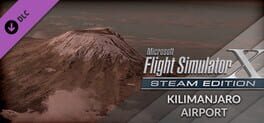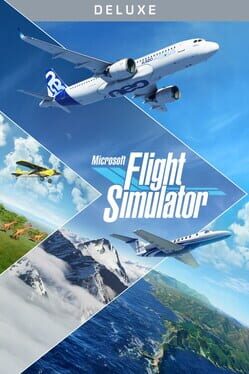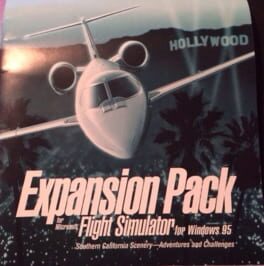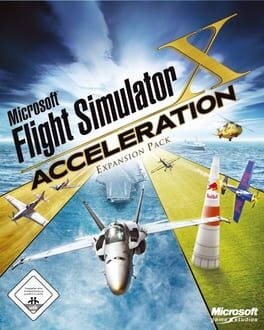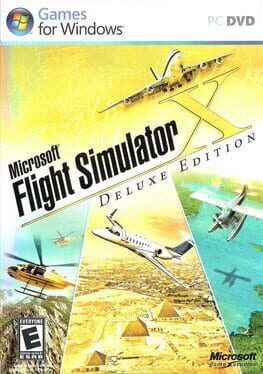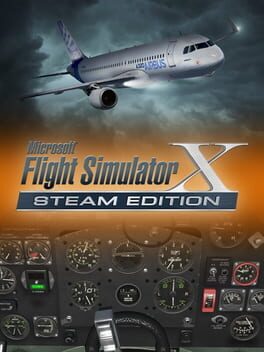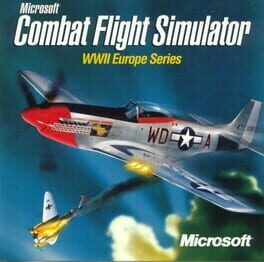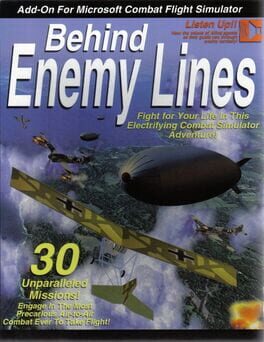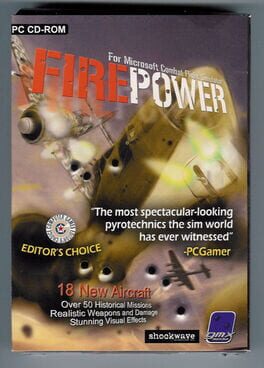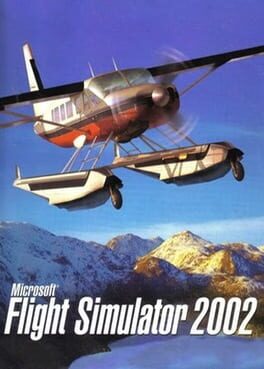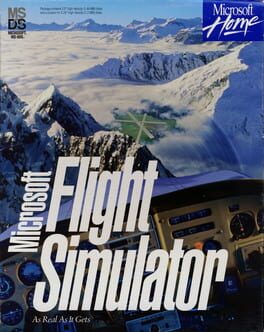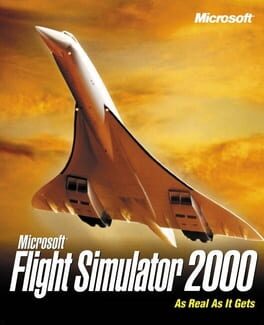How to play Microsoft Flight Simulator X on Mac
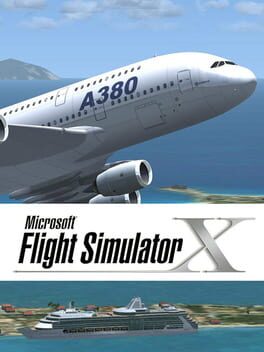
| Platforms | Computer |
Game summary
Microsoft® Flight Simulator X is the culmination of nearly 25 years of the landmark Flight Simulator franchise—the most significant addition to date.
Flight Simulator X immerses you in a beautifully rich and realistic world with dozens of aircraft and interactive Missions for a completely new and innovative gaming experience. Free Flight lets you fly anywhere in the world, from your hometown airport to the most exotic places you’ve ever dreamed of.
Gamers and simmers of all ages and skill levels feel firsthand what it’s like to be an aviator traveling the globe solo or online with others.
First released: Oct 2006
Play Microsoft Flight Simulator X on Mac with Parallels (virtualized)
The easiest way to play Microsoft Flight Simulator X on a Mac is through Parallels, which allows you to virtualize a Windows machine on Macs. The setup is very easy and it works for Apple Silicon Macs as well as for older Intel-based Macs.
Parallels supports the latest version of DirectX and OpenGL, allowing you to play the latest PC games on any Mac. The latest version of DirectX is up to 20% faster.
Our favorite feature of Parallels Desktop is that when you turn off your virtual machine, all the unused disk space gets returned to your main OS, thus minimizing resource waste (which used to be a problem with virtualization).
Microsoft Flight Simulator X installation steps for Mac
Step 1
Go to Parallels.com and download the latest version of the software.
Step 2
Follow the installation process and make sure you allow Parallels in your Mac’s security preferences (it will prompt you to do so).
Step 3
When prompted, download and install Windows 10. The download is around 5.7GB. Make sure you give it all the permissions that it asks for.
Step 4
Once Windows is done installing, you are ready to go. All that’s left to do is install Microsoft Flight Simulator X like you would on any PC.
Did it work?
Help us improve our guide by letting us know if it worked for you.
👎👍