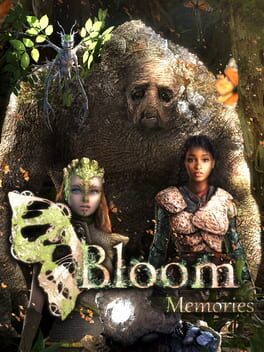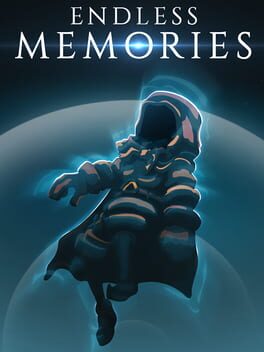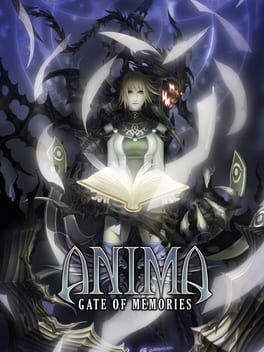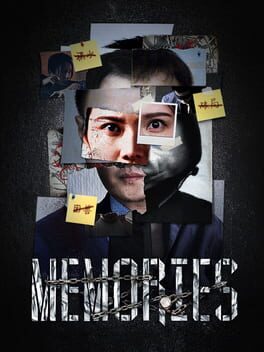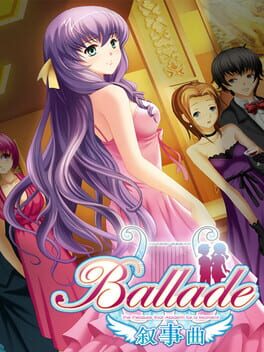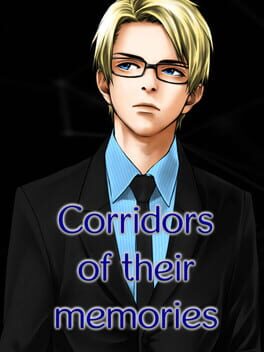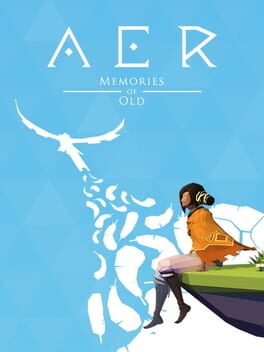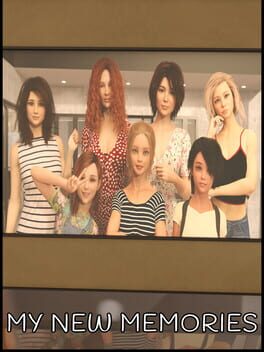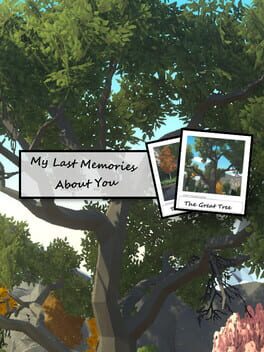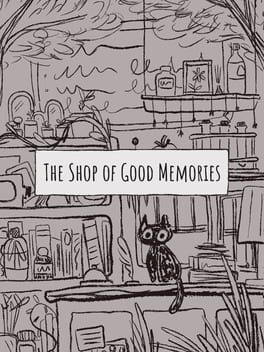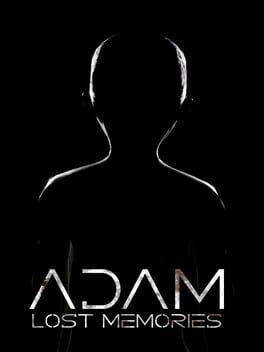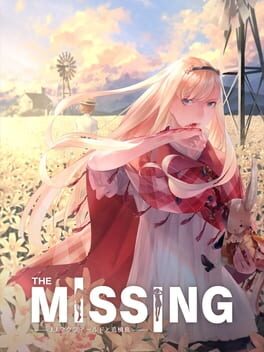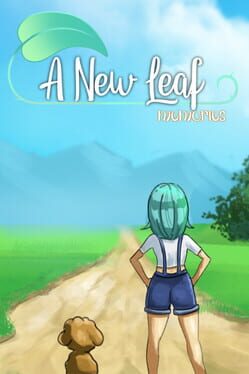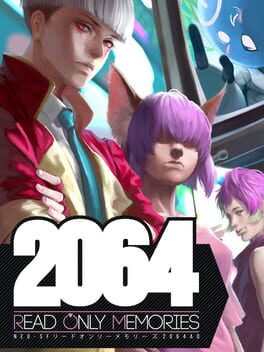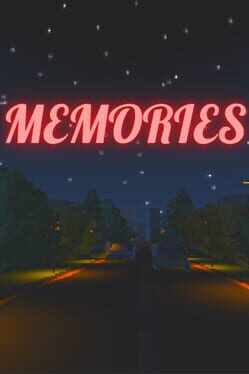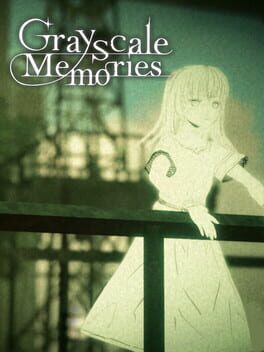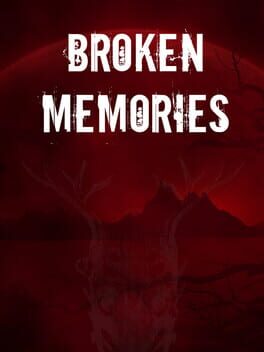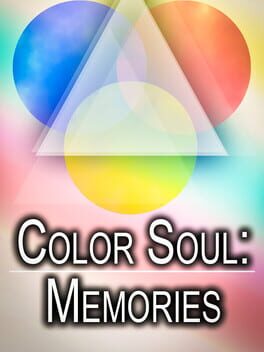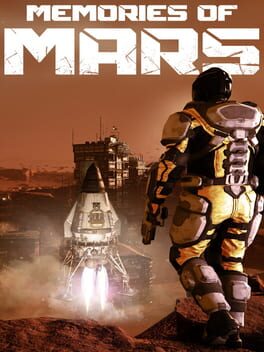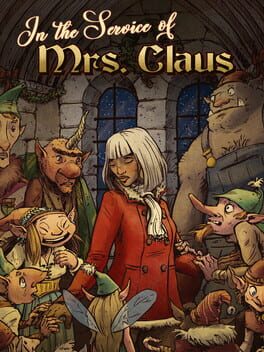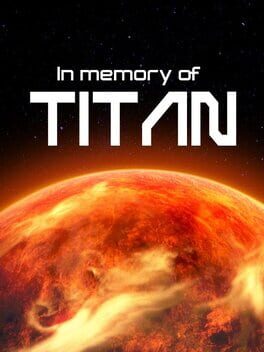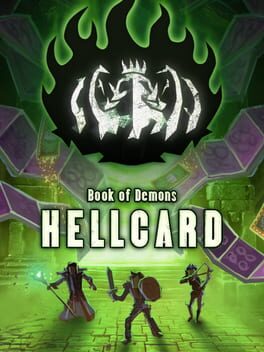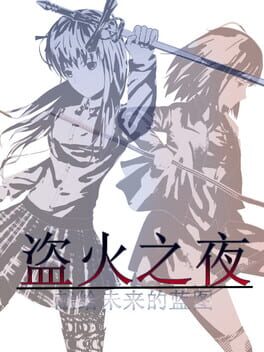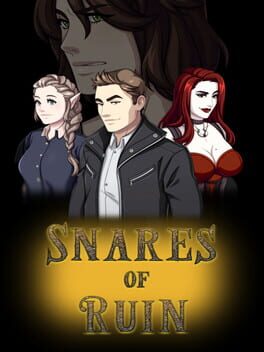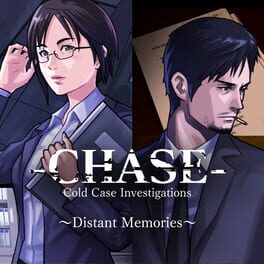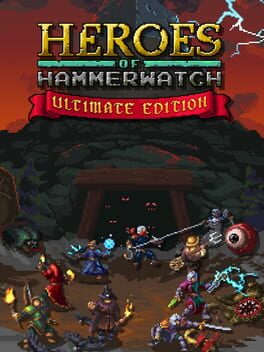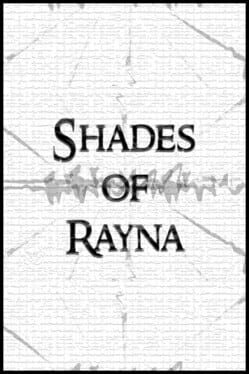How to play Memories of a Vagabond on Mac
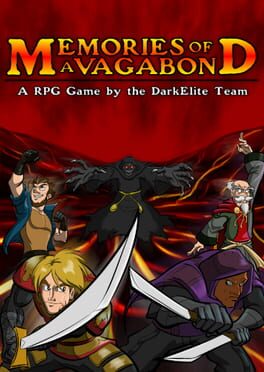
| Platforms | Computer |
Game summary
In this turn based RPG for Windows you play as a young mercenary and travel from soul to soul to avenge your fiance and her family. While finding a way to change the flow of past events, you will encounter many obstacles and meet new allies. Will you be brave enough?
This game aims to revive nostalgic moments for good old RPG fanatics (such as Chrono Trigger, Final Fantasy 3...). Our game has no game over screen; once the hero dies, his soul is sent to the underworld, to meet the Soul Giver. At this point, it is possible to re-embody a new body (therefore several choices of classes: Warrior, Assassin, Mage, Hunter ...). In addition, once a character masters a technique, it is learned permanently in the mind of the hero. It is therefore possible to transfer a warrior's ability to a magician. This leads toward interesting gameplay combinations.
First released: Jun 2014
Play Memories of a Vagabond on Mac with Parallels (virtualized)
The easiest way to play Memories of a Vagabond on a Mac is through Parallels, which allows you to virtualize a Windows machine on Macs. The setup is very easy and it works for Apple Silicon Macs as well as for older Intel-based Macs.
Parallels supports the latest version of DirectX and OpenGL, allowing you to play the latest PC games on any Mac. The latest version of DirectX is up to 20% faster.
Our favorite feature of Parallels Desktop is that when you turn off your virtual machine, all the unused disk space gets returned to your main OS, thus minimizing resource waste (which used to be a problem with virtualization).
Memories of a Vagabond installation steps for Mac
Step 1
Go to Parallels.com and download the latest version of the software.
Step 2
Follow the installation process and make sure you allow Parallels in your Mac’s security preferences (it will prompt you to do so).
Step 3
When prompted, download and install Windows 10. The download is around 5.7GB. Make sure you give it all the permissions that it asks for.
Step 4
Once Windows is done installing, you are ready to go. All that’s left to do is install Memories of a Vagabond like you would on any PC.
Did it work?
Help us improve our guide by letting us know if it worked for you.
👎👍