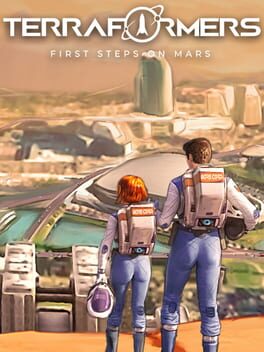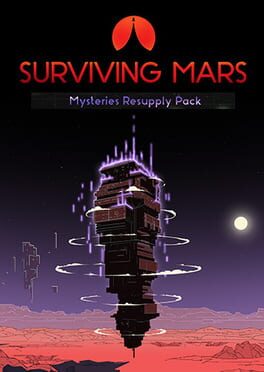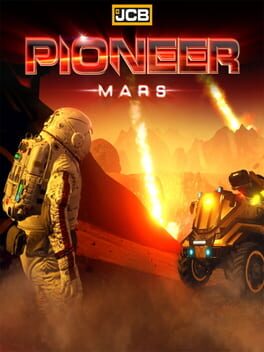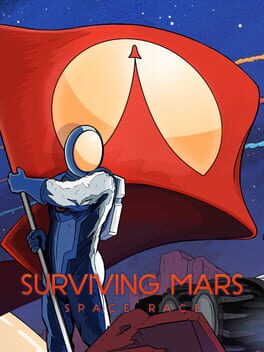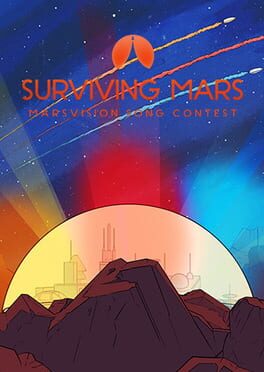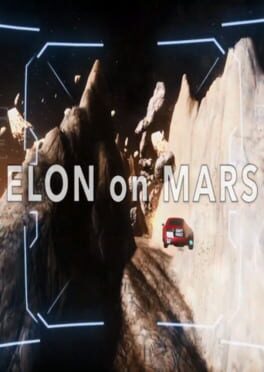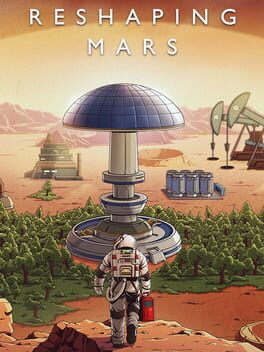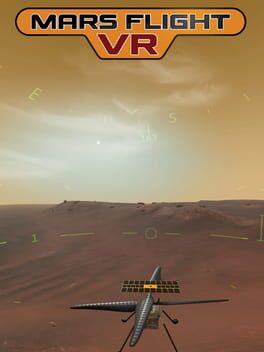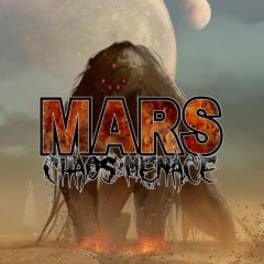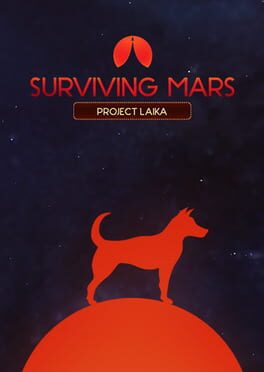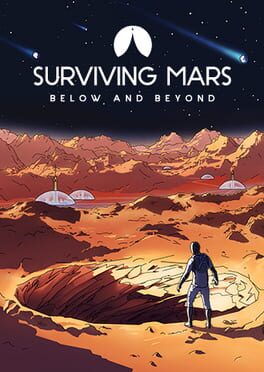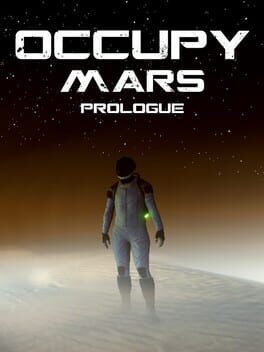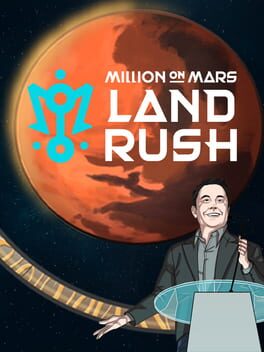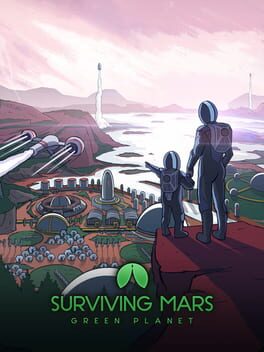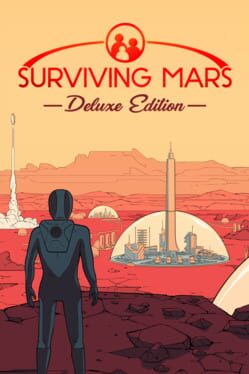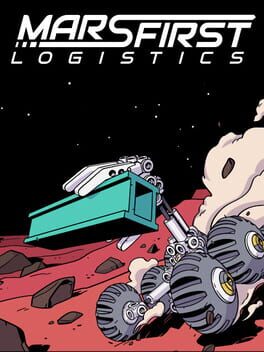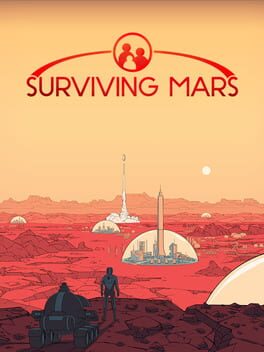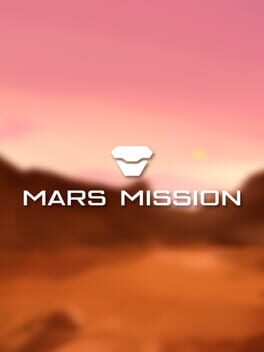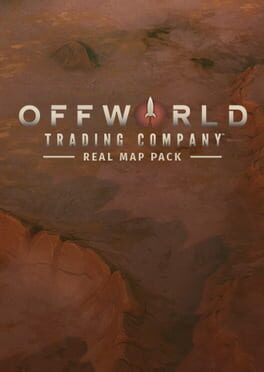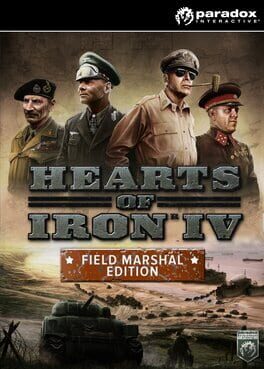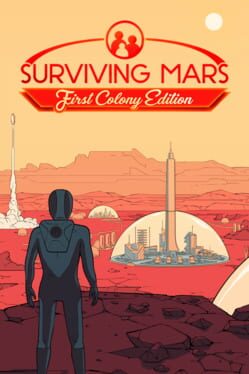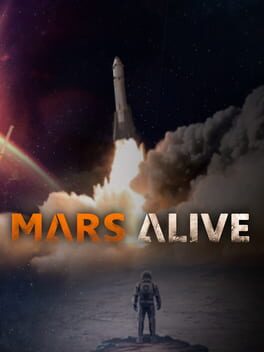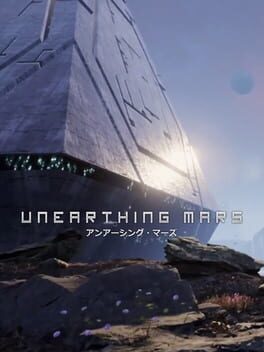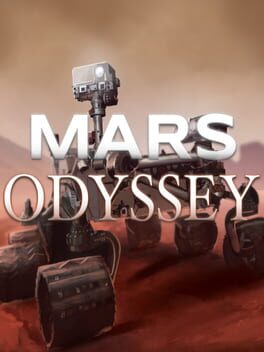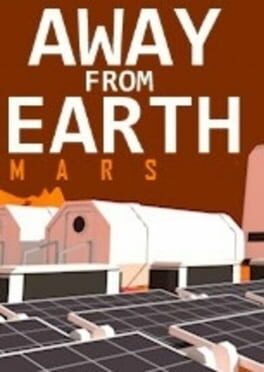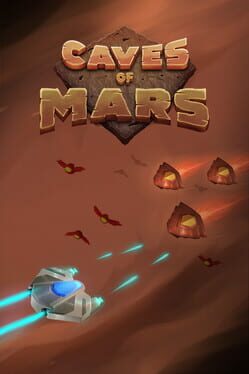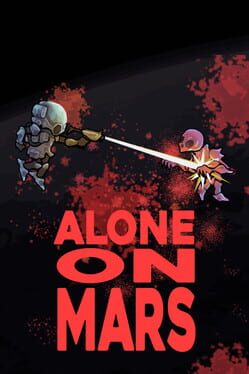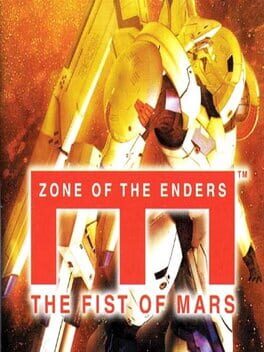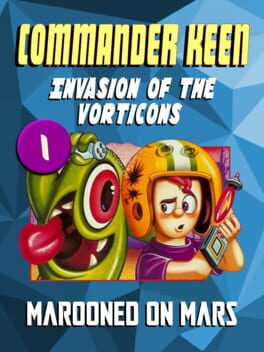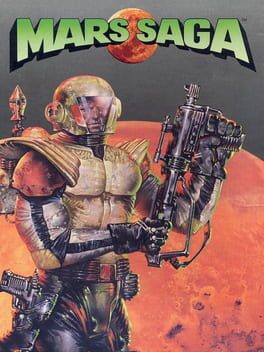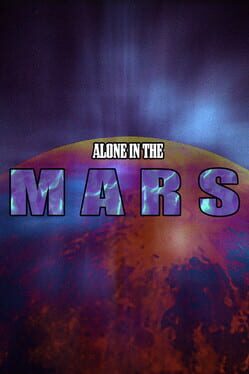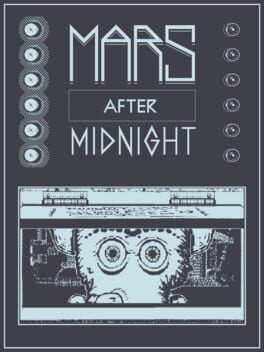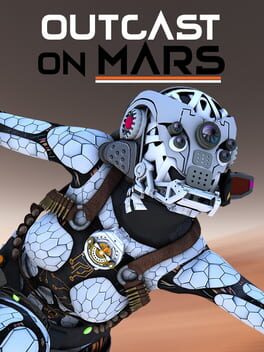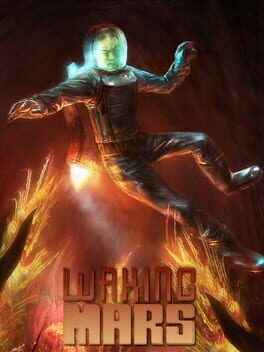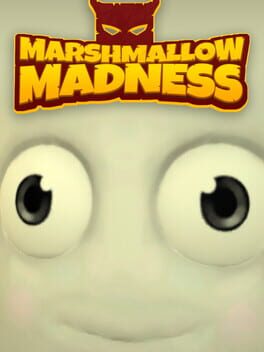How to play Mars 2030 on Mac

| Platforms | Computer |
Game summary
"Suit up for the first manned mission to Mars! MARS 2030 is a virtual reality simulation that gives players the opportunity to explore the mysterious red planet like never before.
MARS 2030 centers on open world exploration. Taking on the role of an astronaut, players traverse Mars and collect geological samples that uncover the planet’s past. Make discoveries across 40 square kilometers of open Martian terrain, accurately-mapped and -modeled using NASA's Mars Reconnaissance Orbiter HiRISE satellite data. Along this journey, players discover a world rich in history that, much like our own planet, once looked very different from what exists today. MARS 2030 can also be experienced in non-VR."
First released: Jul 2017
Play Mars 2030 on Mac with Parallels (virtualized)
The easiest way to play Mars 2030 on a Mac is through Parallels, which allows you to virtualize a Windows machine on Macs. The setup is very easy and it works for Apple Silicon Macs as well as for older Intel-based Macs.
Parallels supports the latest version of DirectX and OpenGL, allowing you to play the latest PC games on any Mac. The latest version of DirectX is up to 20% faster.
Our favorite feature of Parallels Desktop is that when you turn off your virtual machine, all the unused disk space gets returned to your main OS, thus minimizing resource waste (which used to be a problem with virtualization).
Mars 2030 installation steps for Mac
Step 1
Go to Parallels.com and download the latest version of the software.
Step 2
Follow the installation process and make sure you allow Parallels in your Mac’s security preferences (it will prompt you to do so).
Step 3
When prompted, download and install Windows 10. The download is around 5.7GB. Make sure you give it all the permissions that it asks for.
Step 4
Once Windows is done installing, you are ready to go. All that’s left to do is install Mars 2030 like you would on any PC.
Did it work?
Help us improve our guide by letting us know if it worked for you.
👎👍