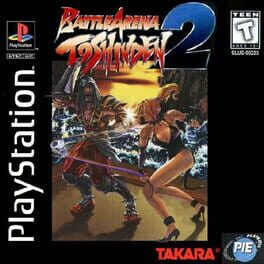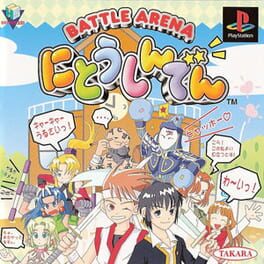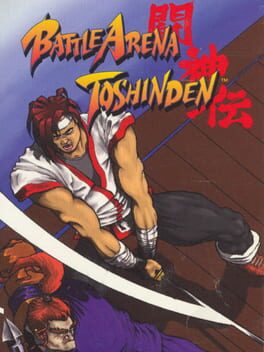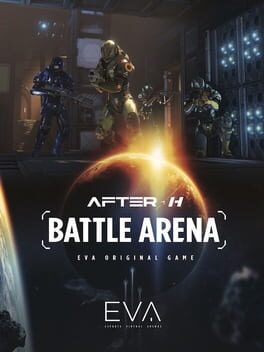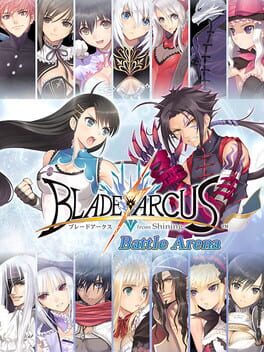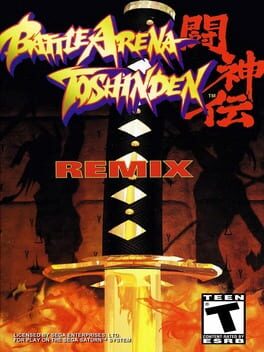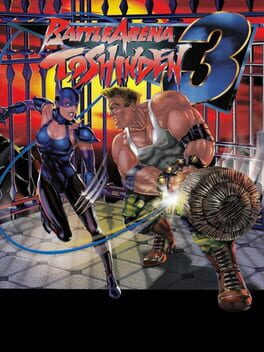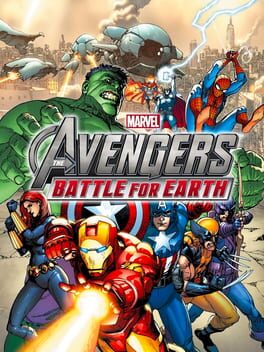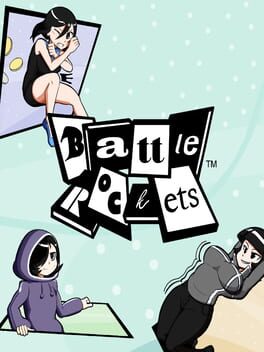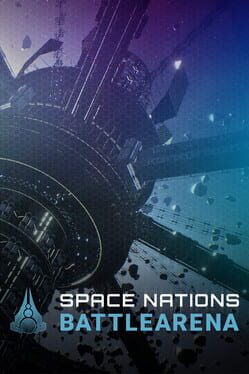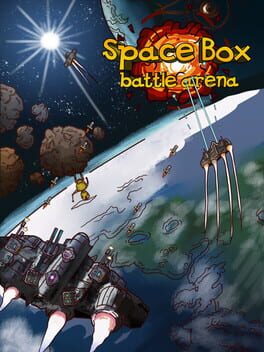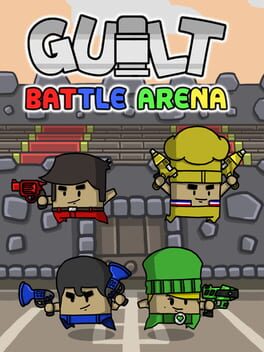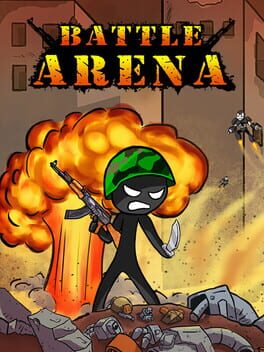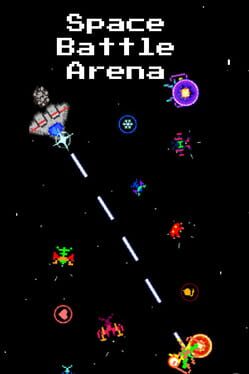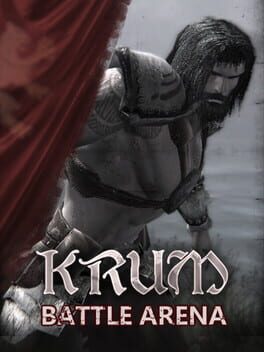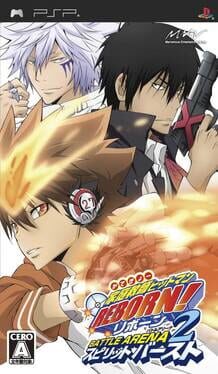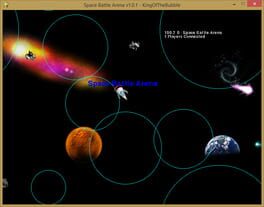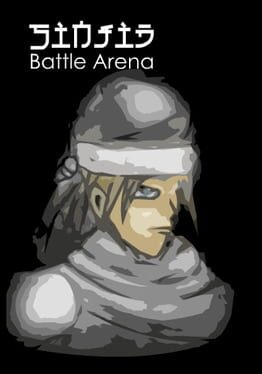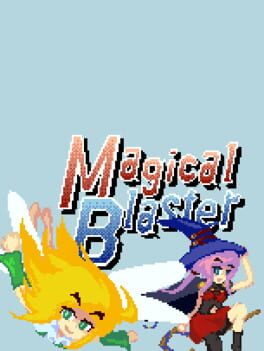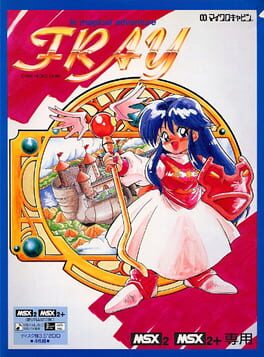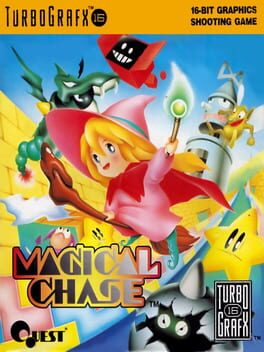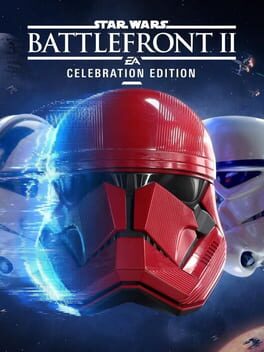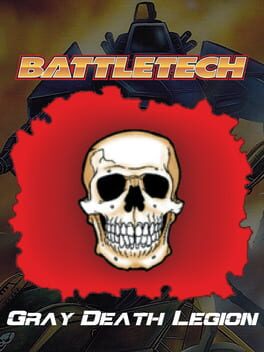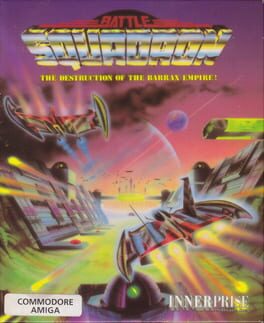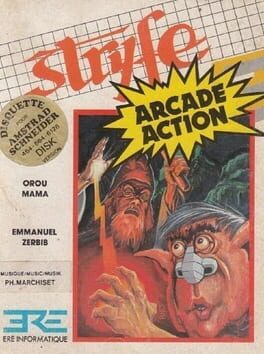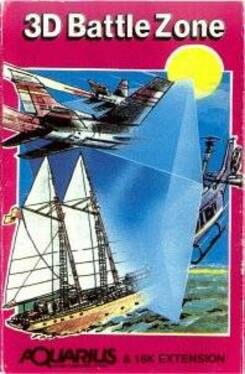How to play Magical Battle Arena on Mac

| Platforms | Computer |
Game summary
Magical Battle Arena is a crossover third-person shooter game developed by Fly-System in 2008. The game features characters from Magical Girl Lyrical Nanoha, Magic Knight Rayearth, Cardcaptor Sakura, Slayers, and Mahoujin Guru Guru.
Magical Battle Arena is primarily an arena third-person shooter where the players choose a character and try and defeat everyone else. The game offers the Story, VS, and Survival modes, the Network Play up to four players, and the Mission Mode, where specific requirements are needed in order to succeed in the mission, given the grade of how well one did.
Each character has basic attacks (both ranged and melee), a defense power, and a sprint. In addition to each of these basic skills each character has their own special attacks, the effects of which differ greatly between characters. The battlefield where this takes place is in the airspace above a given map. Some places are naught but open area, whereas others may provide cover and obstructions, usually in the form of tall buildings or geological formations. The characters all share a common control scheme, including frequent use of 'charging' attacks.
First released: Aug 2008
Play Magical Battle Arena on Mac with Parallels (virtualized)
The easiest way to play Magical Battle Arena on a Mac is through Parallels, which allows you to virtualize a Windows machine on Macs. The setup is very easy and it works for Apple Silicon Macs as well as for older Intel-based Macs.
Parallels supports the latest version of DirectX and OpenGL, allowing you to play the latest PC games on any Mac. The latest version of DirectX is up to 20% faster.
Our favorite feature of Parallels Desktop is that when you turn off your virtual machine, all the unused disk space gets returned to your main OS, thus minimizing resource waste (which used to be a problem with virtualization).
Magical Battle Arena installation steps for Mac
Step 1
Go to Parallels.com and download the latest version of the software.
Step 2
Follow the installation process and make sure you allow Parallels in your Mac’s security preferences (it will prompt you to do so).
Step 3
When prompted, download and install Windows 10. The download is around 5.7GB. Make sure you give it all the permissions that it asks for.
Step 4
Once Windows is done installing, you are ready to go. All that’s left to do is install Magical Battle Arena like you would on any PC.
Did it work?
Help us improve our guide by letting us know if it worked for you.
👎👍