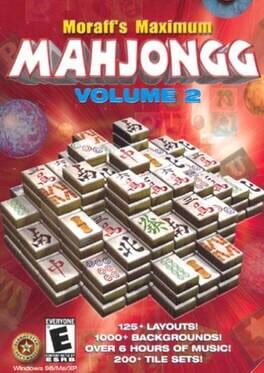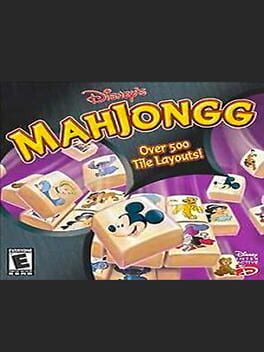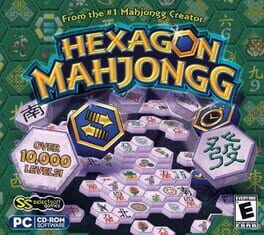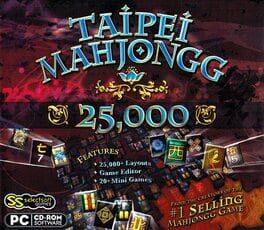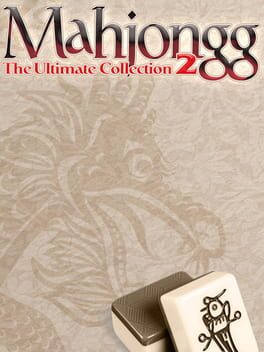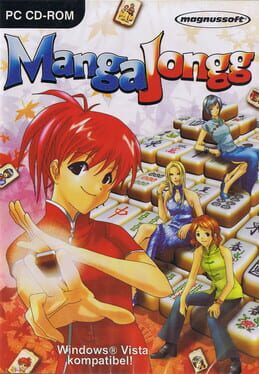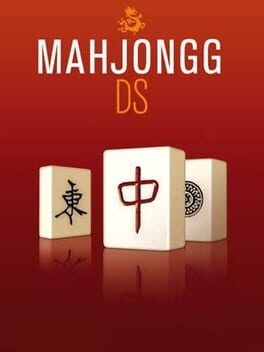How to play Kyodai Mahjongg on Mac

| Platforms | Computer |
Game summary
Kyodai Mahjongg is a great version of the famous Mahjongg Solitaire (or Shanghai) oriental game.
It's been in development for 10 years. (1996-2006)
The purpose of the game is to remove all the tiles from a board. The tiles must be removed by pairs. The rules are simple and the game is extremely addictive.
It has 2D and 3D mode, hall of fame, user-friendly interface, great and relaxing oriental and electronic music especially composed for the game, lots of mini-games, hundreds of backgrounds, tilesets, layouts and sound effects.
It has replaced original Ancient tileset with a sharpened, crisper version which works quite well. Finally added Realistic Stones support for all mini-games.
Now you can switch naturally between windowed and maximized modes by double-clicking on the caption or clicking on the Maximize icon, and you can hide the taskbar in maximized mode by unchecking Show Taskbar in the View menu.
The 2006 version was released on September 25, 2006, and it is currently the latest version nowadays (ver. 21.42).
First released: Mar 1997
Play Kyodai Mahjongg on Mac with Parallels (virtualized)
The easiest way to play Kyodai Mahjongg on a Mac is through Parallels, which allows you to virtualize a Windows machine on Macs. The setup is very easy and it works for Apple Silicon Macs as well as for older Intel-based Macs.
Parallels supports the latest version of DirectX and OpenGL, allowing you to play the latest PC games on any Mac. The latest version of DirectX is up to 20% faster.
Our favorite feature of Parallels Desktop is that when you turn off your virtual machine, all the unused disk space gets returned to your main OS, thus minimizing resource waste (which used to be a problem with virtualization).
Kyodai Mahjongg installation steps for Mac
Step 1
Go to Parallels.com and download the latest version of the software.
Step 2
Follow the installation process and make sure you allow Parallels in your Mac’s security preferences (it will prompt you to do so).
Step 3
When prompted, download and install Windows 10. The download is around 5.7GB. Make sure you give it all the permissions that it asks for.
Step 4
Once Windows is done installing, you are ready to go. All that’s left to do is install Kyodai Mahjongg like you would on any PC.
Did it work?
Help us improve our guide by letting us know if it worked for you.
👎👍