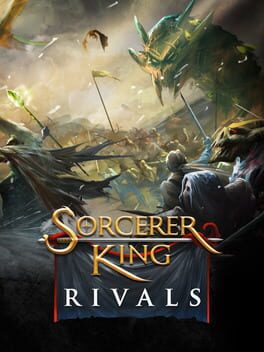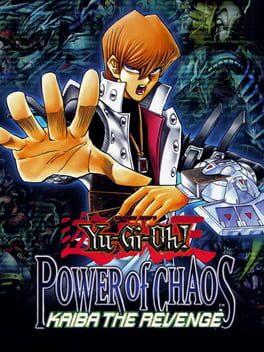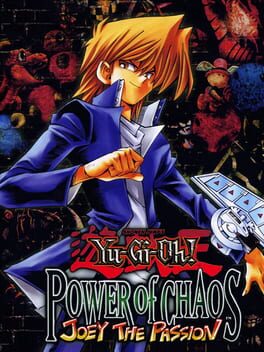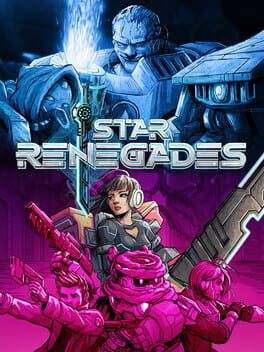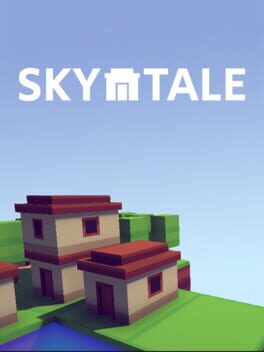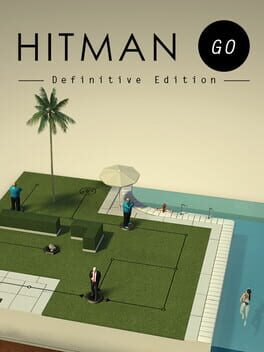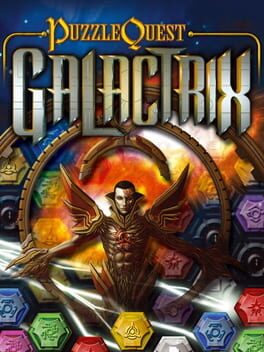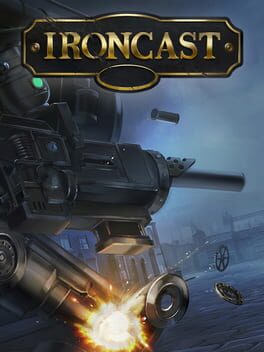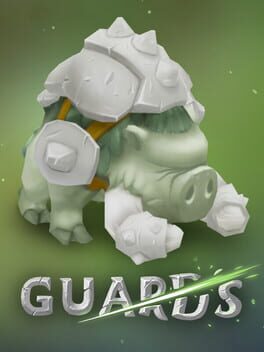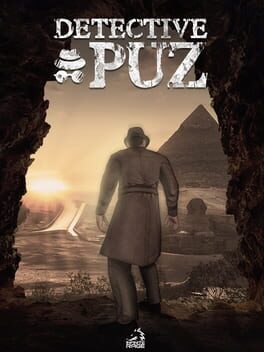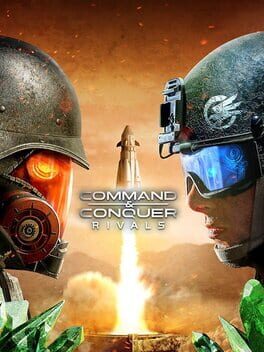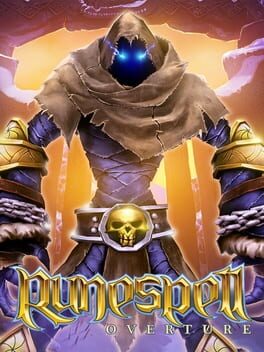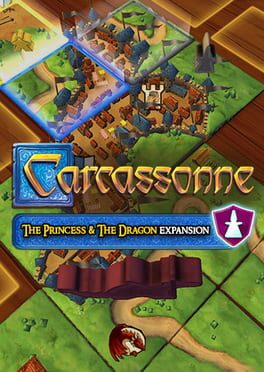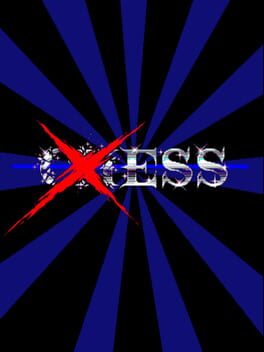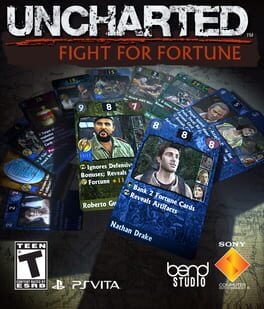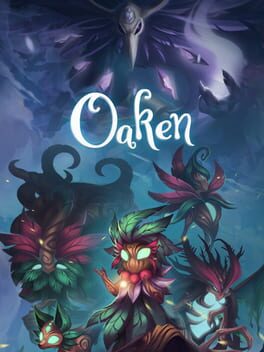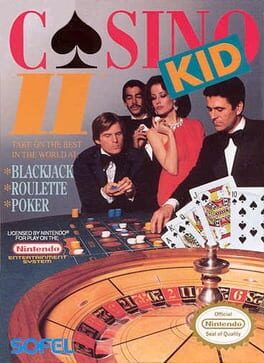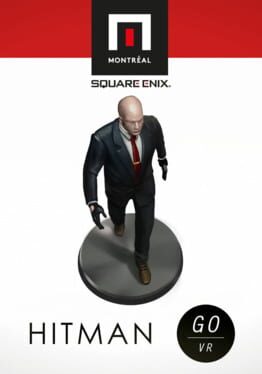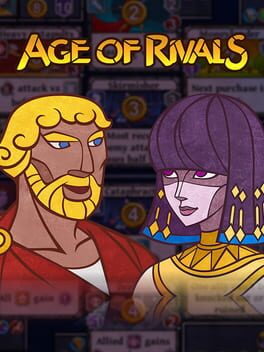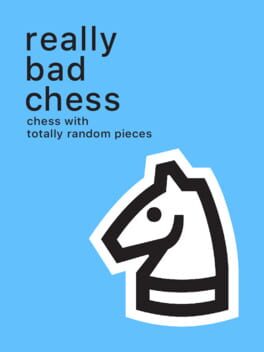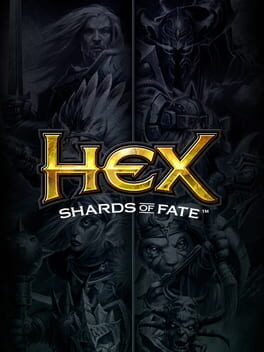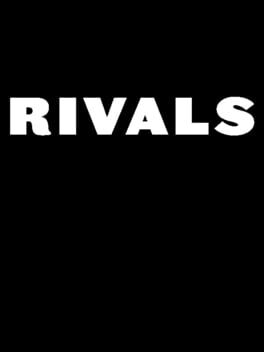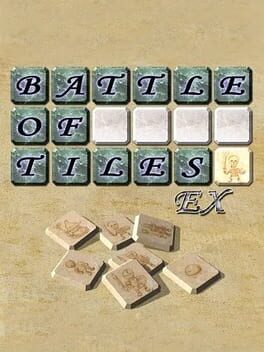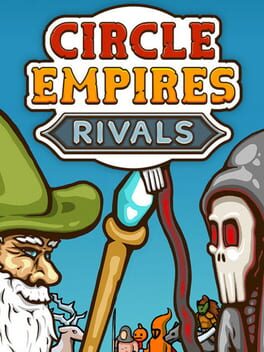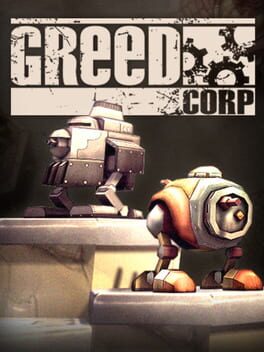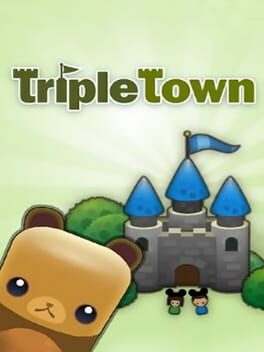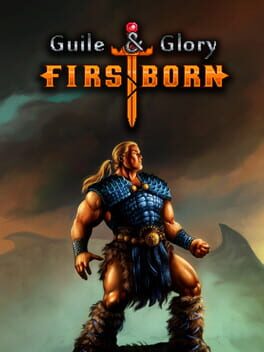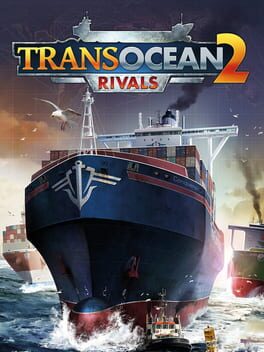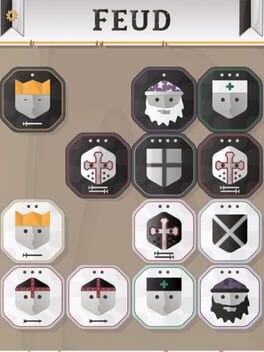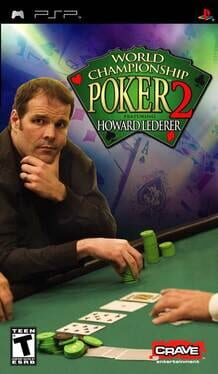How to play Knightfall: Rivals on Mac

| Platforms | Computer |
Game summary
Knightfall™: Rivals is a free-to-play, card-collecting battle game. Unlock, collect and upgrade over 100 unique cards. Build your own strategic deck and battle others in full 3D with real-time matchmaking and gameplay. Compete in casual mode or climb the ranks of the Templars on an ever-changing global leaderboard.
First released: May 2017
Play Knightfall: Rivals on Mac with Parallels (virtualized)
The easiest way to play Knightfall: Rivals on a Mac is through Parallels, which allows you to virtualize a Windows machine on Macs. The setup is very easy and it works for Apple Silicon Macs as well as for older Intel-based Macs.
Parallels supports the latest version of DirectX and OpenGL, allowing you to play the latest PC games on any Mac. The latest version of DirectX is up to 20% faster.
Our favorite feature of Parallels Desktop is that when you turn off your virtual machine, all the unused disk space gets returned to your main OS, thus minimizing resource waste (which used to be a problem with virtualization).
Knightfall: Rivals installation steps for Mac
Step 1
Go to Parallels.com and download the latest version of the software.
Step 2
Follow the installation process and make sure you allow Parallels in your Mac’s security preferences (it will prompt you to do so).
Step 3
When prompted, download and install Windows 10. The download is around 5.7GB. Make sure you give it all the permissions that it asks for.
Step 4
Once Windows is done installing, you are ready to go. All that’s left to do is install Knightfall: Rivals like you would on any PC.
Did it work?
Help us improve our guide by letting us know if it worked for you.
👎👍