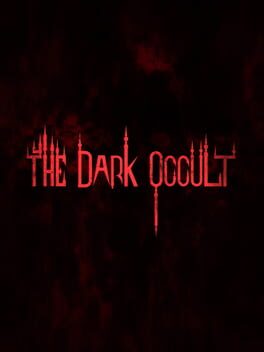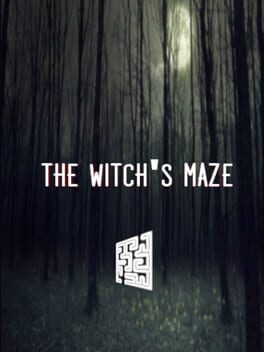How to play Kholat on Mac
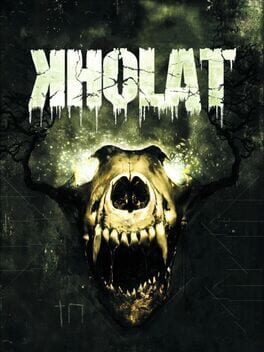
| Platforms | Computer |
Game summary
Kholat is a game developed by independent studio IMGN.PRO, inspired by true events known as the "Dyatlov Pass Incident". We follow the path of a group of Russian students, that went for an expedition in the northern Ural Mountains. The team does not reach its goal, the entire crew dies in mysterious circumstances.
Player is thrown into the area where the tragedy occurred, years after the actual event, with a chance to discover the real course of the tragedy. Atmosphere of anxiety and dread is created by fear management system. It is responsible for precise dosing of fear and uncertainty, based on what the player is doing, making each gameplay a unique experience.
First released: Jun 2015
Play Kholat on Mac with Parallels (virtualized)
The easiest way to play Kholat on a Mac is through Parallels, which allows you to virtualize a Windows machine on Macs. The setup is very easy and it works for Apple Silicon Macs as well as for older Intel-based Macs.
Parallels supports the latest version of DirectX and OpenGL, allowing you to play the latest PC games on any Mac. The latest version of DirectX is up to 20% faster.
Our favorite feature of Parallels Desktop is that when you turn off your virtual machine, all the unused disk space gets returned to your main OS, thus minimizing resource waste (which used to be a problem with virtualization).
Kholat installation steps for Mac
Step 1
Go to Parallels.com and download the latest version of the software.
Step 2
Follow the installation process and make sure you allow Parallels in your Mac’s security preferences (it will prompt you to do so).
Step 3
When prompted, download and install Windows 10. The download is around 5.7GB. Make sure you give it all the permissions that it asks for.
Step 4
Once Windows is done installing, you are ready to go. All that’s left to do is install Kholat like you would on any PC.
Did it work?
Help us improve our guide by letting us know if it worked for you.
👎👍