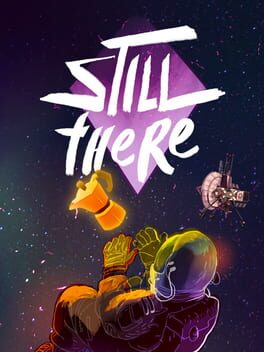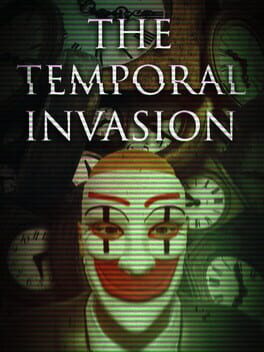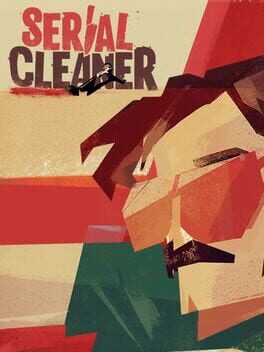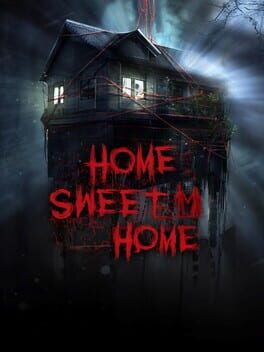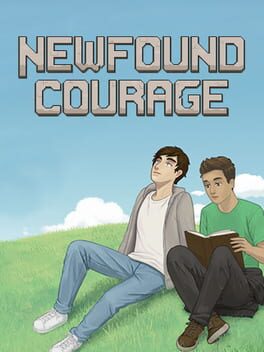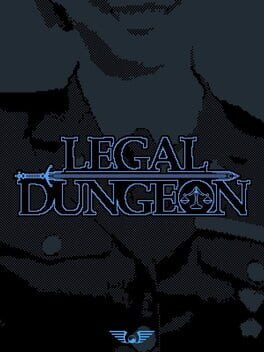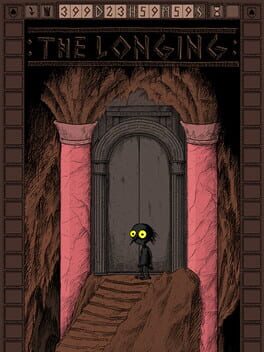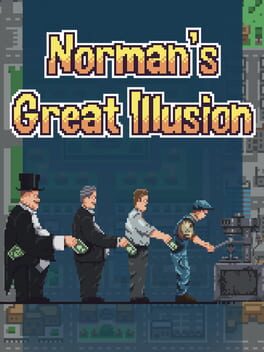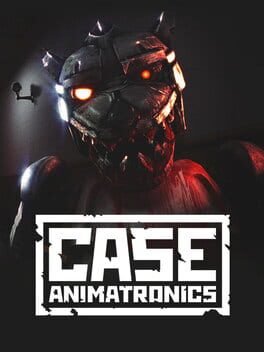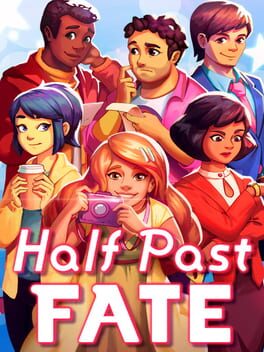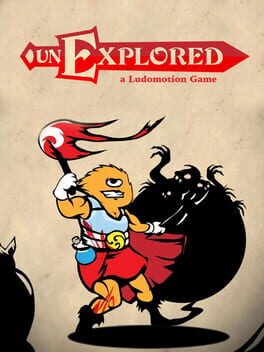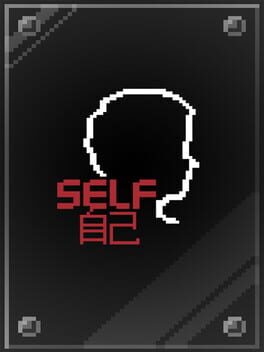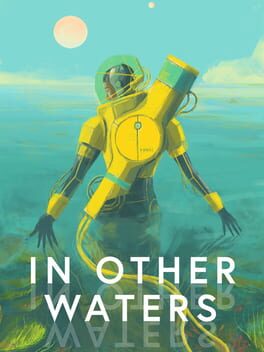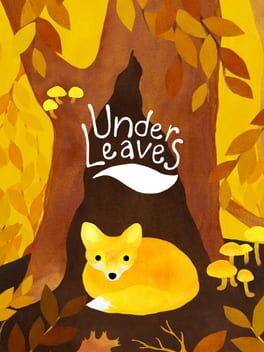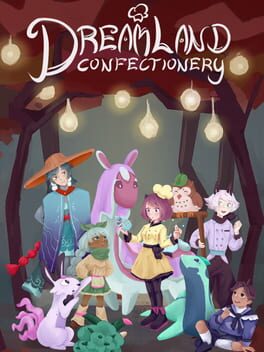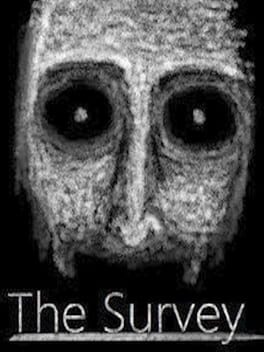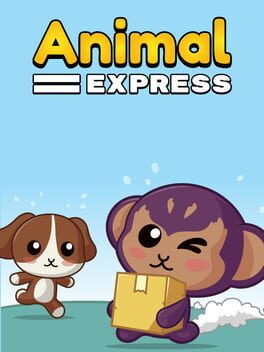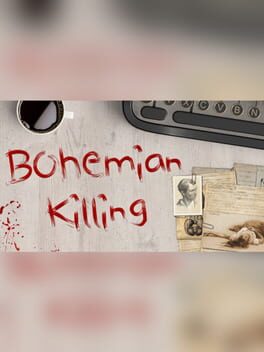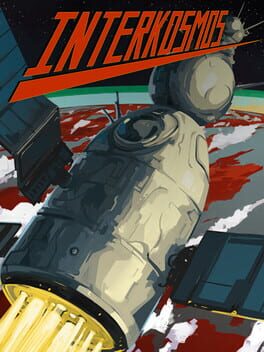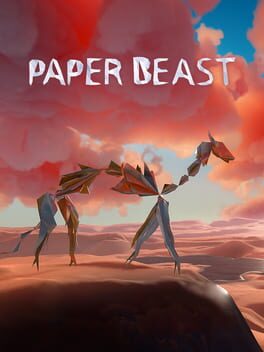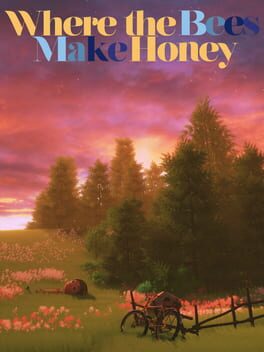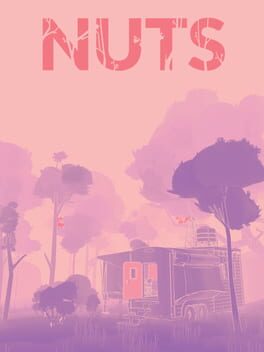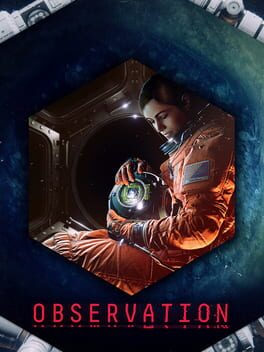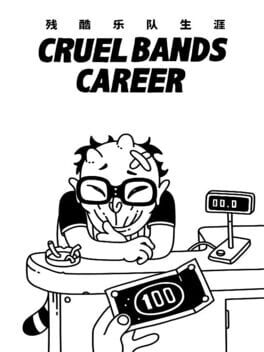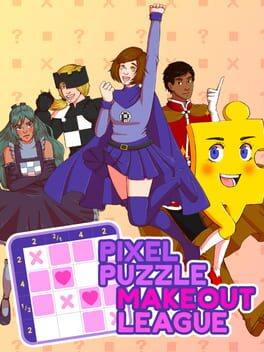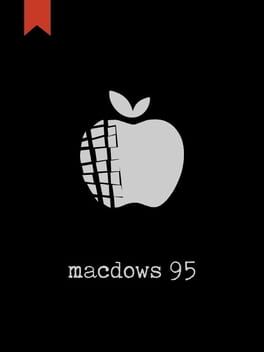How to play Incredipede on Mac
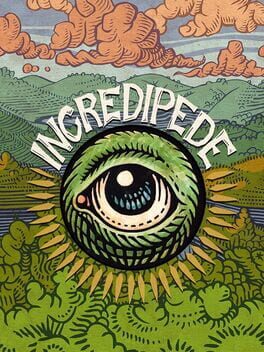
| Platforms | Computer |
Game summary
Incredipede is a puzzle game that celebrates the vast diversity of life in the world. The game follows Quozzle, a lone Incredipede on a quest to rescue her sisters. She has a unique ability to grow new arms and legs wherever she needs them, transforming into a snake, a spider, a horse, a monkey - anything you can imagine. You can give her antlers or a tail, use nature as a blueprint or strike out in weird new directions. Control Quozzle as she learns to swing through the trees, climb sheer cliffs, dance over rivers of lava, and even soar through the air on thermal winds.
Incredipede was made by a small team headed by Colin Northway, author of Fantastic Contraption. It was written while traveling in over a dozen countries including Honduras, Turkey, Japan, and Costa Rica.
First released: Feb 2013
Play Incredipede on Mac with Parallels (virtualized)
The easiest way to play Incredipede on a Mac is through Parallels, which allows you to virtualize a Windows machine on Macs. The setup is very easy and it works for Apple Silicon Macs as well as for older Intel-based Macs.
Parallels supports the latest version of DirectX and OpenGL, allowing you to play the latest PC games on any Mac. The latest version of DirectX is up to 20% faster.
Our favorite feature of Parallels Desktop is that when you turn off your virtual machine, all the unused disk space gets returned to your main OS, thus minimizing resource waste (which used to be a problem with virtualization).
Incredipede installation steps for Mac
Step 1
Go to Parallels.com and download the latest version of the software.
Step 2
Follow the installation process and make sure you allow Parallels in your Mac’s security preferences (it will prompt you to do so).
Step 3
When prompted, download and install Windows 10. The download is around 5.7GB. Make sure you give it all the permissions that it asks for.
Step 4
Once Windows is done installing, you are ready to go. All that’s left to do is install Incredipede like you would on any PC.
Did it work?
Help us improve our guide by letting us know if it worked for you.
👎👍