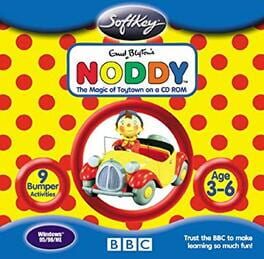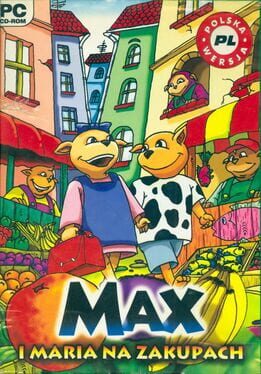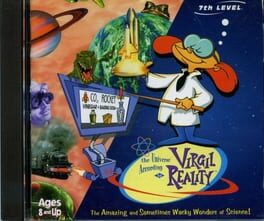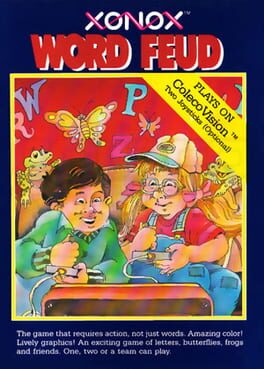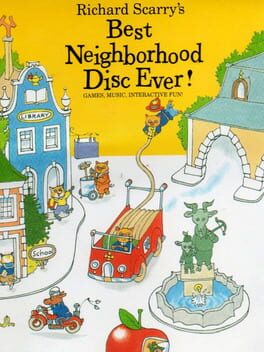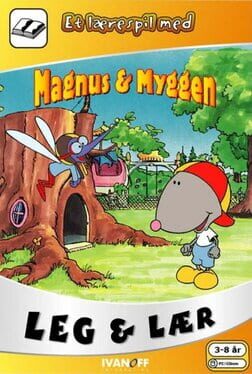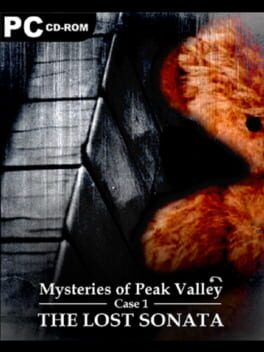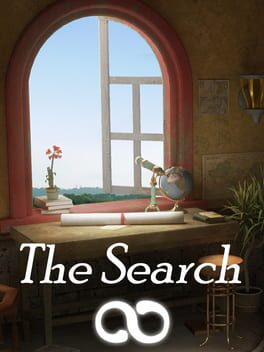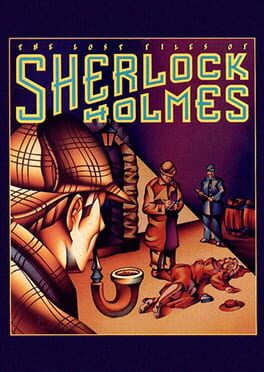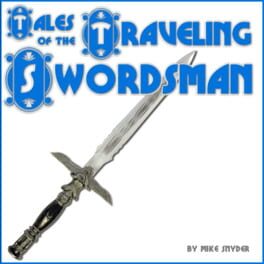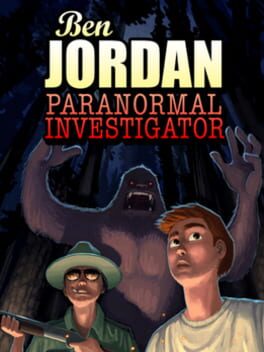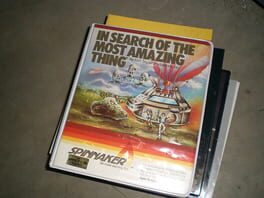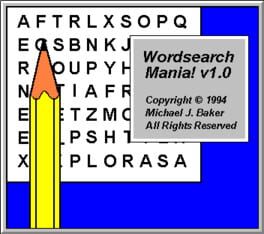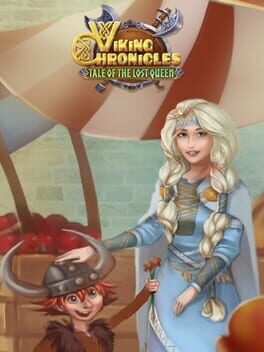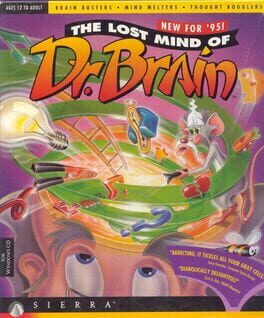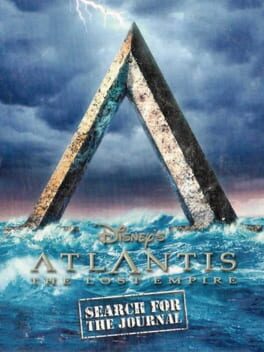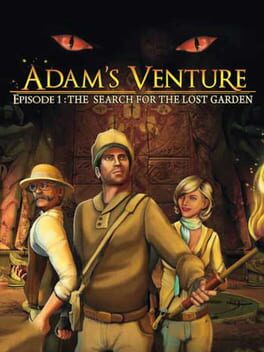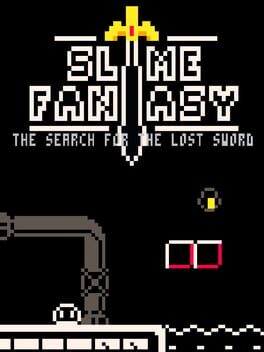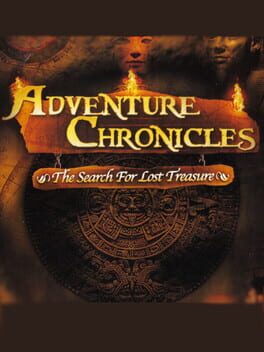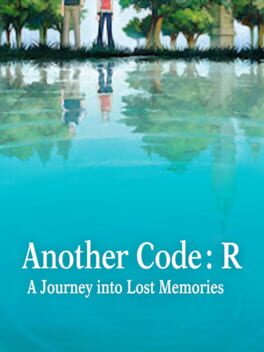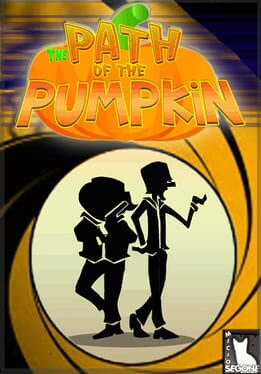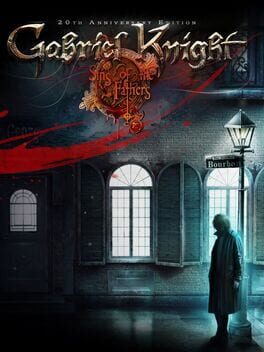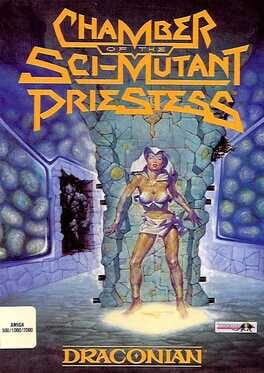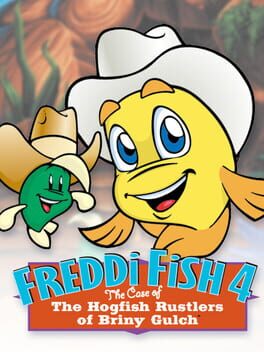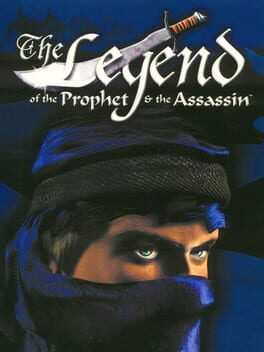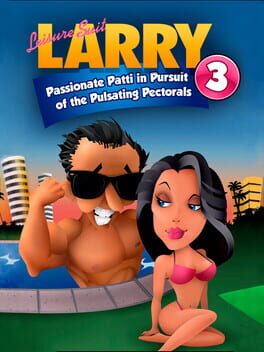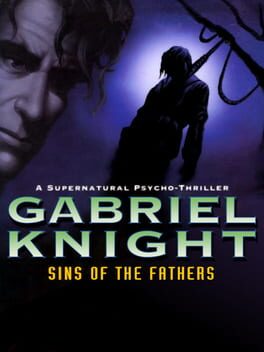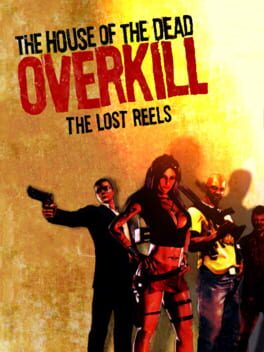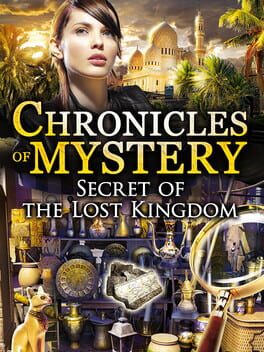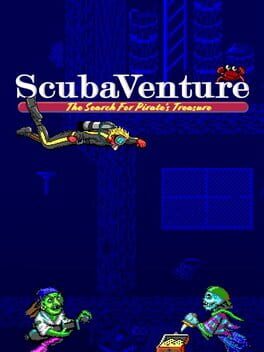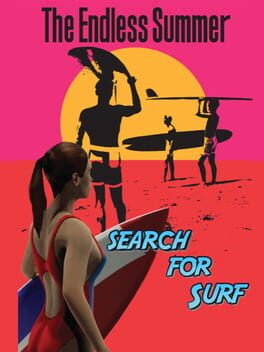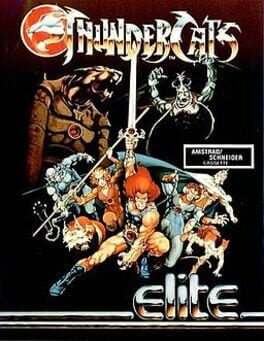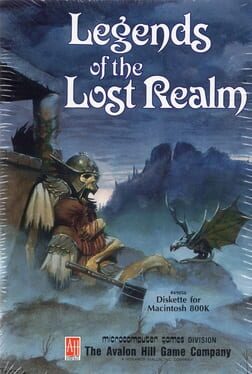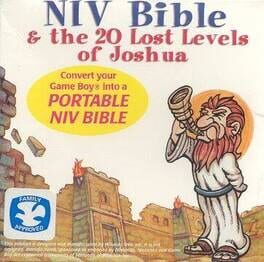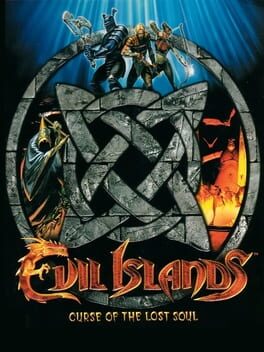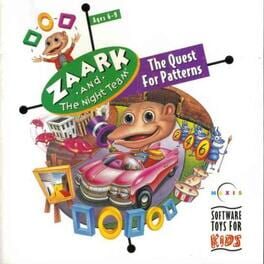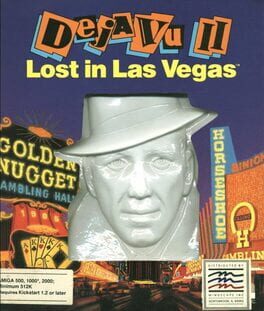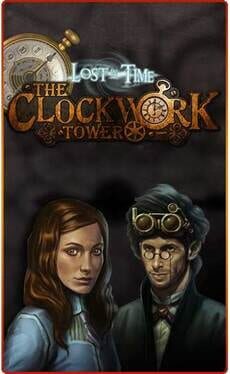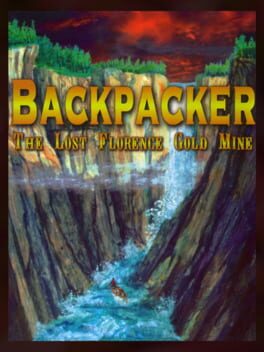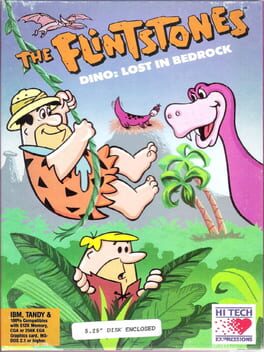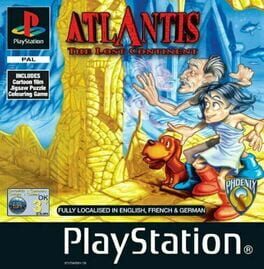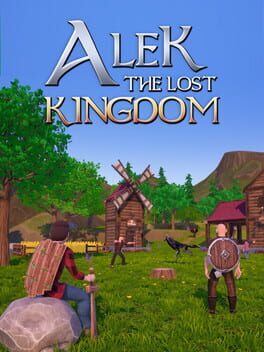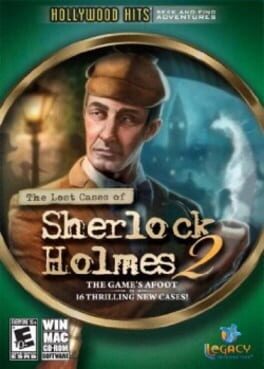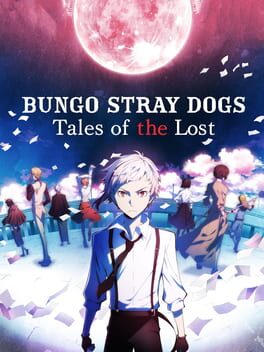How to play In Search of the Lost Words on Mac
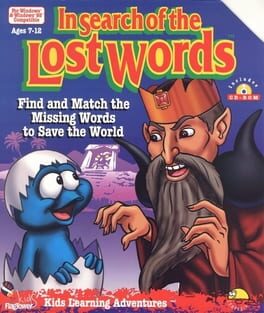
| Platforms | Computer |
Game summary
In Search of the Lost Words (1996) is an enchanting educational game geared toward building reading and comprehension skills in older children. The graphics are charming, and the gameplay quickly becomes immersive, drawing the player into a simple but interesting storyline.
Gameplay
The interface is intuitive and easy to use; a simple point and click selects and names objects, some of which are highlighted for later use in a sidebar. Each object when clicked will reward you with a cute animation, and some are gateways to minigames, mostly memory and match-up challenges, all the way through the main action that give you extra adverbs and adjectives that come in useful later. At the end of each stage, there is a section of the story of the egg, and by extension the creature, that has gaps in it that you must fill with the “lost words” of the title.
Once you’ve found every word (and some of them are not obvious at all, like clicking on a large vase only to have it called a parrot because that’s what was hiding in it) you can proceed to the next phase of your journey.
First released: Dec 1996
Play In Search of the Lost Words on Mac with Parallels (virtualized)
The easiest way to play In Search of the Lost Words on a Mac is through Parallels, which allows you to virtualize a Windows machine on Macs. The setup is very easy and it works for Apple Silicon Macs as well as for older Intel-based Macs.
Parallels supports the latest version of DirectX and OpenGL, allowing you to play the latest PC games on any Mac. The latest version of DirectX is up to 20% faster.
Our favorite feature of Parallels Desktop is that when you turn off your virtual machine, all the unused disk space gets returned to your main OS, thus minimizing resource waste (which used to be a problem with virtualization).
In Search of the Lost Words installation steps for Mac
Step 1
Go to Parallels.com and download the latest version of the software.
Step 2
Follow the installation process and make sure you allow Parallels in your Mac’s security preferences (it will prompt you to do so).
Step 3
When prompted, download and install Windows 10. The download is around 5.7GB. Make sure you give it all the permissions that it asks for.
Step 4
Once Windows is done installing, you are ready to go. All that’s left to do is install In Search of the Lost Words like you would on any PC.
Did it work?
Help us improve our guide by letting us know if it worked for you.
👎👍