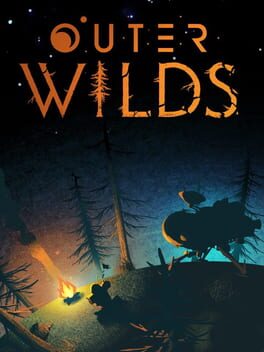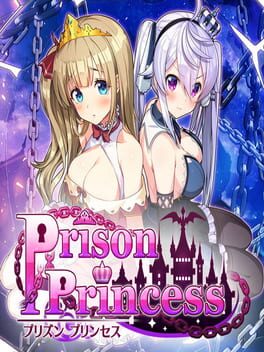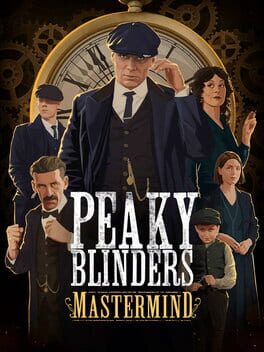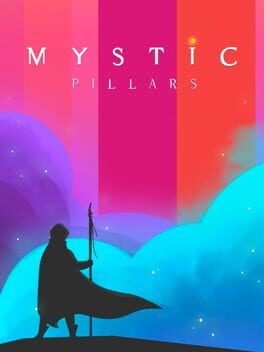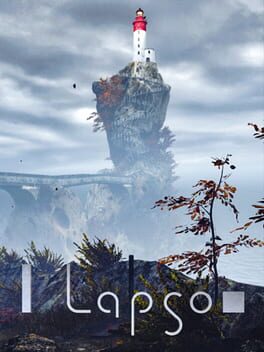How to play Harold Halibut on Mac
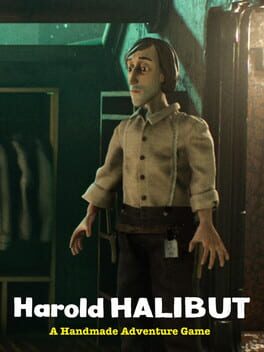
| Platforms | Computer |
Game summary
Dive into this nautic adventure as curiosity will guide you through a space ship wreck on an unknown planet made up of water. When one of the lead scientists still on board tries to unriddle the possibility of a relaunch young Janitor Harold is around to assist her. Join Harold in his clumsy undertakings to stir up the ark-like ship’s stale day-to-day life and find the secrets that lie behind its doors.
Underwater atmosphere, self-reflective humor and contemporary adventure mechanics make up the foundation of this game created entirely out of craft supplies.
Play Harold Halibut on Mac with Parallels (virtualized)
The easiest way to play Harold Halibut on a Mac is through Parallels, which allows you to virtualize a Windows machine on Macs. The setup is very easy and it works for Apple Silicon Macs as well as for older Intel-based Macs.
Parallels supports the latest version of DirectX and OpenGL, allowing you to play the latest PC games on any Mac. The latest version of DirectX is up to 20% faster.
Our favorite feature of Parallels Desktop is that when you turn off your virtual machine, all the unused disk space gets returned to your main OS, thus minimizing resource waste (which used to be a problem with virtualization).
Harold Halibut installation steps for Mac
Step 1
Go to Parallels.com and download the latest version of the software.
Step 2
Follow the installation process and make sure you allow Parallels in your Mac’s security preferences (it will prompt you to do so).
Step 3
When prompted, download and install Windows 10. The download is around 5.7GB. Make sure you give it all the permissions that it asks for.
Step 4
Once Windows is done installing, you are ready to go. All that’s left to do is install Harold Halibut like you would on any PC.
Did it work?
Help us improve our guide by letting us know if it worked for you.
👎👍