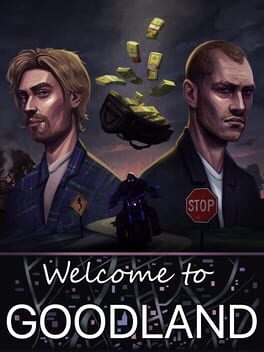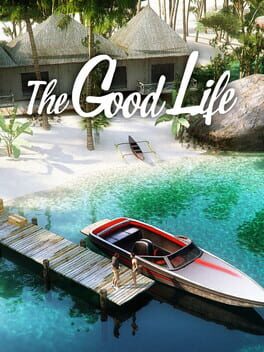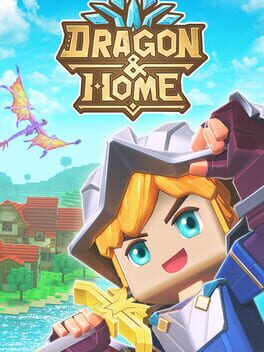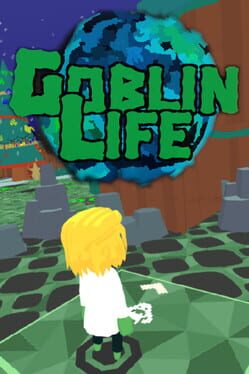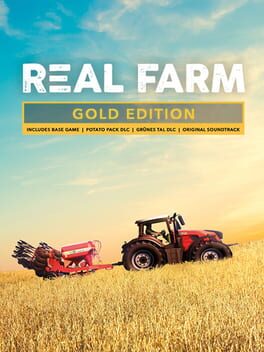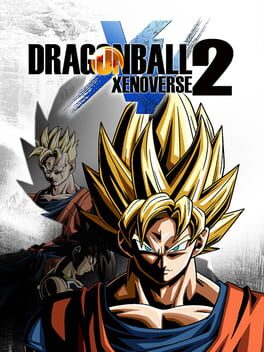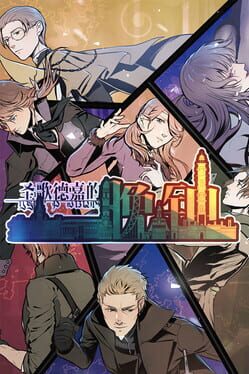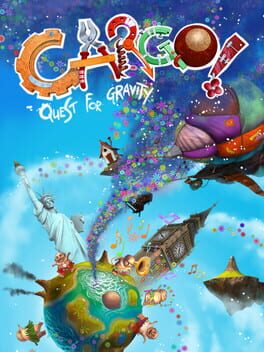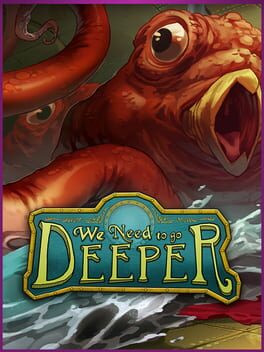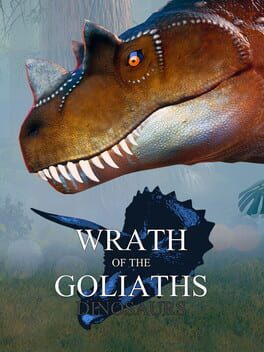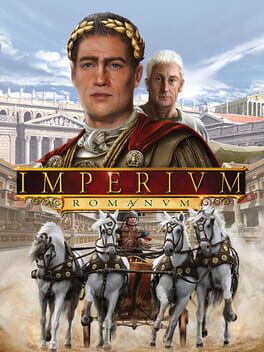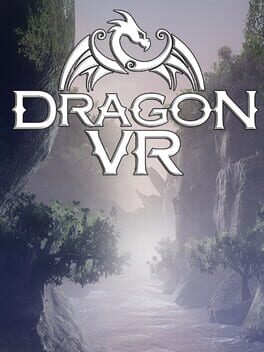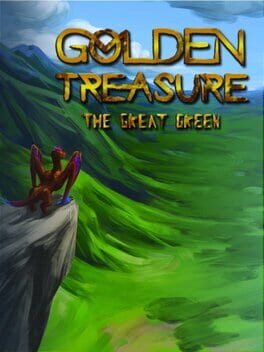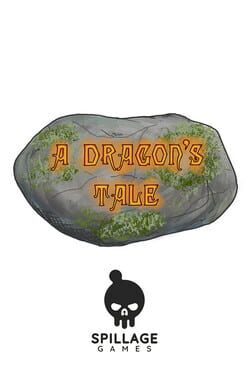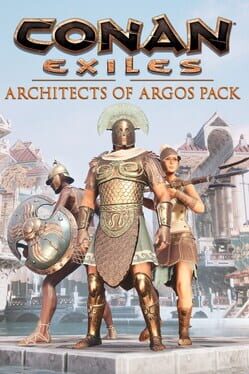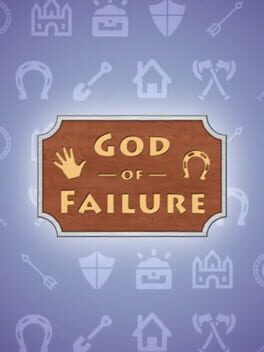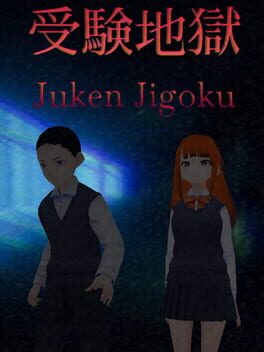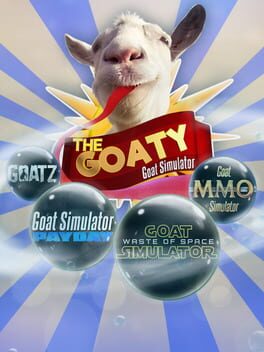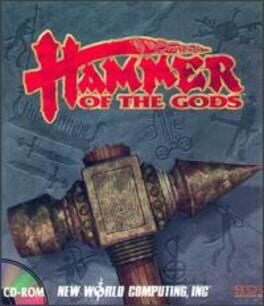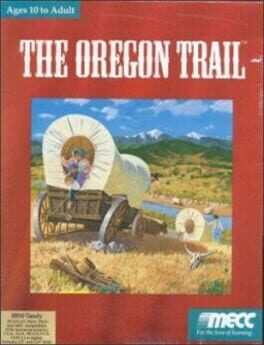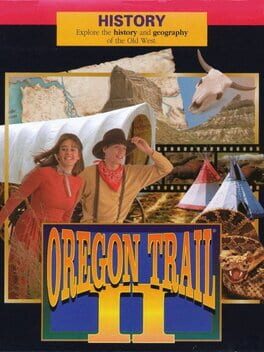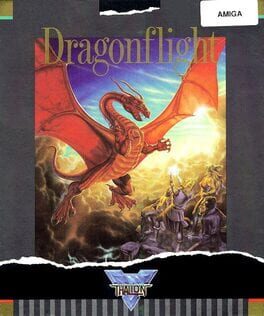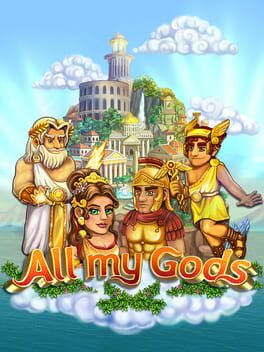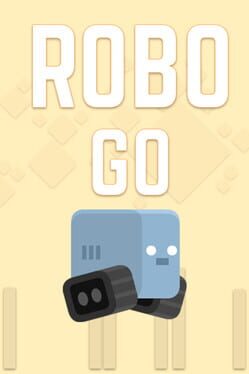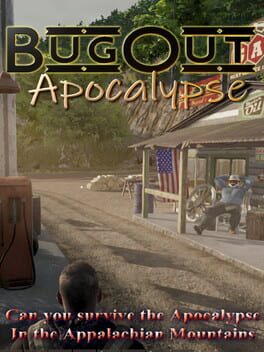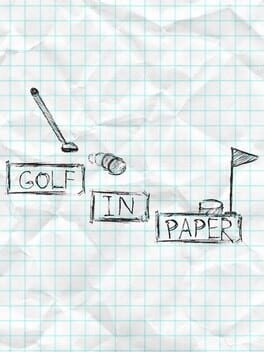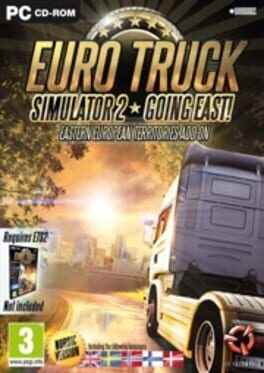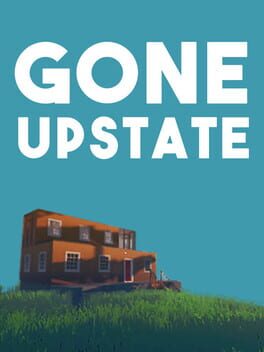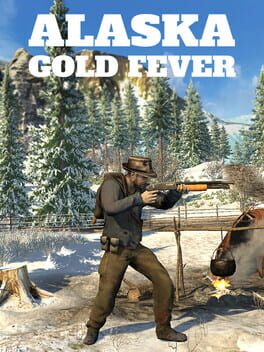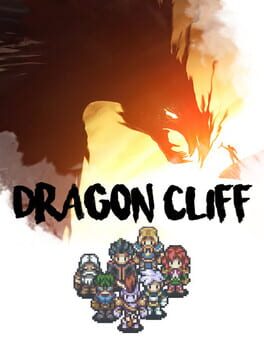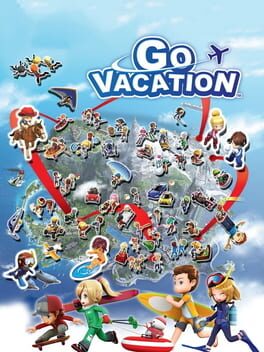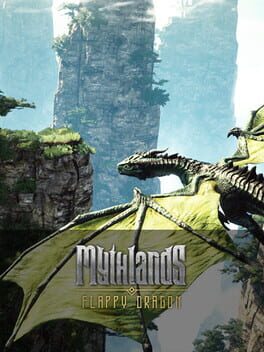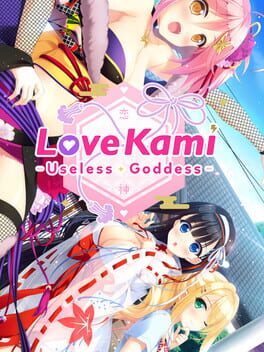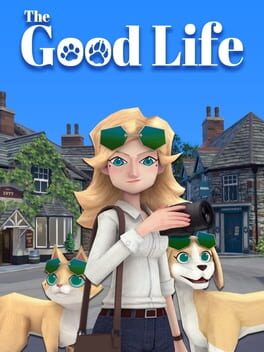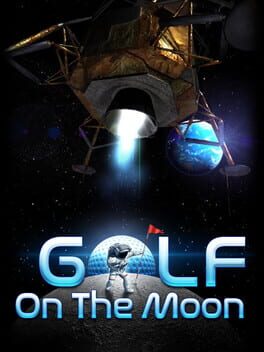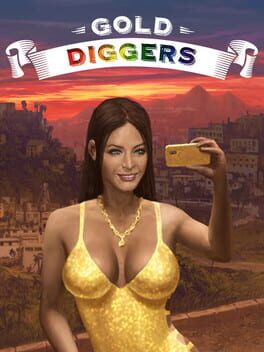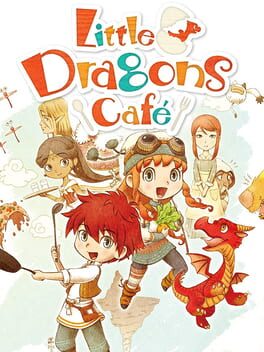How to play Go Guess on Mac

Game summary
Go Guess is an interactive virtual reality experience that teleports you to different locations around the world and asks you to guess where you are. Give it a try on your own or with your friends and see how your knowledge of the world and its geography fares compared to others!
Play Go Guess on Mac with Parallels (virtualized)
The easiest way to play Go Guess on a Mac is through Parallels, which allows you to virtualize a Windows machine on Macs. The setup is very easy and it works for Apple Silicon Macs as well as for older Intel-based Macs.
Parallels supports the latest version of DirectX and OpenGL, allowing you to play the latest PC games on any Mac. The latest version of DirectX is up to 20% faster.
Our favorite feature of Parallels Desktop is that when you turn off your virtual machine, all the unused disk space gets returned to your main OS, thus minimizing resource waste (which used to be a problem with virtualization).
Go Guess installation steps for Mac
Step 1
Go to Parallels.com and download the latest version of the software.
Step 2
Follow the installation process and make sure you allow Parallels in your Mac’s security preferences (it will prompt you to do so).
Step 3
When prompted, download and install Windows 10. The download is around 5.7GB. Make sure you give it all the permissions that it asks for.
Step 4
Once Windows is done installing, you are ready to go. All that’s left to do is install Go Guess like you would on any PC.
Did it work?
Help us improve our guide by letting us know if it worked for you.
👎👍