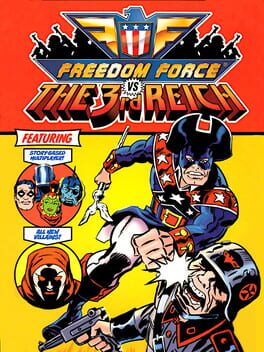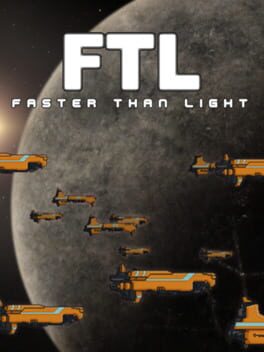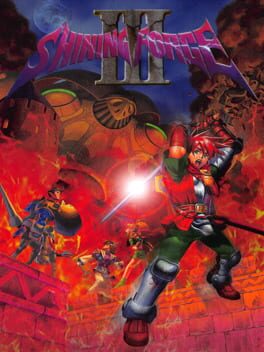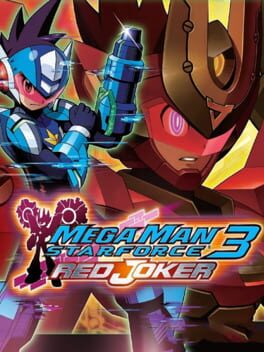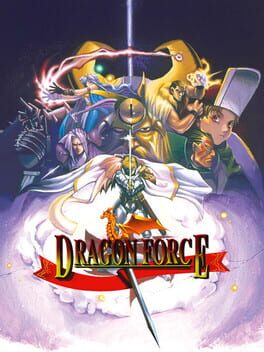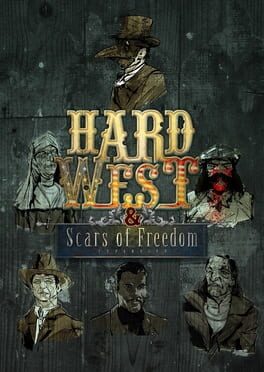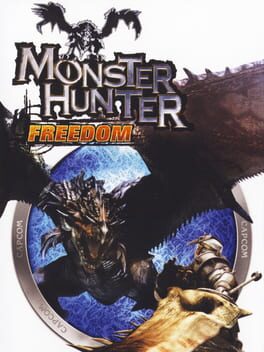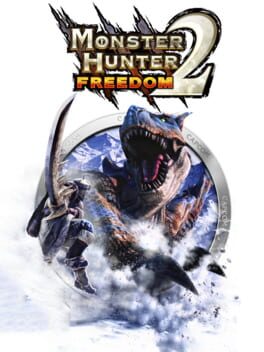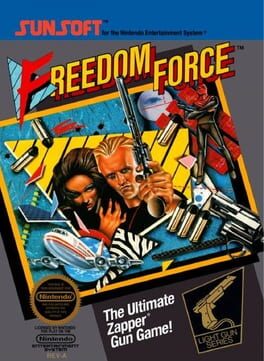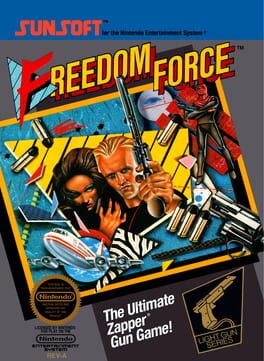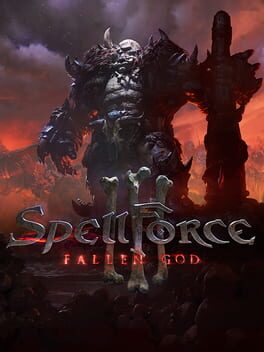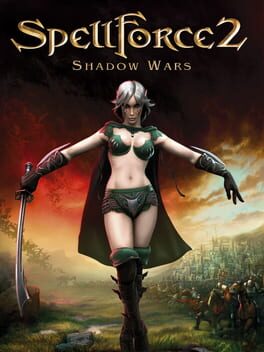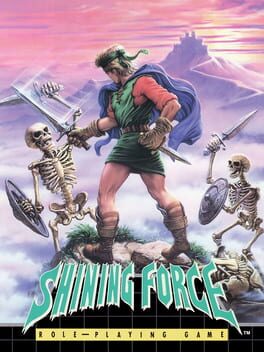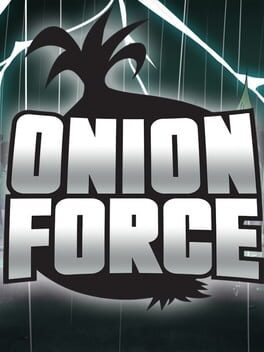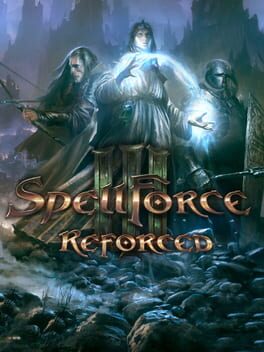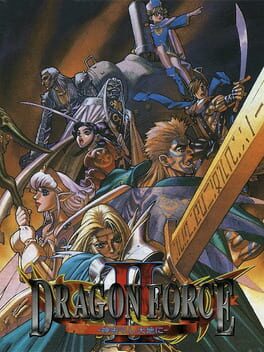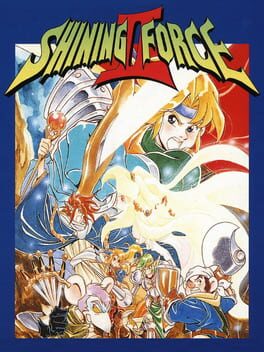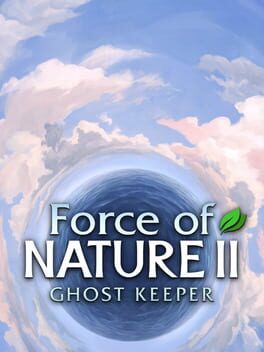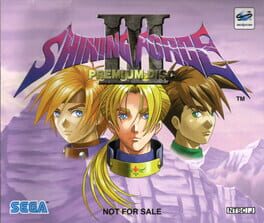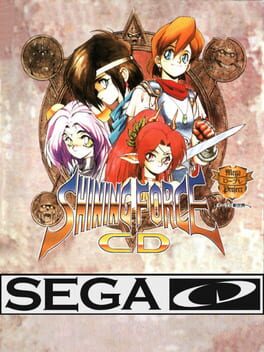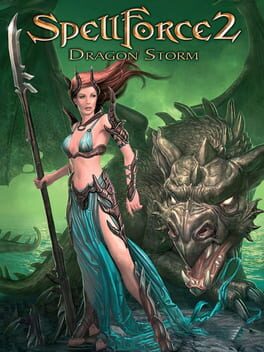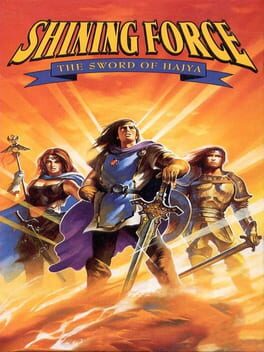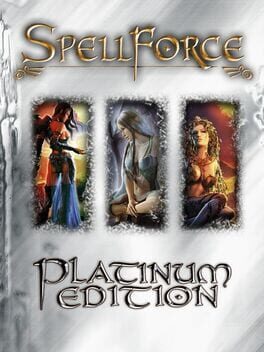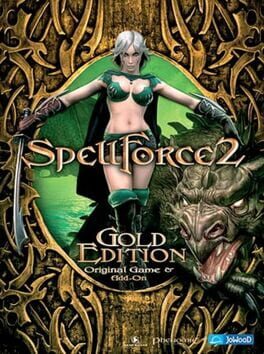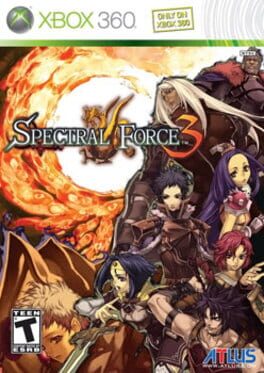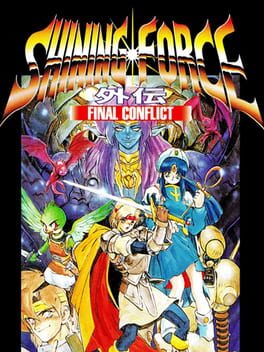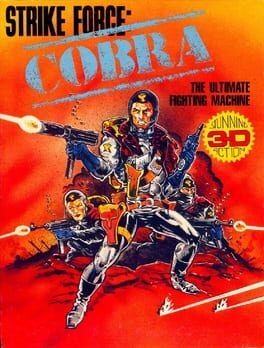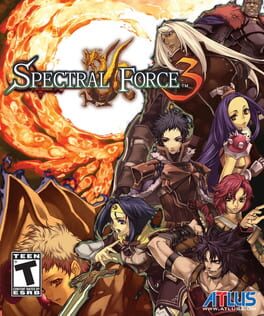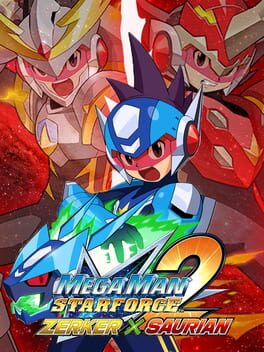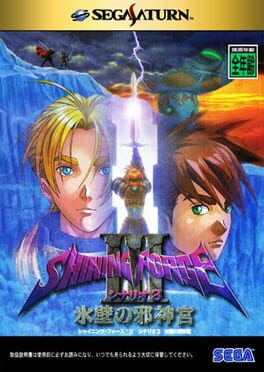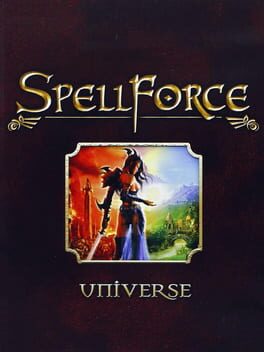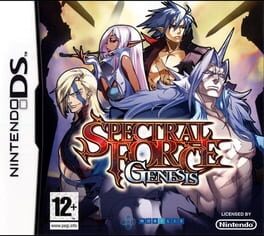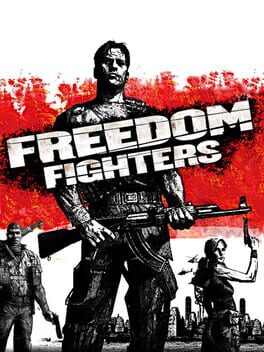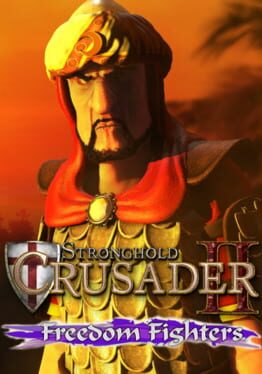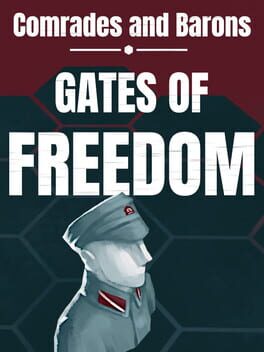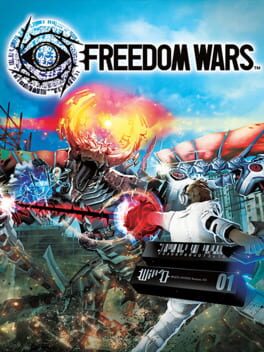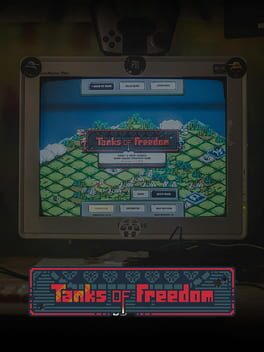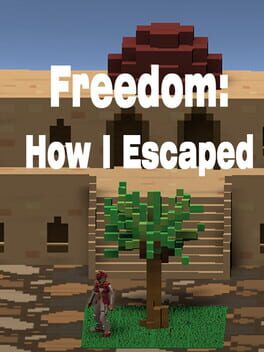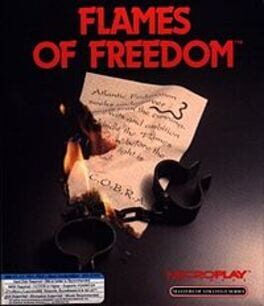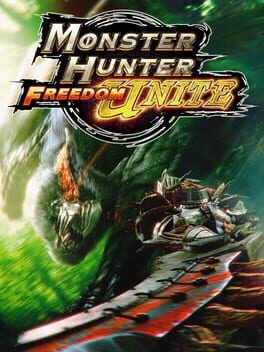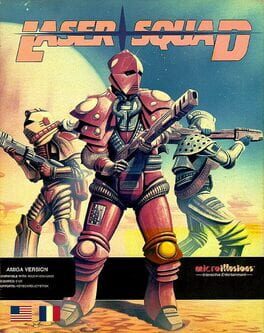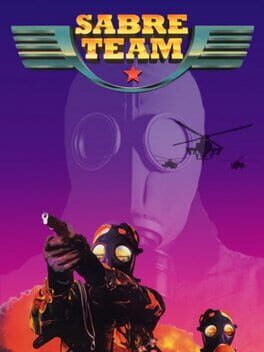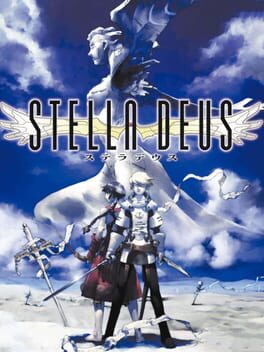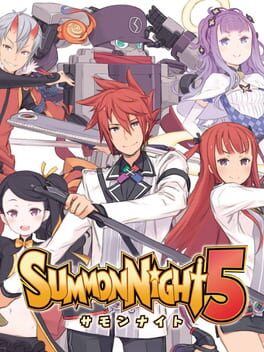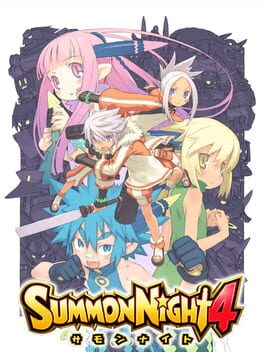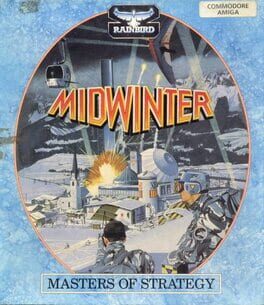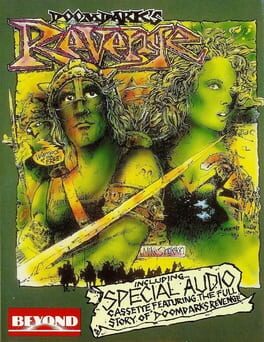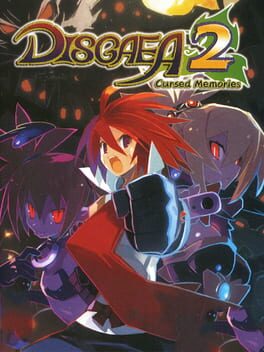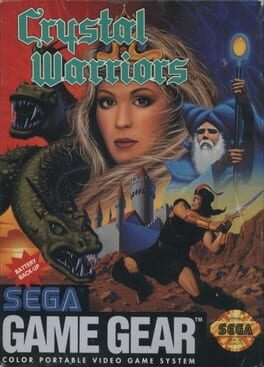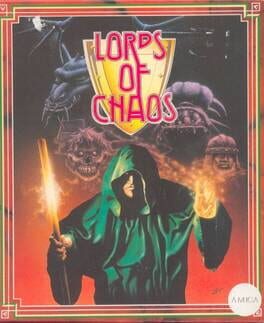How to play Freedom Force on Mac

| Platforms | Computer |
Game summary
From a distant corner of the galaxy, an evil alien race sets in motion a sinister plan to conquer the Earth. They unleash a powerful catalyst — Energy X — that imbues the planet's worst miscreants with super-powers to bring the planet to its knees. Now Earth's only hope lies with a new breed of heroes... The Freedom Force!
Command a squad of comic book heroes in the defense of Patriot City. Choose from over a dozen heroes or create your own comic champions. Fight for freedom in over 20 action-packed missions. Restore order in a completely interactive 3D world. Take your heroes online and join the fight in multiplayer mode.*
*Multiplayer available in LAN or Direct IP Only.
First released: Jan 2002
Play Freedom Force on Mac with Parallels (virtualized)
The easiest way to play Freedom Force on a Mac is through Parallels, which allows you to virtualize a Windows machine on Macs. The setup is very easy and it works for Apple Silicon Macs as well as for older Intel-based Macs.
Parallels supports the latest version of DirectX and OpenGL, allowing you to play the latest PC games on any Mac. The latest version of DirectX is up to 20% faster.
Our favorite feature of Parallels Desktop is that when you turn off your virtual machine, all the unused disk space gets returned to your main OS, thus minimizing resource waste (which used to be a problem with virtualization).
Freedom Force installation steps for Mac
Step 1
Go to Parallels.com and download the latest version of the software.
Step 2
Follow the installation process and make sure you allow Parallels in your Mac’s security preferences (it will prompt you to do so).
Step 3
When prompted, download and install Windows 10. The download is around 5.7GB. Make sure you give it all the permissions that it asks for.
Step 4
Once Windows is done installing, you are ready to go. All that’s left to do is install Freedom Force like you would on any PC.
Did it work?
Help us improve our guide by letting us know if it worked for you.
👎👍