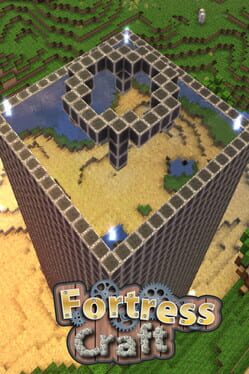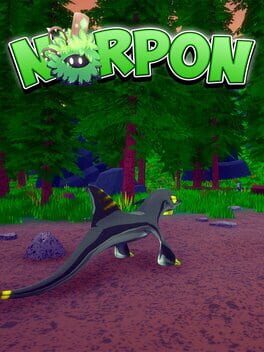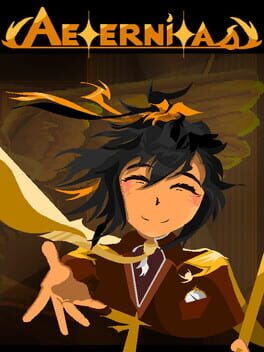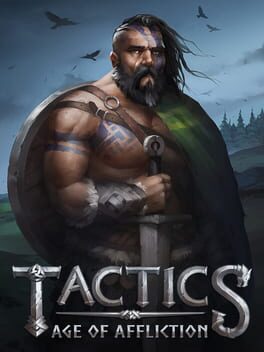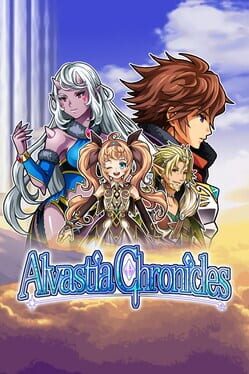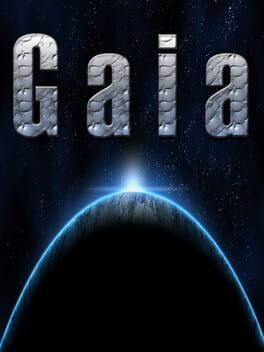How to play FortressCraft Evolved! on Mac

| Platforms | Platform, Computer |
Game summary
The original FortressCraft was one of the best-selling Indie games of all time. FortressCraft Evolved grows from this powerful base, giving access to incredibly detailed and epic Creative building, as well as allowing a unique form of Survival mode. Creative Mode allows large builds to be made much more quickly, and easily then duplicated and tweaked, and shared with other users effortlessly - all this alongside the world-class voxel building experience that gamers have come to expect.
FortressCraft Evolved includes a host of new features and functionality, which will provide players with the flexibility, variety and detail to realize their wildest worlds. The creative tools will enable users to design and implement magnificent creations, in a quick and intuitive fashion, whereas the Survival mode allows players to manage the ore extraction, processing and power distribution of an entire futuristic mining operation, whilst having to survive both the elements and hostile creatures.
Get in on the Steam Early Access program and be part of the Evolution at a special discounted price! As new phases and new platforms become available, including Mac and Linux versions, the cost of access will gradually increase up to its final retail price and official launch. By getting in early, your discounted price will allow you to have the best building tools for the lowest price as well as receive all the milestones and content patches for free.
First released: Dec 2013
Play FortressCraft Evolved! on Mac with Parallels (virtualized)
The easiest way to play FortressCraft Evolved! on a Mac is through Parallels, which allows you to virtualize a Windows machine on Macs. The setup is very easy and it works for Apple Silicon Macs as well as for older Intel-based Macs.
Parallels supports the latest version of DirectX and OpenGL, allowing you to play the latest PC games on any Mac. The latest version of DirectX is up to 20% faster.
Our favorite feature of Parallels Desktop is that when you turn off your virtual machine, all the unused disk space gets returned to your main OS, thus minimizing resource waste (which used to be a problem with virtualization).
FortressCraft Evolved! installation steps for Mac
Step 1
Go to Parallels.com and download the latest version of the software.
Step 2
Follow the installation process and make sure you allow Parallels in your Mac’s security preferences (it will prompt you to do so).
Step 3
When prompted, download and install Windows 10. The download is around 5.7GB. Make sure you give it all the permissions that it asks for.
Step 4
Once Windows is done installing, you are ready to go. All that’s left to do is install FortressCraft Evolved! like you would on any PC.
Did it work?
Help us improve our guide by letting us know if it worked for you.
👎👍