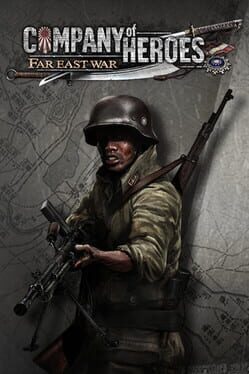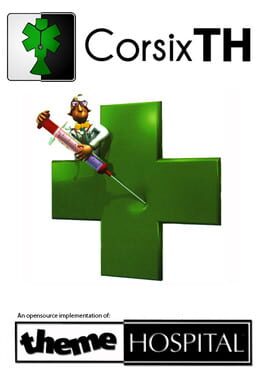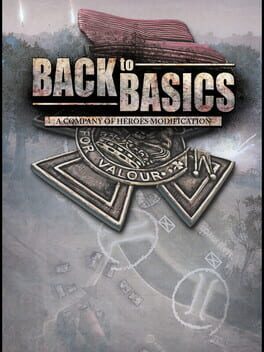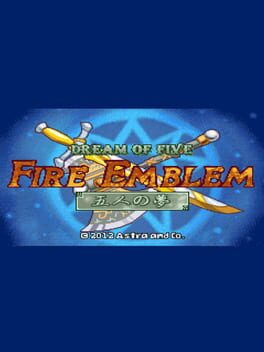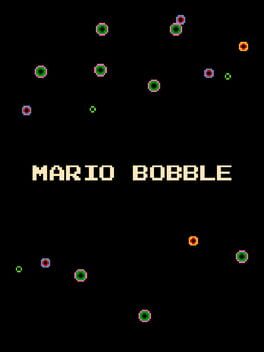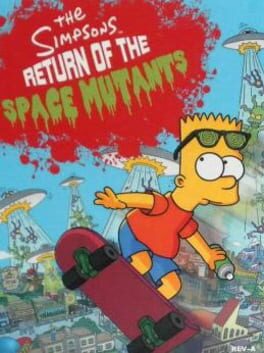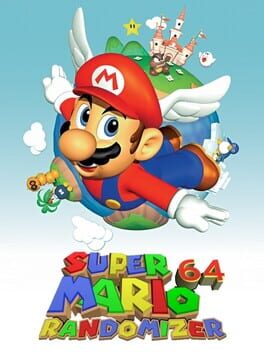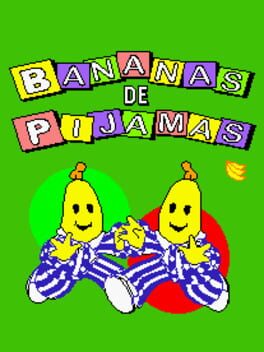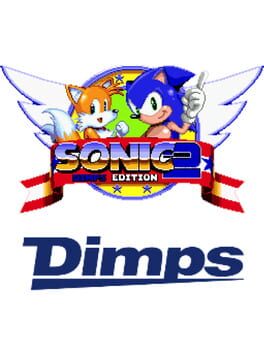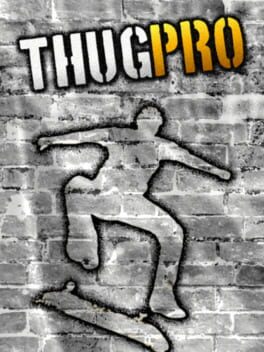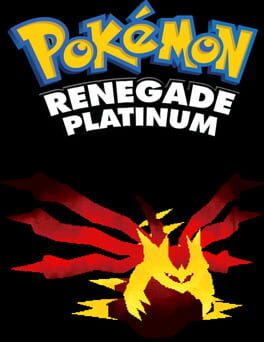How to play Dune Dynasty on Mac

| Platforms | Platform, Computer |
Game summary
Dune Dynasty is a continuation of the classic real-time strategy game Dune II by Westwood Studios. It is not a remake. It builds upon the original game engine as reverse-engineered by the OpenDUNE project.
Dune Dynasty features these modern enhancements:
Runs natively on Linux and Windows (OpenGL or Direct3D)
High-resolution graphics, including zooming
Multiple unit selection with control groups
New build queue interface
Rally points
Multiple sound channels
Plus:
Emulated Ad-Lib sound and music playback
General MIDI playback
Custom campaigns
Fog of war option
Smoother unit animation
Brutal AI mode
Skirmish mode
Jukebox
Bug fixes
Dune Dynasty is licensed under the GNU General Public License version 2.0.
First released: Sep 2012
Play Dune Dynasty on Mac with Parallels (virtualized)
The easiest way to play Dune Dynasty on a Mac is through Parallels, which allows you to virtualize a Windows machine on Macs. The setup is very easy and it works for Apple Silicon Macs as well as for older Intel-based Macs.
Parallels supports the latest version of DirectX and OpenGL, allowing you to play the latest PC games on any Mac. The latest version of DirectX is up to 20% faster.
Our favorite feature of Parallels Desktop is that when you turn off your virtual machine, all the unused disk space gets returned to your main OS, thus minimizing resource waste (which used to be a problem with virtualization).
Dune Dynasty installation steps for Mac
Step 1
Go to Parallels.com and download the latest version of the software.
Step 2
Follow the installation process and make sure you allow Parallels in your Mac’s security preferences (it will prompt you to do so).
Step 3
When prompted, download and install Windows 10. The download is around 5.7GB. Make sure you give it all the permissions that it asks for.
Step 4
Once Windows is done installing, you are ready to go. All that’s left to do is install Dune Dynasty like you would on any PC.
Did it work?
Help us improve our guide by letting us know if it worked for you.
👎👍