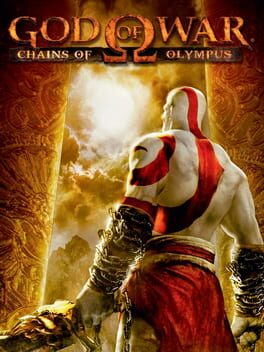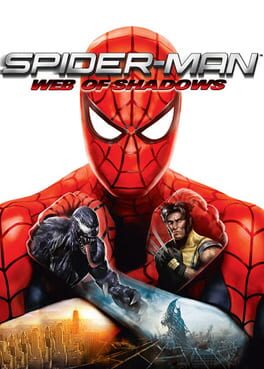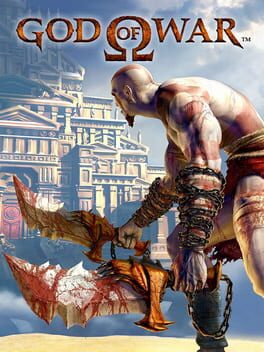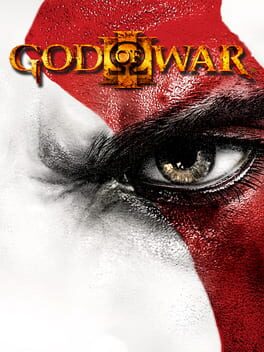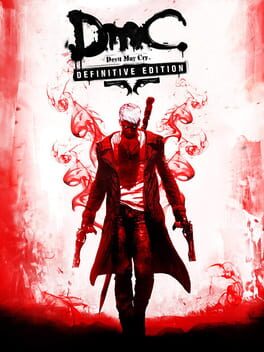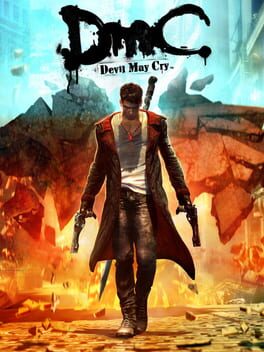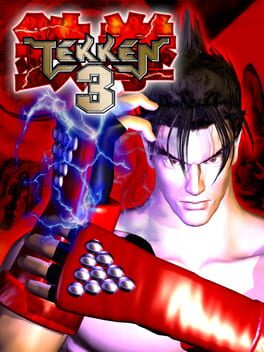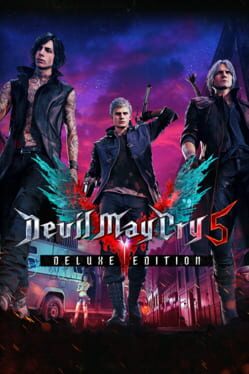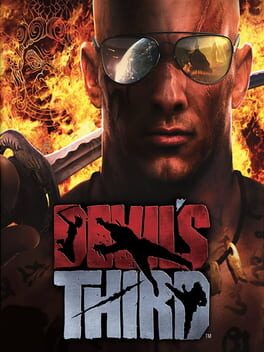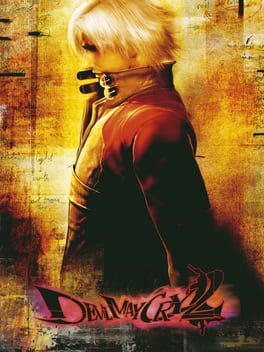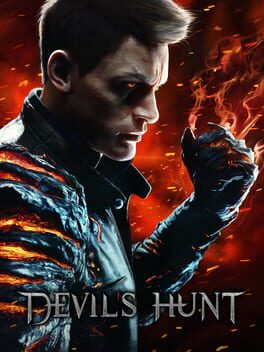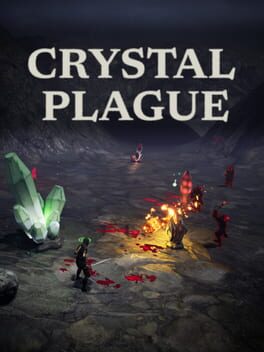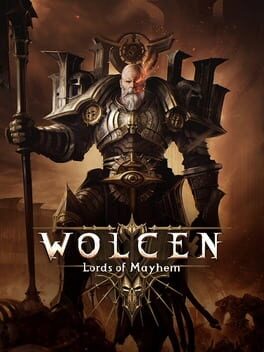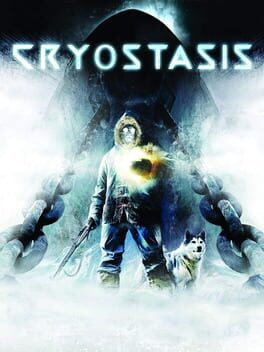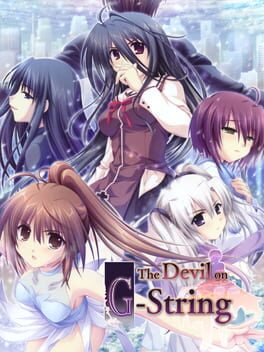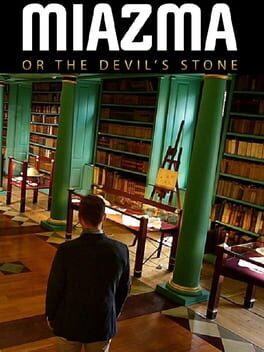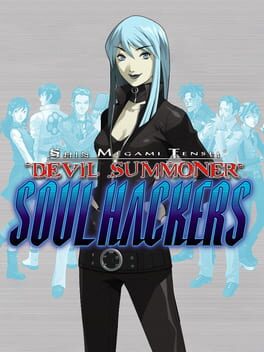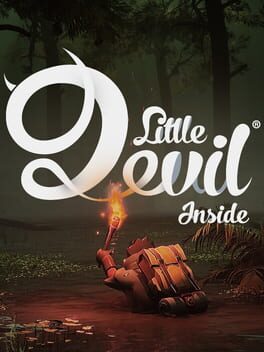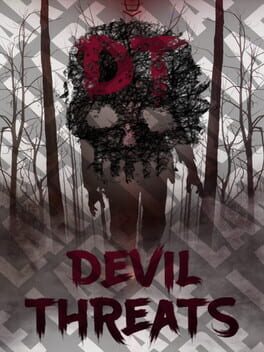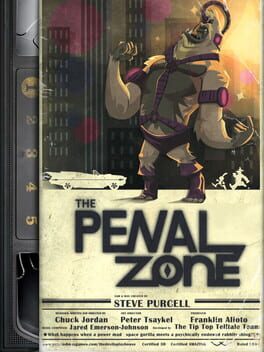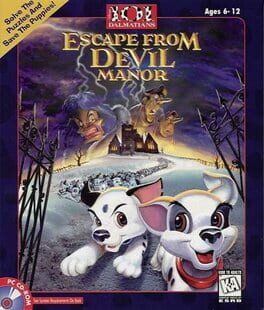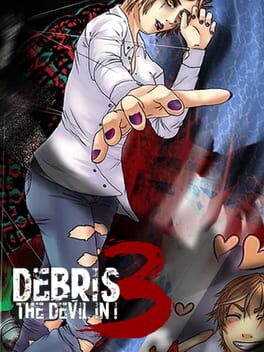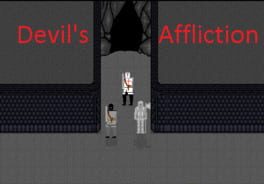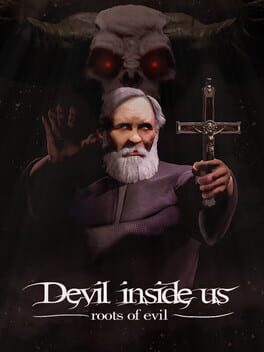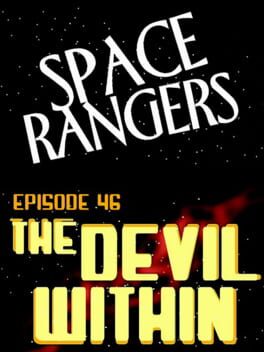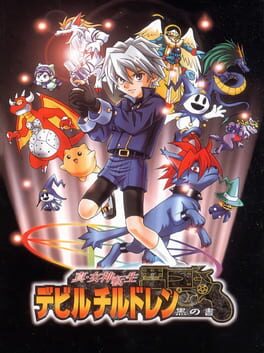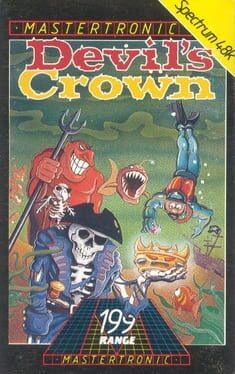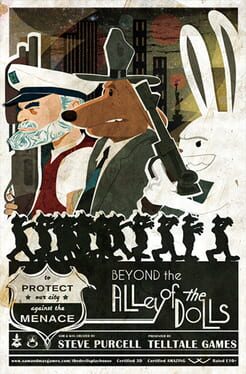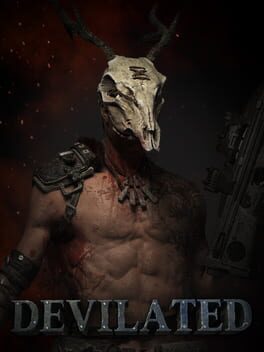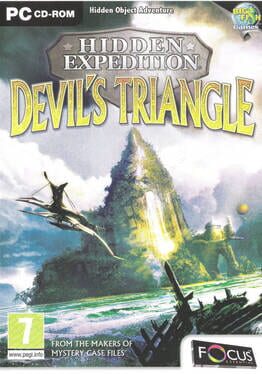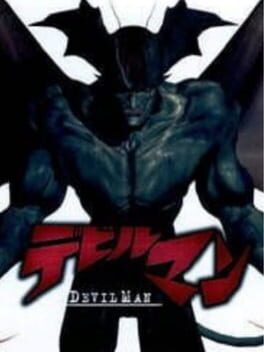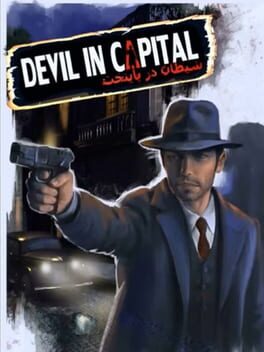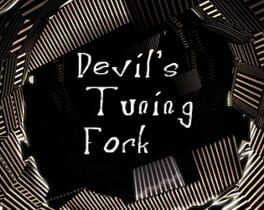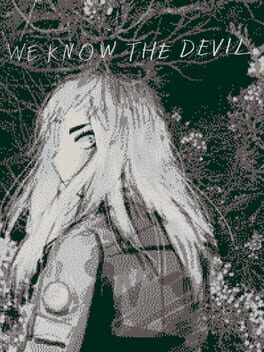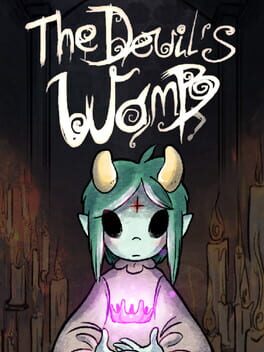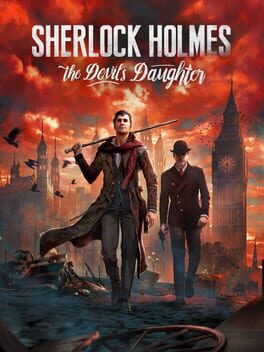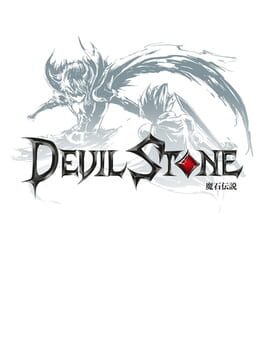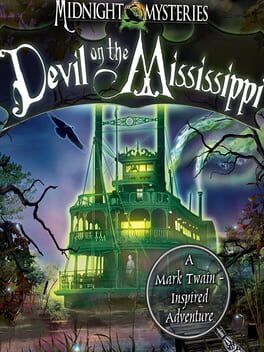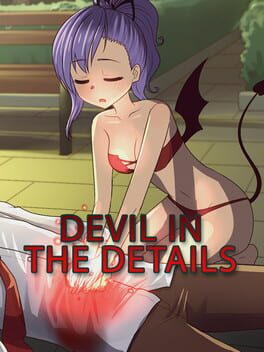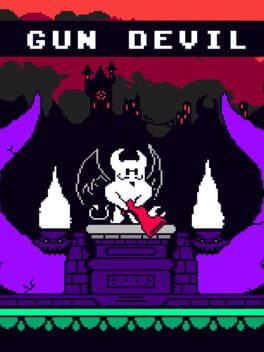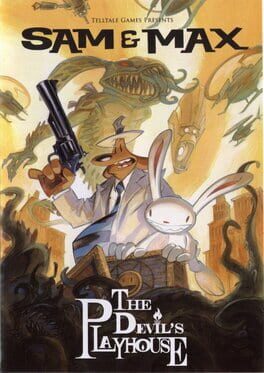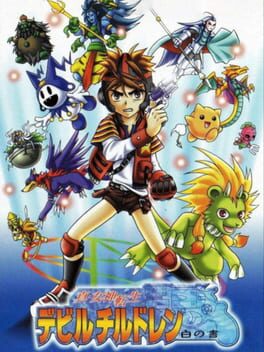How to play Devil May Cry 2 on Mac

| Platforms | Computer |
Game summary
Dante is back! Prepare for the next, stylish chapter of Capcom's ultimate action thriller, Devil May Cry! Dante, the mysterious half-man, half-demon action hero is back to battle the legions of the underworld. Sporting trash-talking attitude and rock star good looks, Dante launches into a new adventure with twice the environments, twice the graphic sizzle and twice the gameplay of the original!
First released: Jan 2003
Play Devil May Cry 2 on Mac with Parallels (virtualized)
The easiest way to play Devil May Cry 2 on a Mac is through Parallels, which allows you to virtualize a Windows machine on Macs. The setup is very easy and it works for Apple Silicon Macs as well as for older Intel-based Macs.
Parallels supports the latest version of DirectX and OpenGL, allowing you to play the latest PC games on any Mac. The latest version of DirectX is up to 20% faster.
Our favorite feature of Parallels Desktop is that when you turn off your virtual machine, all the unused disk space gets returned to your main OS, thus minimizing resource waste (which used to be a problem with virtualization).
Devil May Cry 2 installation steps for Mac
Step 1
Go to Parallels.com and download the latest version of the software.
Step 2
Follow the installation process and make sure you allow Parallels in your Mac’s security preferences (it will prompt you to do so).
Step 3
When prompted, download and install Windows 10. The download is around 5.7GB. Make sure you give it all the permissions that it asks for.
Step 4
Once Windows is done installing, you are ready to go. All that’s left to do is install Devil May Cry 2 like you would on any PC.
Did it work?
Help us improve our guide by letting us know if it worked for you.
👎👍