How to play Darksburg on Mac
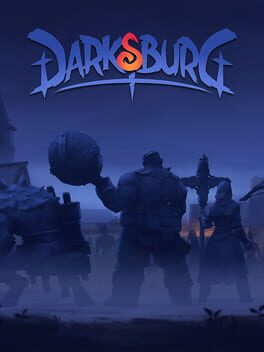
| Platforms | Computer |
Game summary
The medieval town of Darksburg is plagued by hordes of zombies, and it is up to the few breathing locals remaining to do the dirty work. In this top-down multiplayer action game, up to 4 players will team up to rid the city of the waves of undead that now occupy it. They will have a roster of characters to choose from, each featuring a unique set of skills and backgrounds, from the compassionate (but not overly so) Sister Abigail and the cheerful innkeeper and zombie slayer Runolf, to the sardonic bounty hunter Rose and the escaped werewolf (and man’s best friend) Varag. Teamplay and great reflexes will be the key to survive in this fast-paced, challenging title.
First released: Feb 2020
Play Darksburg on Mac with Parallels (virtualized)
The easiest way to play Darksburg on a Mac is through Parallels, which allows you to virtualize a Windows machine on Macs. The setup is very easy and it works for Apple Silicon Macs as well as for older Intel-based Macs.
Parallels supports the latest version of DirectX and OpenGL, allowing you to play the latest PC games on any Mac. The latest version of DirectX is up to 20% faster.
Our favorite feature of Parallels Desktop is that when you turn off your virtual machine, all the unused disk space gets returned to your main OS, thus minimizing resource waste (which used to be a problem with virtualization).
Darksburg installation steps for Mac
Step 1
Go to Parallels.com and download the latest version of the software.
Step 2
Follow the installation process and make sure you allow Parallels in your Mac’s security preferences (it will prompt you to do so).
Step 3
When prompted, download and install Windows 10. The download is around 5.7GB. Make sure you give it all the permissions that it asks for.
Step 4
Once Windows is done installing, you are ready to go. All that’s left to do is install Darksburg like you would on any PC.
Did it work?
Help us improve our guide by letting us know if it worked for you.
👎👍




































































