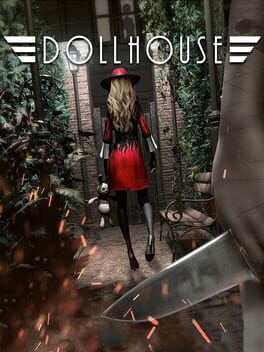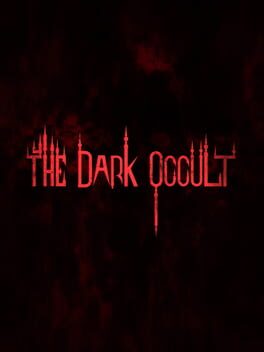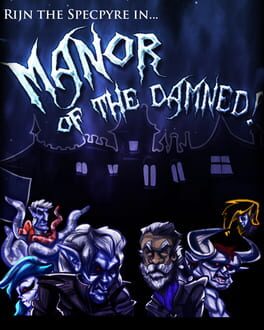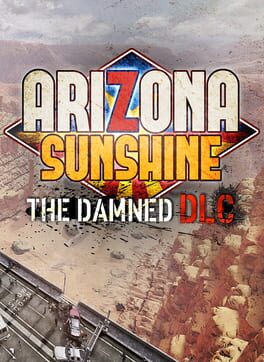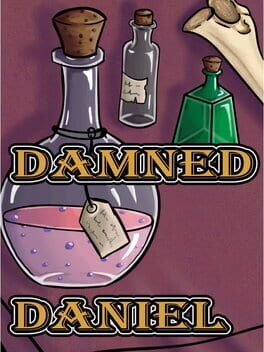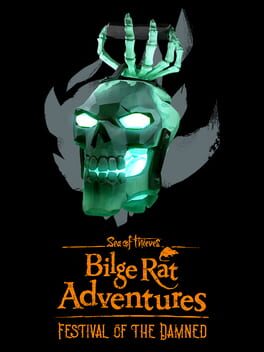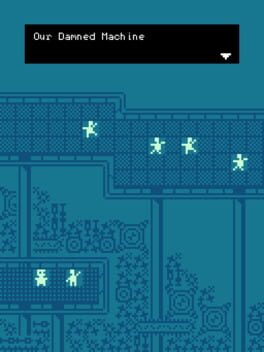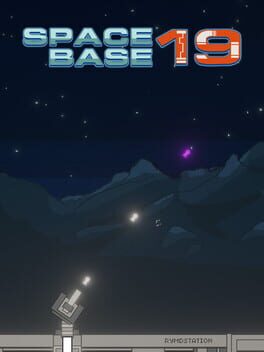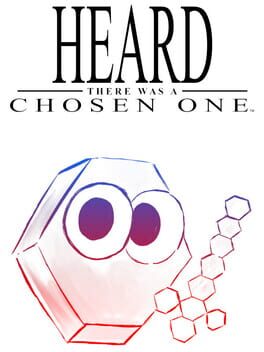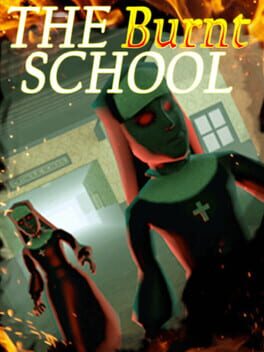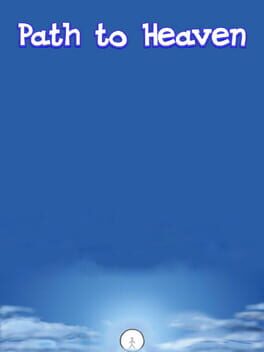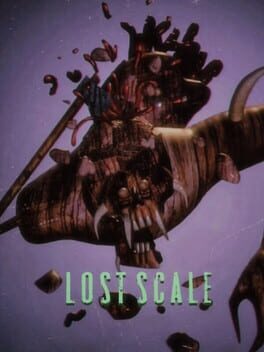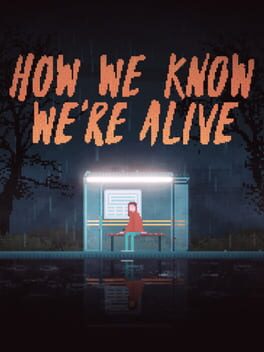How to play Damned on Mac
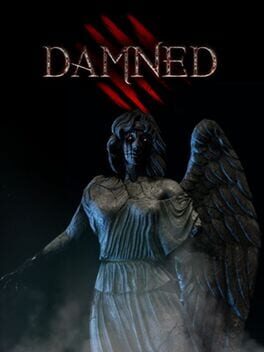
| Platforms | Computer |
Game summary
Damned is a randomized online horror game for up to 5 players (4 survivors and 1 monster). You’ll be able to play as one of four people trapped in different haunted places (hotels, hospitals, etc).
As a survivor your main objective will be finding your way out, as well as helping your friends get out too. You’ll often find yourself on the edge, hearing and seeing ghostly things, trying to find keys and items to help in your escape. And sometimes you’ll find yourself running desperately from a monster, who’s there only to find and kill you and your friends.
You’ll also be able to play as the monster. The game will feature different monsters, each one unique in its gameplay and hunting style.
First released: Jul 2012
Play Damned on Mac with Parallels (virtualized)
The easiest way to play Damned on a Mac is through Parallels, which allows you to virtualize a Windows machine on Macs. The setup is very easy and it works for Apple Silicon Macs as well as for older Intel-based Macs.
Parallels supports the latest version of DirectX and OpenGL, allowing you to play the latest PC games on any Mac. The latest version of DirectX is up to 20% faster.
Our favorite feature of Parallels Desktop is that when you turn off your virtual machine, all the unused disk space gets returned to your main OS, thus minimizing resource waste (which used to be a problem with virtualization).
Damned installation steps for Mac
Step 1
Go to Parallels.com and download the latest version of the software.
Step 2
Follow the installation process and make sure you allow Parallels in your Mac’s security preferences (it will prompt you to do so).
Step 3
When prompted, download and install Windows 10. The download is around 5.7GB. Make sure you give it all the permissions that it asks for.
Step 4
Once Windows is done installing, you are ready to go. All that’s left to do is install Damned like you would on any PC.
Did it work?
Help us improve our guide by letting us know if it worked for you.
👎👍