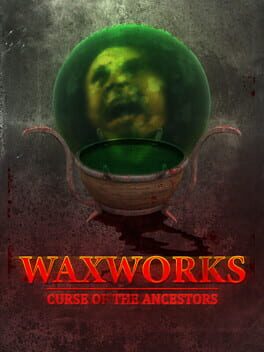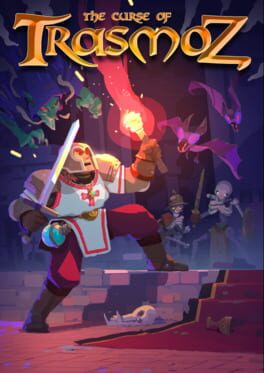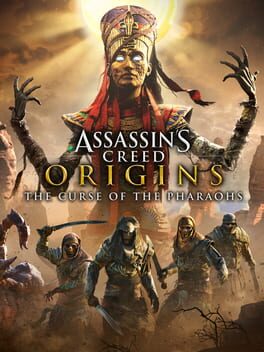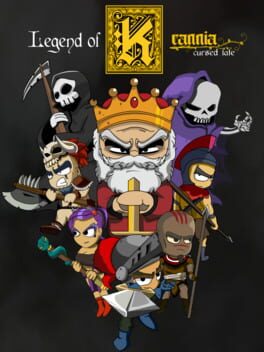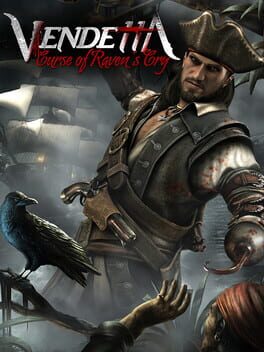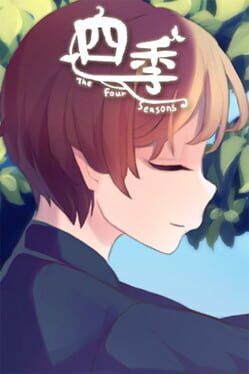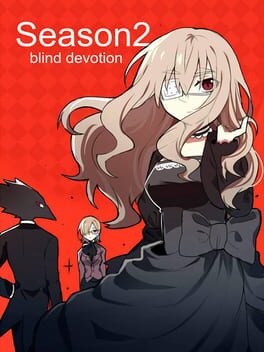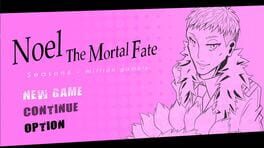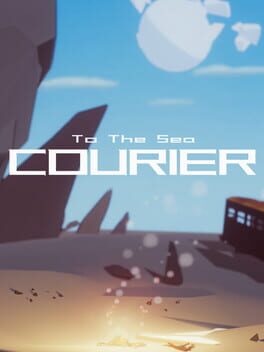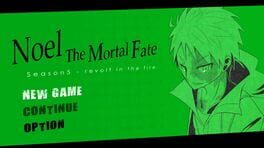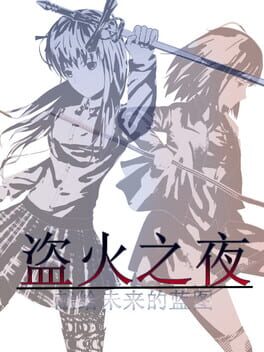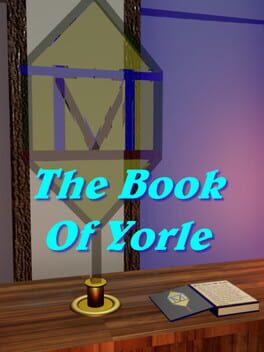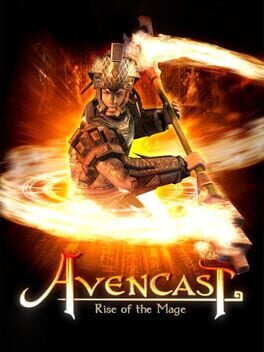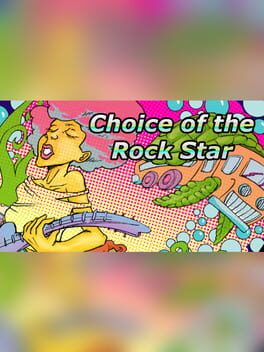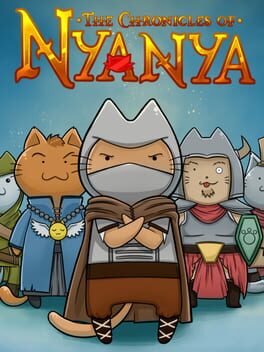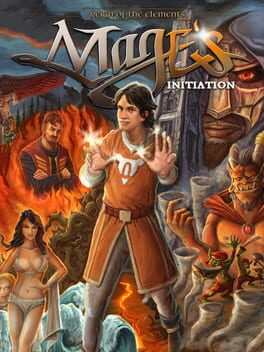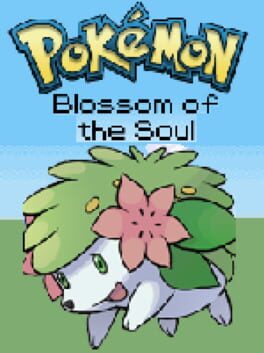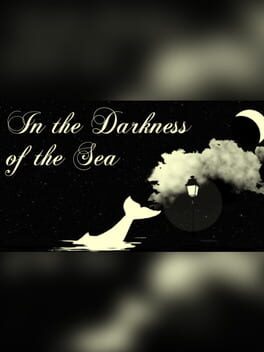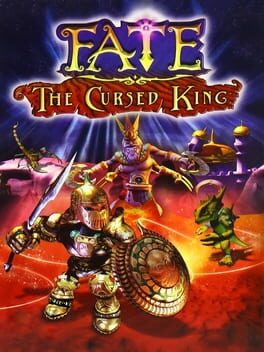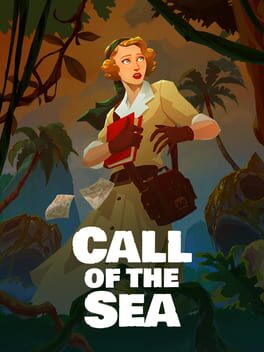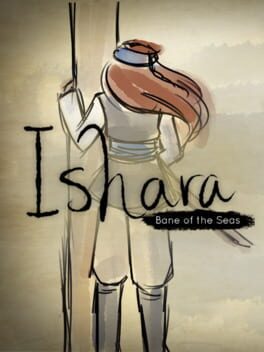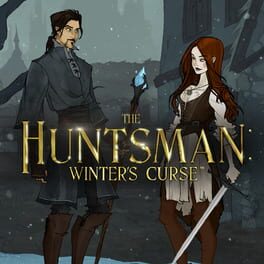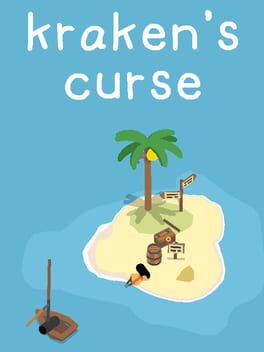How to play Curse of the Sea Rats on Mac

| Platforms | Computer |
Game summary
Curse of the Sea Rats is an exploration-focused, side-scroller role playing game leading a group of heroes who are transformed into rats by a pirate witch. Help them rescue the Admiral’s son and break the magic spell!
“Curse of the Sea Rats is part of a transmedia project including an animated series, comic books, and toys,” said Petoons Studio CEO Sergio Garcia. “The game will become the first metroidvania starring rats.”
Curse of the Sea Rats will feature four playable characters, and single and local multiplayer modes in which you will have to investigate 11 different scenarios in the coast of Ireland in 1777.
First released: Dec 2021
Play Curse of the Sea Rats on Mac with Parallels (virtualized)
The easiest way to play Curse of the Sea Rats on a Mac is through Parallels, which allows you to virtualize a Windows machine on Macs. The setup is very easy and it works for Apple Silicon Macs as well as for older Intel-based Macs.
Parallels supports the latest version of DirectX and OpenGL, allowing you to play the latest PC games on any Mac. The latest version of DirectX is up to 20% faster.
Our favorite feature of Parallels Desktop is that when you turn off your virtual machine, all the unused disk space gets returned to your main OS, thus minimizing resource waste (which used to be a problem with virtualization).
Curse of the Sea Rats installation steps for Mac
Step 1
Go to Parallels.com and download the latest version of the software.
Step 2
Follow the installation process and make sure you allow Parallels in your Mac’s security preferences (it will prompt you to do so).
Step 3
When prompted, download and install Windows 10. The download is around 5.7GB. Make sure you give it all the permissions that it asks for.
Step 4
Once Windows is done installing, you are ready to go. All that’s left to do is install Curse of the Sea Rats like you would on any PC.
Did it work?
Help us improve our guide by letting us know if it worked for you.
👎👍