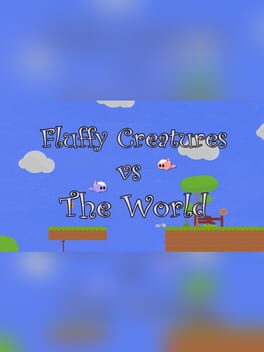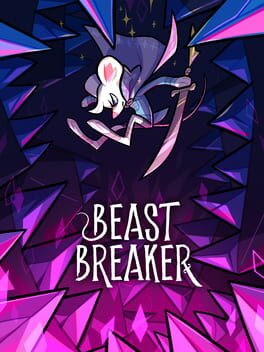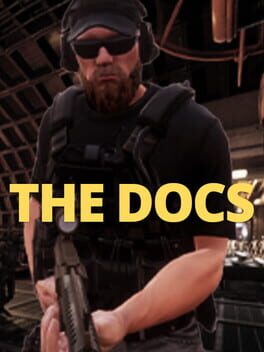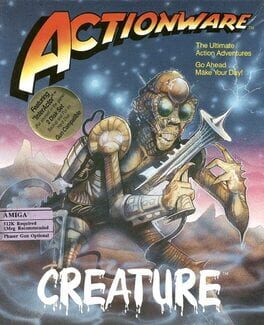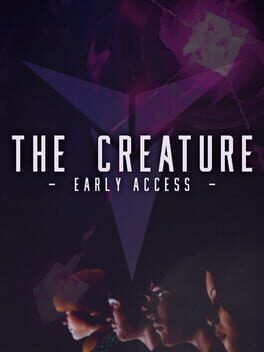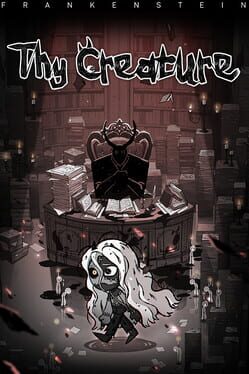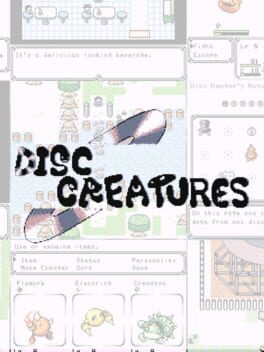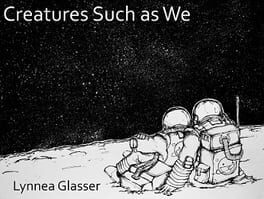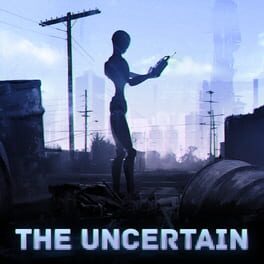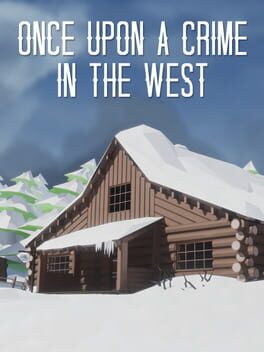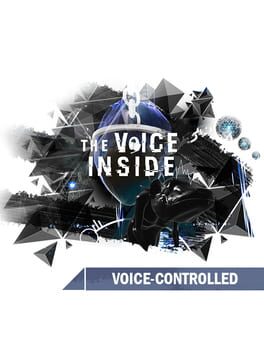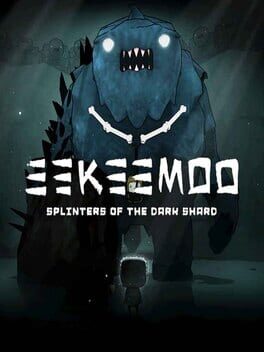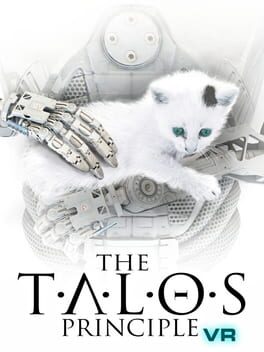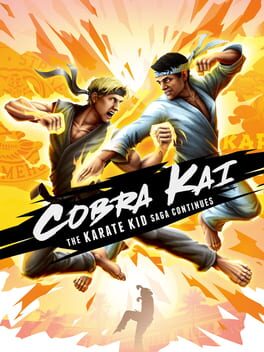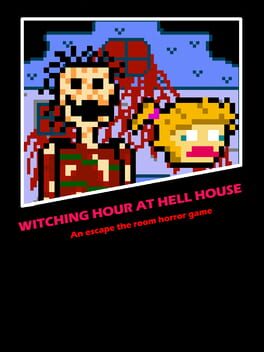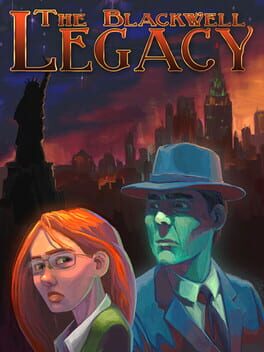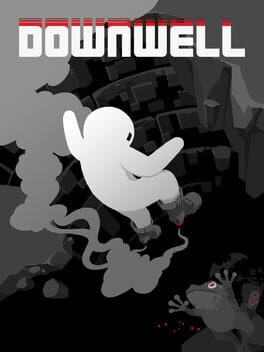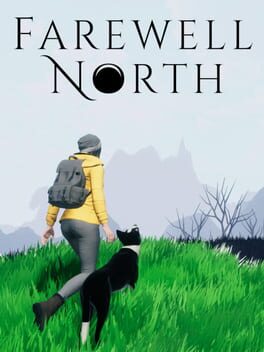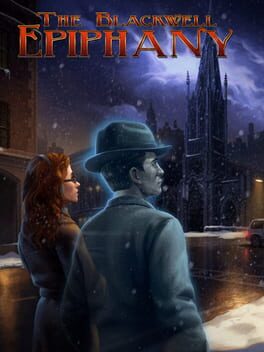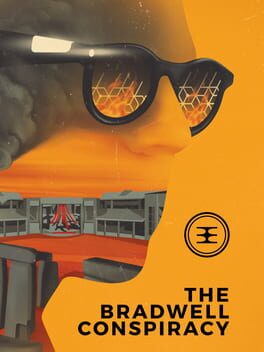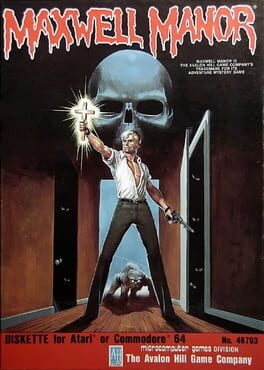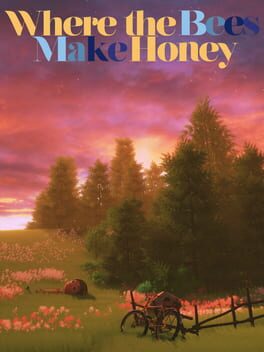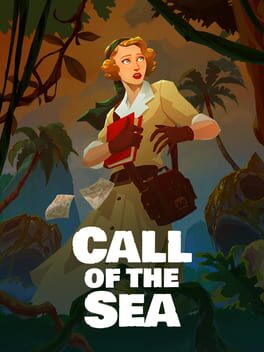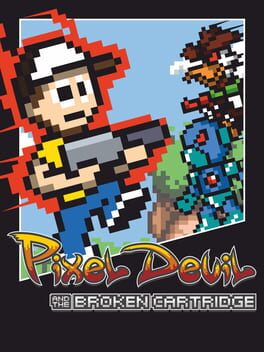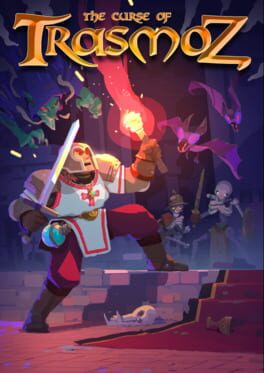How to play Creature in the Well on Mac

| Platforms | Computer |
Game summary
Creature in the Well is a top down pinball inspired hack and slash dungeon crawler. As the last remaining BOT-C unit, venture deep into a desert mountain to restore power to an ancient facility, haunted by a desperate Creature. Uncover and upgrade powerful gear in order to save the city of Mirage from a deadly sandstorm.
- Pinball with swords: Charge up energy orbs, then bounce and ricochet them to reactivate dormant machinery and stop the sandstorm.
- Defeat the Creature: Escape the many challenges set by the Creature and confront it in intricate, skillful battles.
- Dungeon-crawler: Delve deeper into the mountain as you unlock eight hand-crafted dungeons, each filled with unique gameplay themes, unlockables, and secrets to uncover.
- Over 20 unique items: Customize your playstyle with upgradeable weapons and clothing that change how you play the game.
First released: Sep 2019
Play Creature in the Well on Mac with Parallels (virtualized)
The easiest way to play Creature in the Well on a Mac is through Parallels, which allows you to virtualize a Windows machine on Macs. The setup is very easy and it works for Apple Silicon Macs as well as for older Intel-based Macs.
Parallels supports the latest version of DirectX and OpenGL, allowing you to play the latest PC games on any Mac. The latest version of DirectX is up to 20% faster.
Our favorite feature of Parallels Desktop is that when you turn off your virtual machine, all the unused disk space gets returned to your main OS, thus minimizing resource waste (which used to be a problem with virtualization).
Creature in the Well installation steps for Mac
Step 1
Go to Parallels.com and download the latest version of the software.
Step 2
Follow the installation process and make sure you allow Parallels in your Mac’s security preferences (it will prompt you to do so).
Step 3
When prompted, download and install Windows 10. The download is around 5.7GB. Make sure you give it all the permissions that it asks for.
Step 4
Once Windows is done installing, you are ready to go. All that’s left to do is install Creature in the Well like you would on any PC.
Did it work?
Help us improve our guide by letting us know if it worked for you.
👎👍