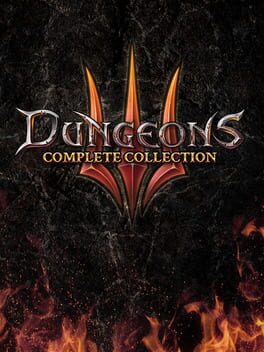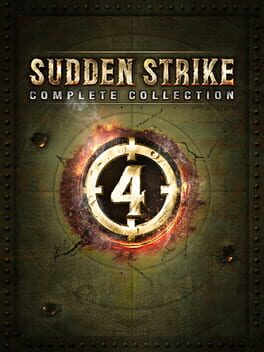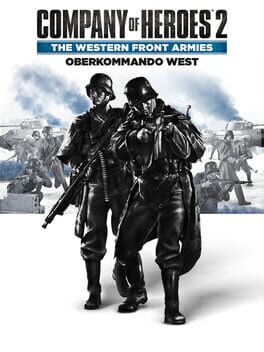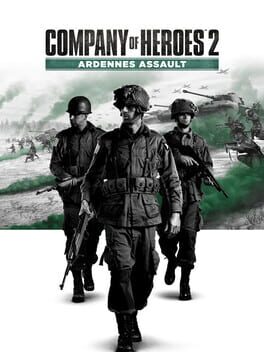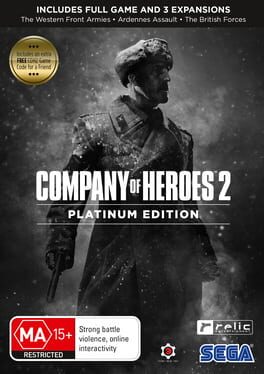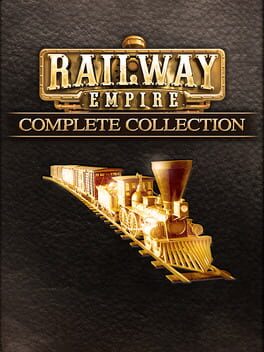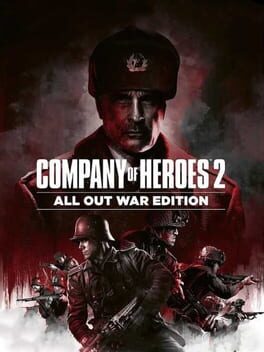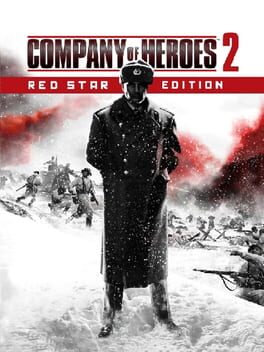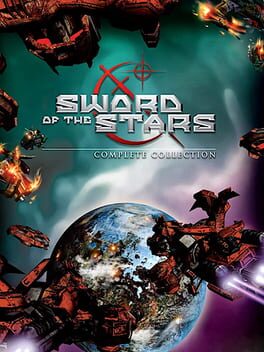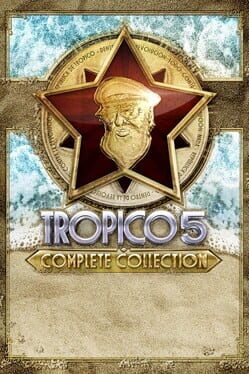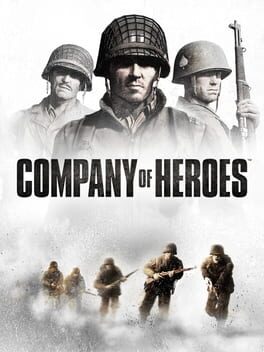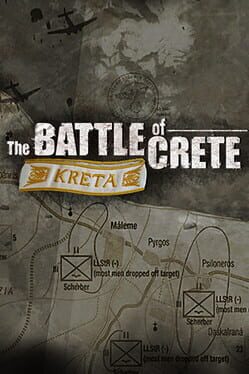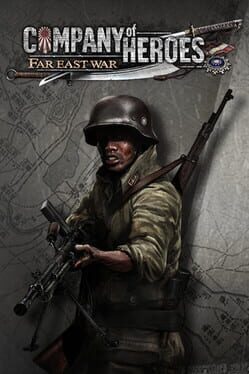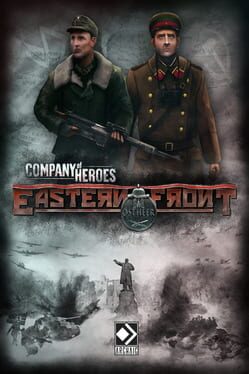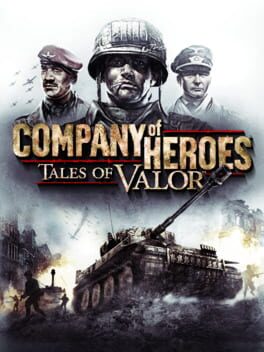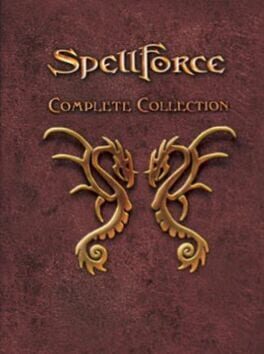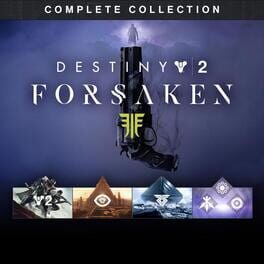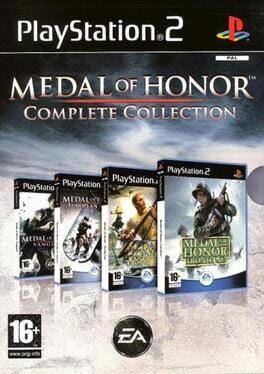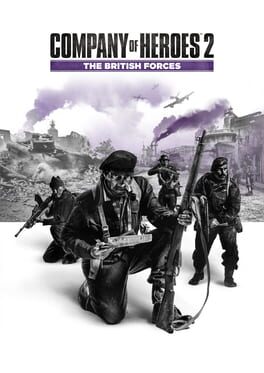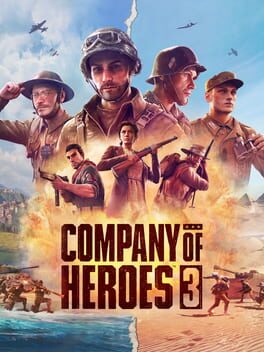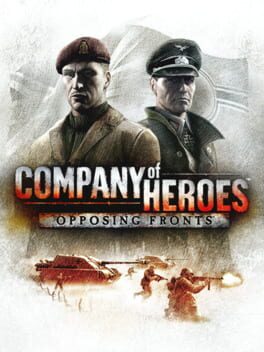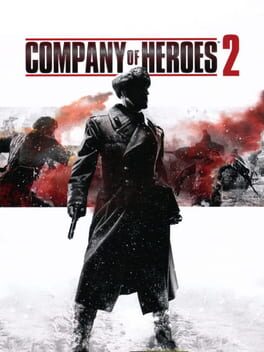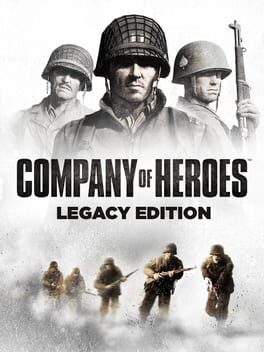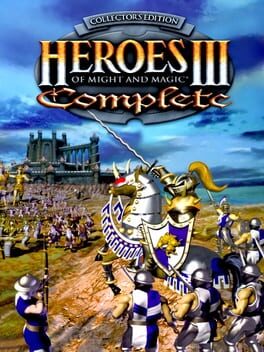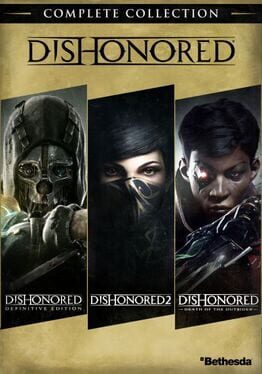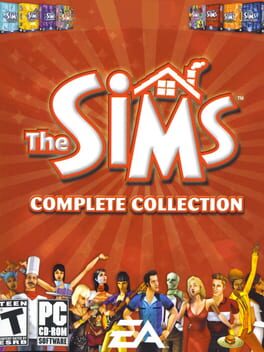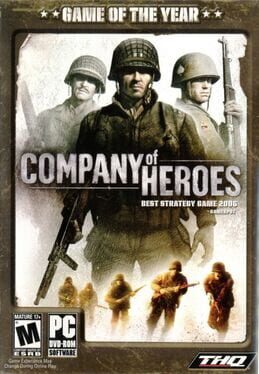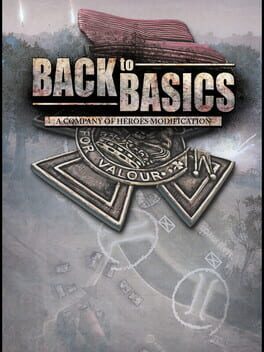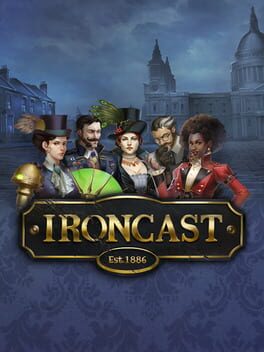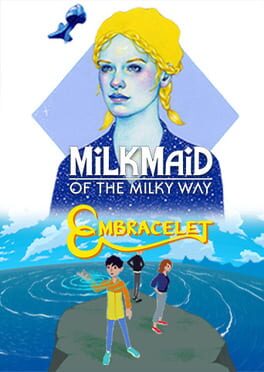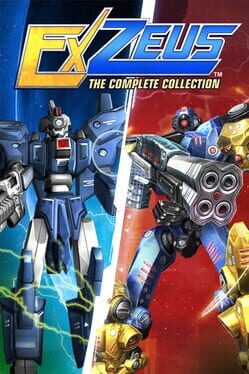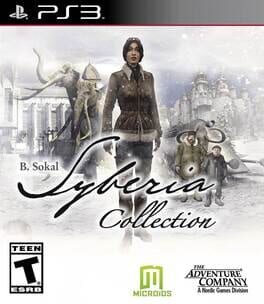How to play Company of Heroes 2: Complete Collection on Mac

| Platforms | Computer |
Game summary
Experience war in Europe like never before. Lead your forces to historic victories in two epic campaigns spanning from Stalingrad to the Battle of the Bulge. Command five unique factions across an incredible selection of multiplayer and skirmish scenarios. Intense co-op and challenge missions await in the thrilling Theatre of War expansions.
Inspired by history – grounded in strategy, Company of Heroes 2 builds on a legacy of award-winning combined arms gameplay. Master authentic series defining mechanics such as cover, line of sight, suppression, and supply lines to secure victory.
Visceral visual presentation completes the experience. Realistic physics and incredible detail dial up the immersion in ever-changing destructible environments. Feel the battle as vehicles crush barricades, artillery scars the landscape, and ice cracks under the treads of a tank threatening a chill grave. This is Company of Heroes 2.
First released: Sep 2020
Play Company of Heroes 2: Complete Collection on Mac with Parallels (virtualized)
The easiest way to play Company of Heroes 2: Complete Collection on a Mac is through Parallels, which allows you to virtualize a Windows machine on Macs. The setup is very easy and it works for Apple Silicon Macs as well as for older Intel-based Macs.
Parallels supports the latest version of DirectX and OpenGL, allowing you to play the latest PC games on any Mac. The latest version of DirectX is up to 20% faster.
Our favorite feature of Parallels Desktop is that when you turn off your virtual machine, all the unused disk space gets returned to your main OS, thus minimizing resource waste (which used to be a problem with virtualization).
Company of Heroes 2: Complete Collection installation steps for Mac
Step 1
Go to Parallels.com and download the latest version of the software.
Step 2
Follow the installation process and make sure you allow Parallels in your Mac’s security preferences (it will prompt you to do so).
Step 3
When prompted, download and install Windows 10. The download is around 5.7GB. Make sure you give it all the permissions that it asks for.
Step 4
Once Windows is done installing, you are ready to go. All that’s left to do is install Company of Heroes 2: Complete Collection like you would on any PC.
Did it work?
Help us improve our guide by letting us know if it worked for you.
👎👍