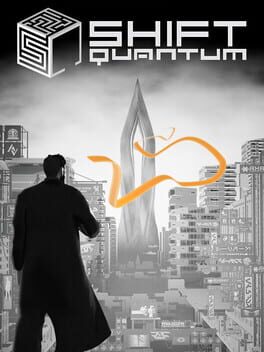How to play Candle on Mac
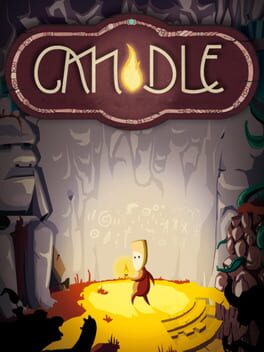
| Platforms | Platform, Computer |
Game summary
Candle is an adventure with challenging puzzles. Play as Teku, a young man on a dangerous journey to rescue his tribe's shaman from the evil Wakcha-Clan. But the way is littered with sinister traps and difficult obstacles. To master these challenges you need to have keen eyes and a good sense for your environment, or your next step may be your last.
But Teku has a special gift: his left hand is a candle. Let it be a bright beacon to drive off your enemies or to shed light on dark places.
Gorgeous hand-painted watercolor visuals give Candle that special flair, as all backgrounds and characters have been carefully drawn and then scanned, picture after picture. The game consistently feels like a living painting.
First released: Nov 2016
Play Candle on Mac with Parallels (virtualized)
The easiest way to play Candle on a Mac is through Parallels, which allows you to virtualize a Windows machine on Macs. The setup is very easy and it works for Apple Silicon Macs as well as for older Intel-based Macs.
Parallels supports the latest version of DirectX and OpenGL, allowing you to play the latest PC games on any Mac. The latest version of DirectX is up to 20% faster.
Our favorite feature of Parallels Desktop is that when you turn off your virtual machine, all the unused disk space gets returned to your main OS, thus minimizing resource waste (which used to be a problem with virtualization).
Candle installation steps for Mac
Step 1
Go to Parallels.com and download the latest version of the software.
Step 2
Follow the installation process and make sure you allow Parallels in your Mac’s security preferences (it will prompt you to do so).
Step 3
When prompted, download and install Windows 10. The download is around 5.7GB. Make sure you give it all the permissions that it asks for.
Step 4
Once Windows is done installing, you are ready to go. All that’s left to do is install Candle like you would on any PC.
Did it work?
Help us improve our guide by letting us know if it worked for you.
👎👍