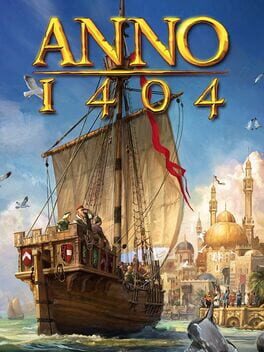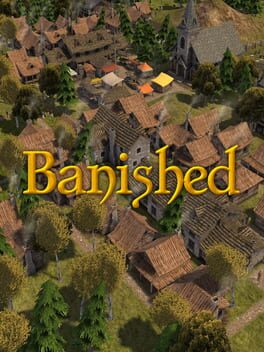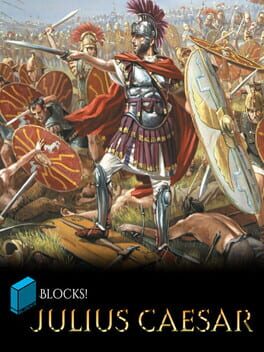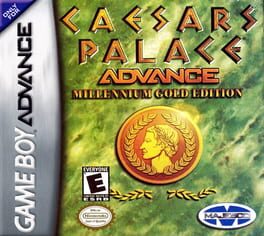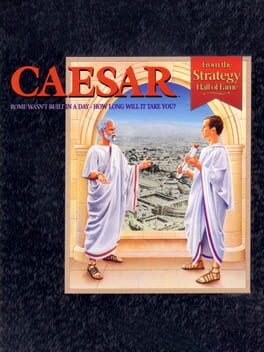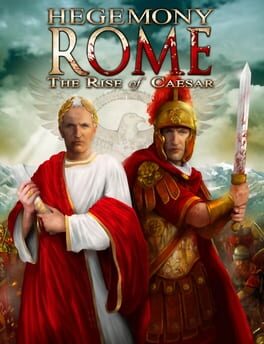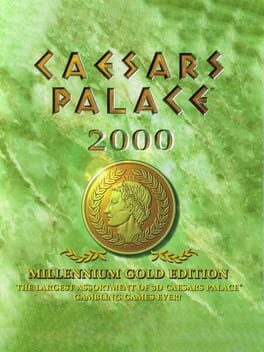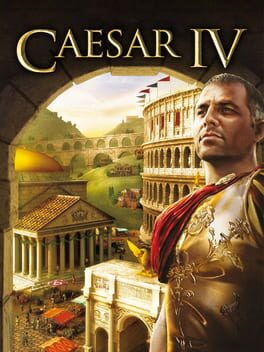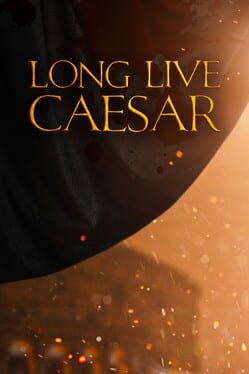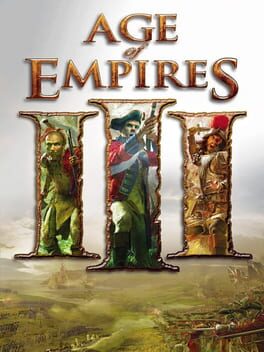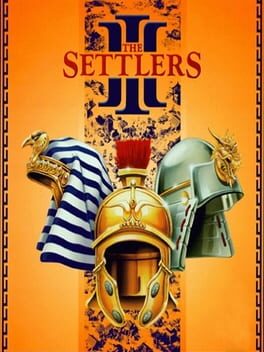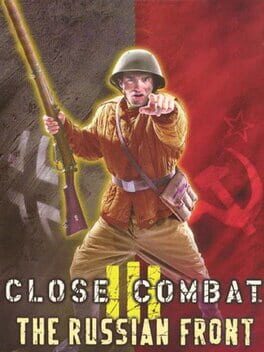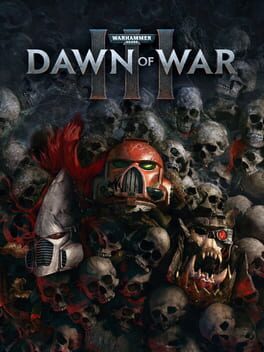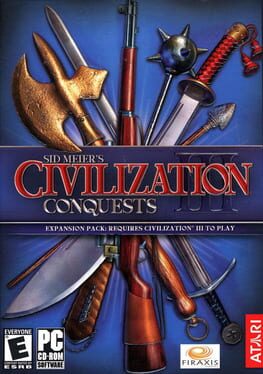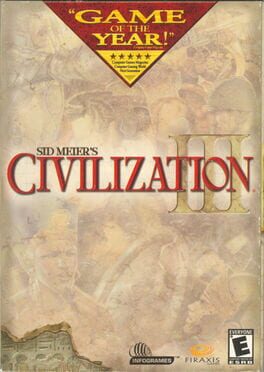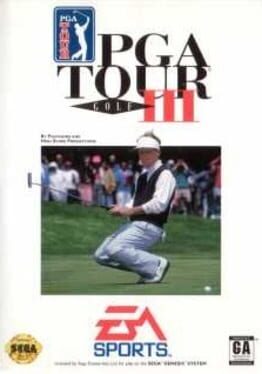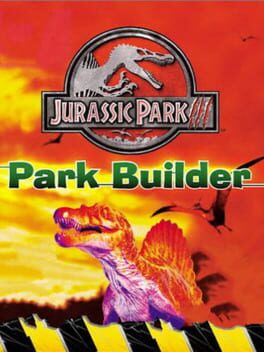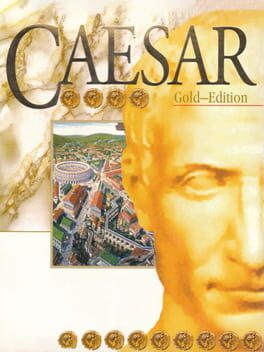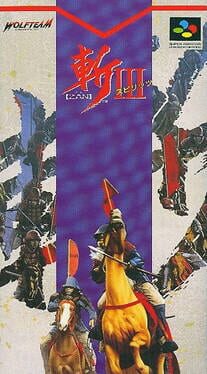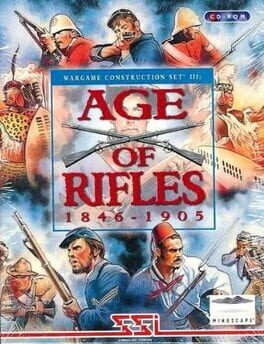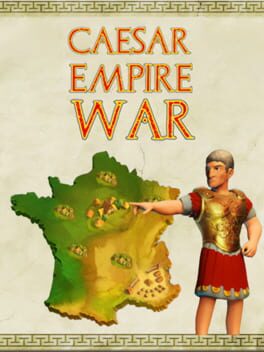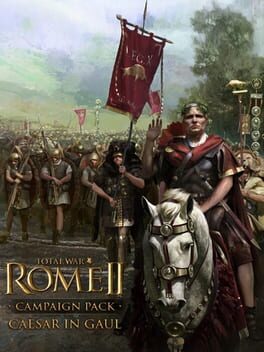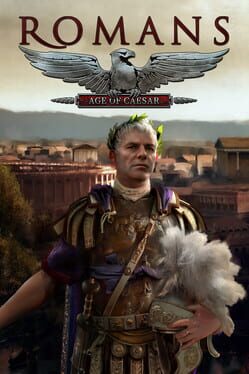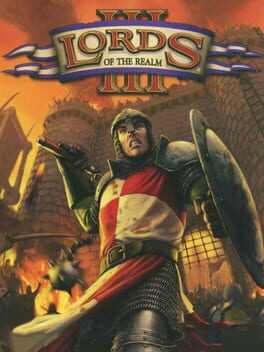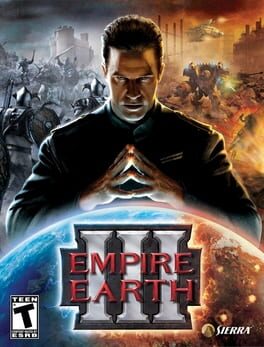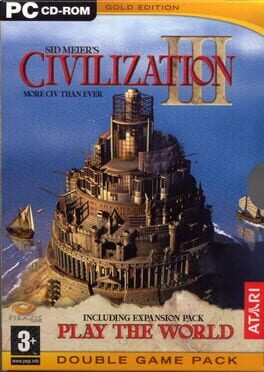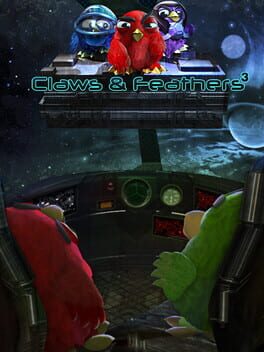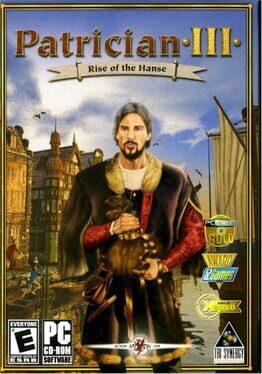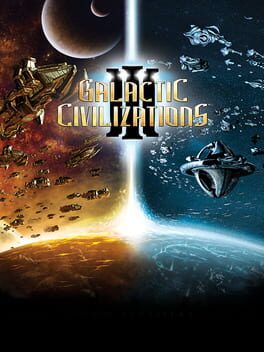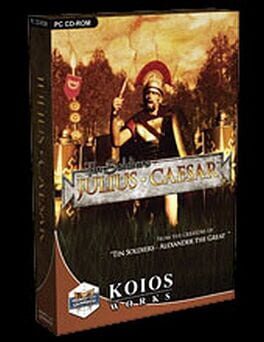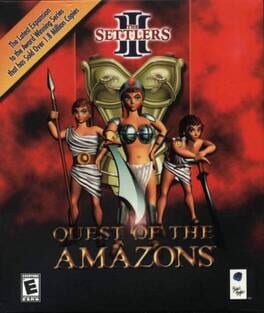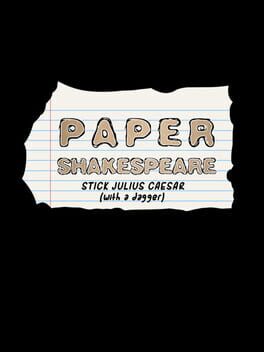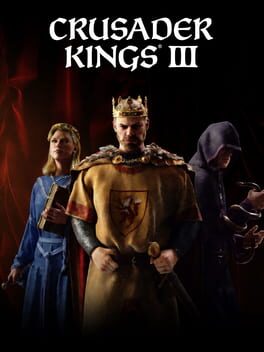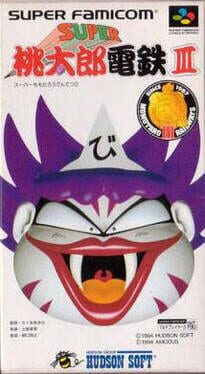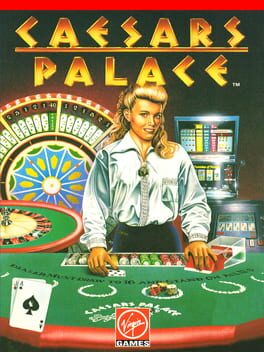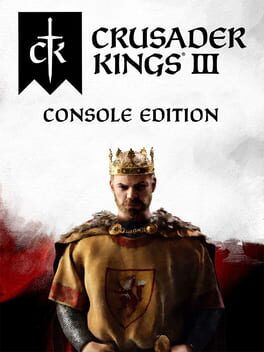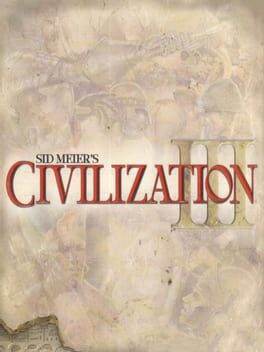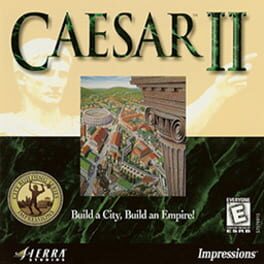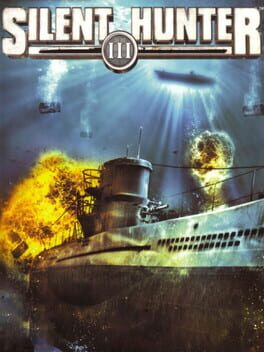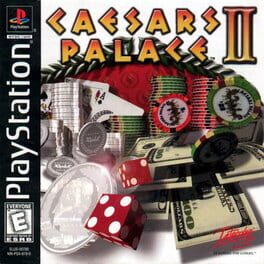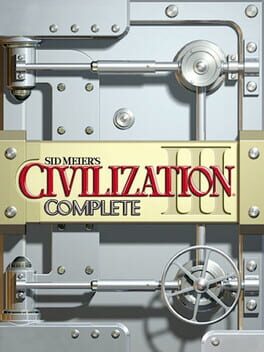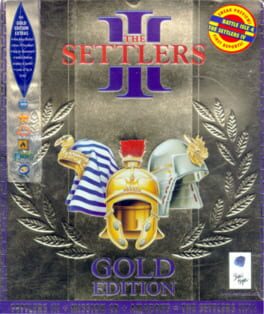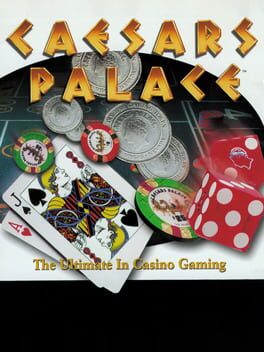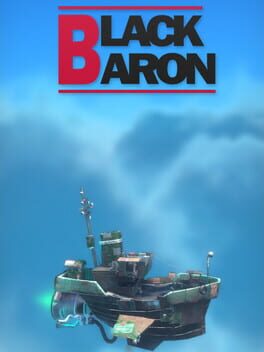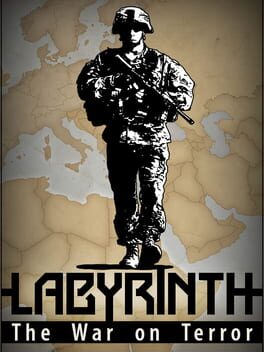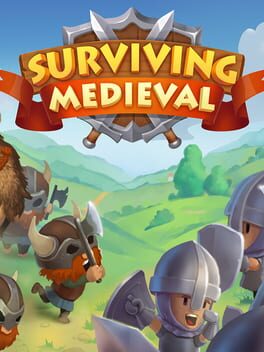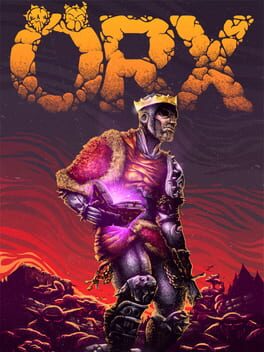How to play Caesar III on Mac

| Platforms | Computer |
Game summary
Caesar III is part of Sierra's City Building Series and was released in October 1998. Cities in Caesar III try to accurately reflect the life of Roman citizens: the lowest plebians live in tents and shacks, while the richest patricians live in villas. Staple foods include wheat, fruits, vegetables, and pork, and wine is required for some festivals and houses. Citizens wander the streets in their various garbs and can tell the player their name and how they feel about the city. The city is viewed in a two dimensional isometric view with a fixed magnification level, and can be rotated ninety degrees.
Access to services such as market goods, entertainment, hygiene, education, and taxation are represented by "walkers," which are people sent out from their buildings to patrol the streets. Any house that is passed by a walker is considered to have access to the services of the walker's building. All movements of goods and coverage of walkers are accurately reflected by citizens walking the streets: a player can watch a farm's crop progress, and when it's ready a worker will push a full cart from the farm to a nearby warehouse or granary; then return with an empty cart.
Background music is played which varies according to the situation (gentle themes to begin with, war drums during times of conflict and triumphal music when the player nears the objective). Musical themes are supplemented by crowd noises, the sounds of manufacturing and the clash of weapons at appropriate times.
There are two ways to play the game: Mission Mode, which is tantamount to typical "campaign" modes of other strategy games, and City Construction Mode, in which the player plays one scenario from scratch.
First released: Oct 1998
Play Caesar III on Mac with Parallels (virtualized)
The easiest way to play Caesar III on a Mac is through Parallels, which allows you to virtualize a Windows machine on Macs. The setup is very easy and it works for Apple Silicon Macs as well as for older Intel-based Macs.
Parallels supports the latest version of DirectX and OpenGL, allowing you to play the latest PC games on any Mac. The latest version of DirectX is up to 20% faster.
Our favorite feature of Parallels Desktop is that when you turn off your virtual machine, all the unused disk space gets returned to your main OS, thus minimizing resource waste (which used to be a problem with virtualization).
Caesar III installation steps for Mac
Step 1
Go to Parallels.com and download the latest version of the software.
Step 2
Follow the installation process and make sure you allow Parallels in your Mac’s security preferences (it will prompt you to do so).
Step 3
When prompted, download and install Windows 10. The download is around 5.7GB. Make sure you give it all the permissions that it asks for.
Step 4
Once Windows is done installing, you are ready to go. All that’s left to do is install Caesar III like you would on any PC.
Did it work?
Help us improve our guide by letting us know if it worked for you.
👎👍