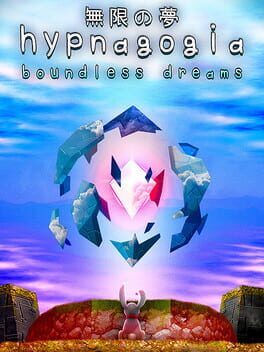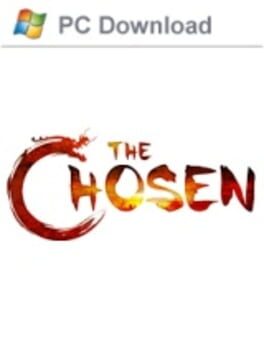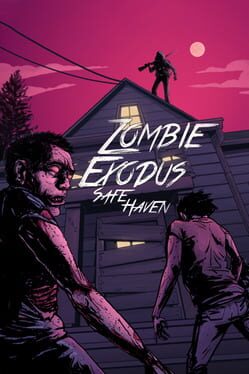How to play Boundless on Mac
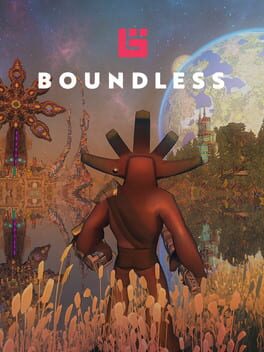
| Platforms | Computer |
Game summary
Whether you are a seasoned hunter, a weathered explorer, a master builder, a shrewd trader or a natural born fighter, there is a place for you in the massive open-world sandbox universe of Boundless. Watch the sunrise on one world before hunting down epic Titans on another. Explore caverns on your own or build a city with your guild. Mine, trade or fight Protectors for resources and search for elusive Oort technology.
Build a shop and trade your treasures, create amazing sandbox contraptions, hunt for Titans, sell your services, claim land, see the worlds, open a Portal and expand your reach across the universe. Create your citizen, define your role, make your mark, become Boundless.
First released: Sep 2018
Play Boundless on Mac with Parallels (virtualized)
The easiest way to play Boundless on a Mac is through Parallels, which allows you to virtualize a Windows machine on Macs. The setup is very easy and it works for Apple Silicon Macs as well as for older Intel-based Macs.
Parallels supports the latest version of DirectX and OpenGL, allowing you to play the latest PC games on any Mac. The latest version of DirectX is up to 20% faster.
Our favorite feature of Parallels Desktop is that when you turn off your virtual machine, all the unused disk space gets returned to your main OS, thus minimizing resource waste (which used to be a problem with virtualization).
Boundless installation steps for Mac
Step 1
Go to Parallels.com and download the latest version of the software.
Step 2
Follow the installation process and make sure you allow Parallels in your Mac’s security preferences (it will prompt you to do so).
Step 3
When prompted, download and install Windows 10. The download is around 5.7GB. Make sure you give it all the permissions that it asks for.
Step 4
Once Windows is done installing, you are ready to go. All that’s left to do is install Boundless like you would on any PC.
Did it work?
Help us improve our guide by letting us know if it worked for you.
👎👍