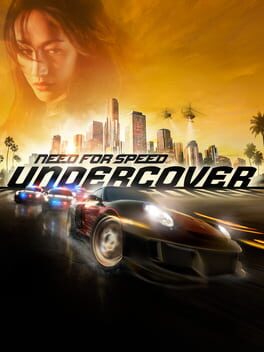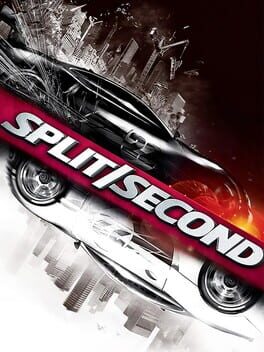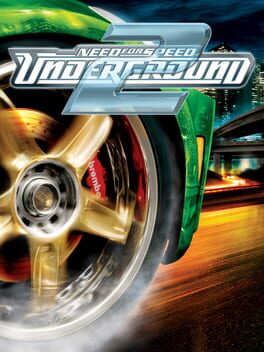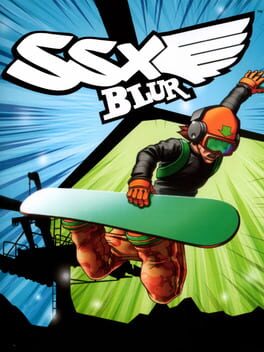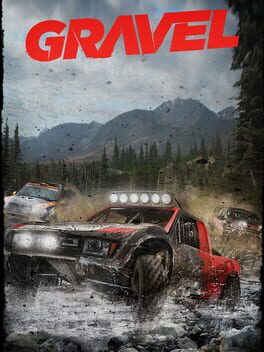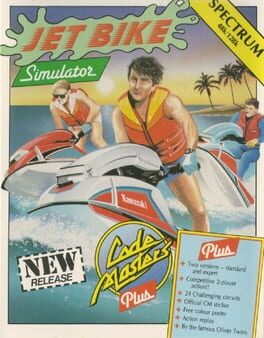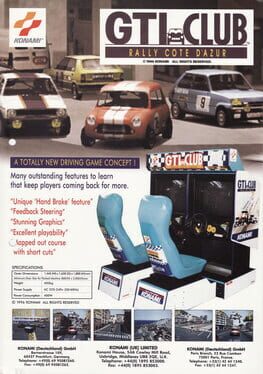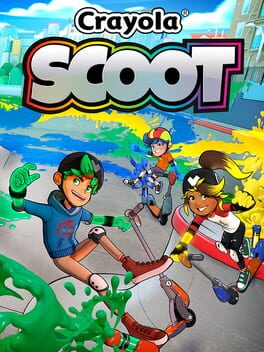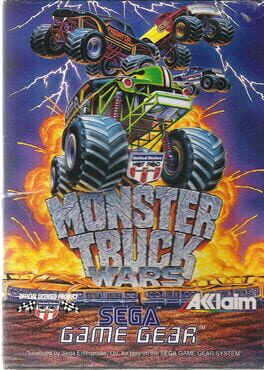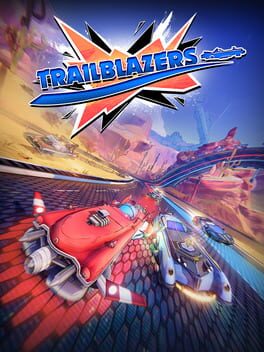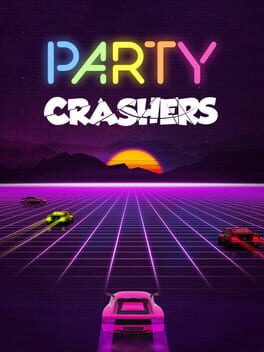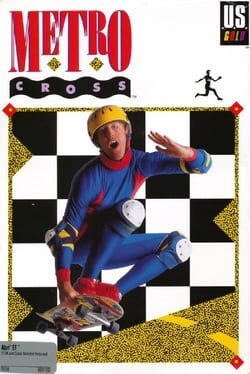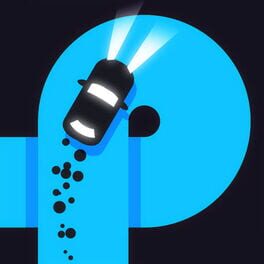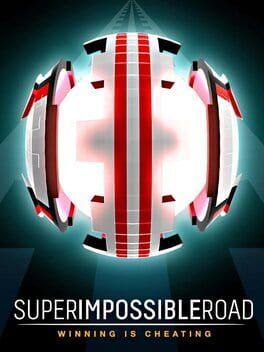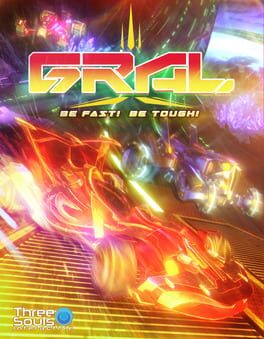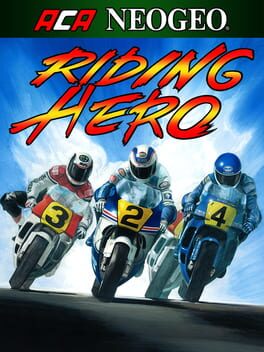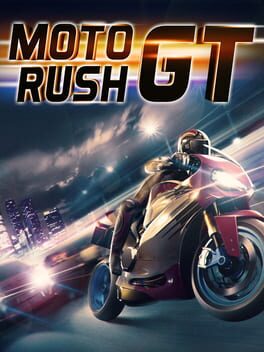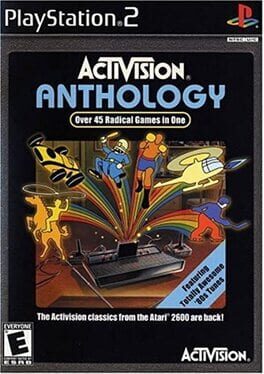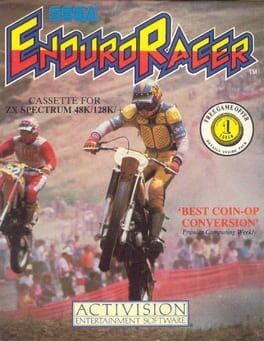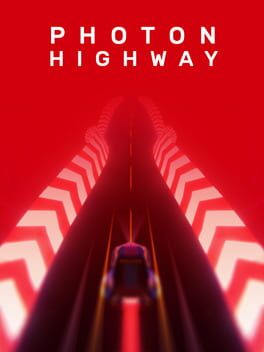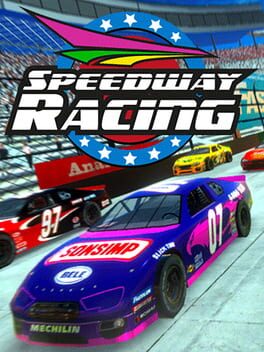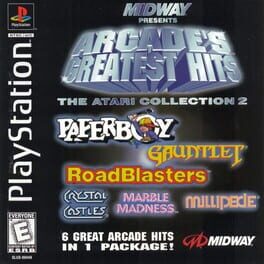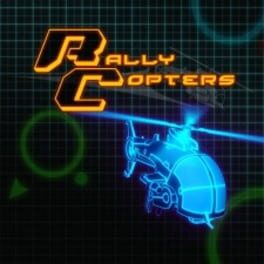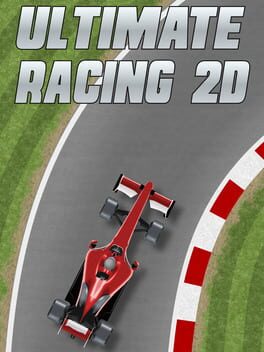How to play Blur on Mac
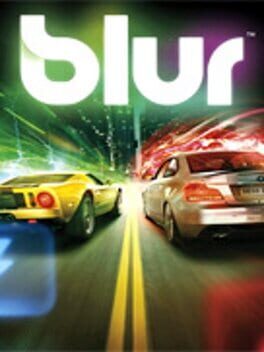
| Platforms | Computer |
Game summary
Made by the masters behind Project Gotham Racing and Metropolis Street Racer, Blur is a racing project by Bizarre Creations that aims to take arcade-style action and realistic driving physics to a whole new level. The game drops players into heart-pumping, electrified racing action with 20 cars on a track all targeting the finish line and battling each other as they trade paint and collect intense power-ups, including the ability to blast other cars out of the way with huge bursts of energy, boost their speed, and more.
While controlling photo-realistic cars, gamers can use offensive and defensive attacks as they battle for the lead and careen through real-world track locations ranging from L.A. and San Francisco to the streets of Hackney, UK and the treacherous roads of Barcelona, Spain.
First released: May 2010
Play Blur on Mac with Parallels (virtualized)
The easiest way to play Blur on a Mac is through Parallels, which allows you to virtualize a Windows machine on Macs. The setup is very easy and it works for Apple Silicon Macs as well as for older Intel-based Macs.
Parallels supports the latest version of DirectX and OpenGL, allowing you to play the latest PC games on any Mac. The latest version of DirectX is up to 20% faster.
Our favorite feature of Parallels Desktop is that when you turn off your virtual machine, all the unused disk space gets returned to your main OS, thus minimizing resource waste (which used to be a problem with virtualization).
Blur installation steps for Mac
Step 1
Go to Parallels.com and download the latest version of the software.
Step 2
Follow the installation process and make sure you allow Parallels in your Mac’s security preferences (it will prompt you to do so).
Step 3
When prompted, download and install Windows 10. The download is around 5.7GB. Make sure you give it all the permissions that it asks for.
Step 4
Once Windows is done installing, you are ready to go. All that’s left to do is install Blur like you would on any PC.
Did it work?
Help us improve our guide by letting us know if it worked for you.
👎👍