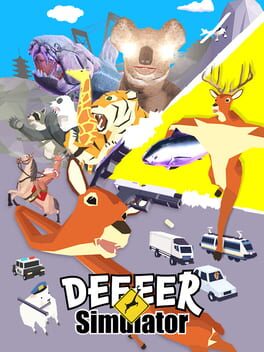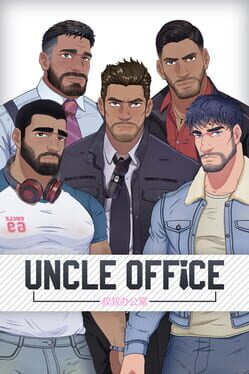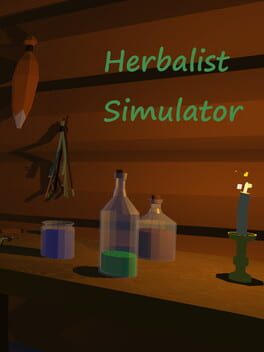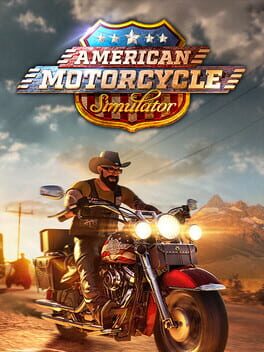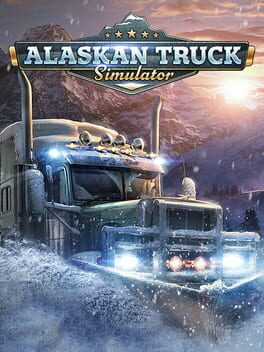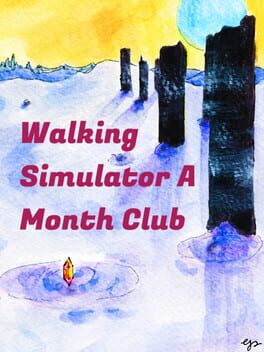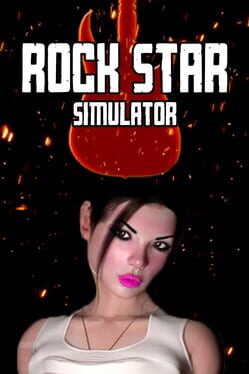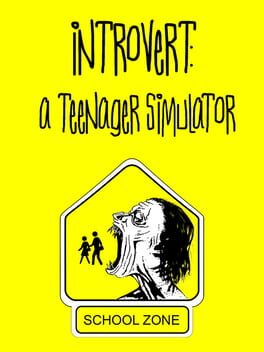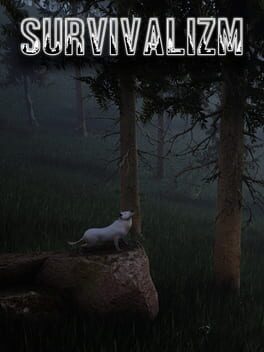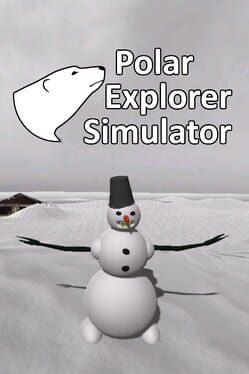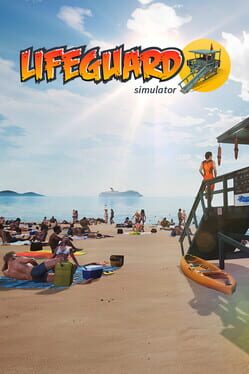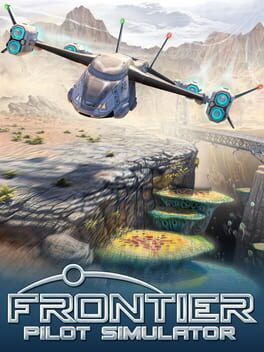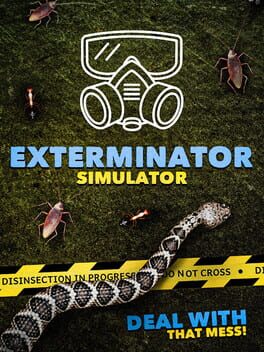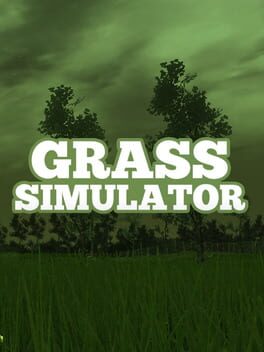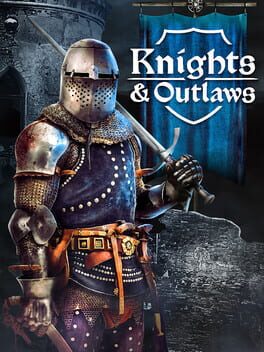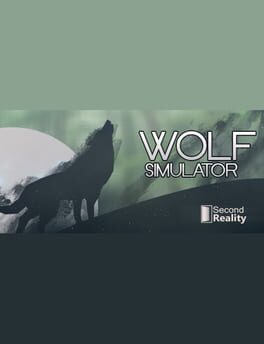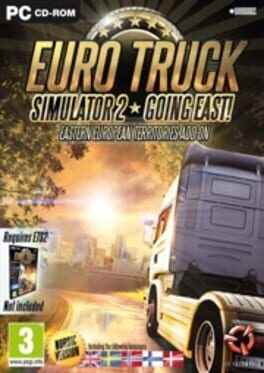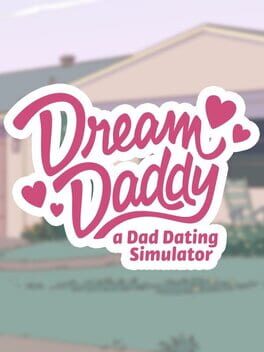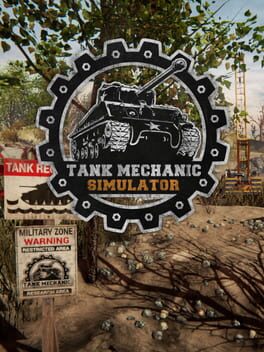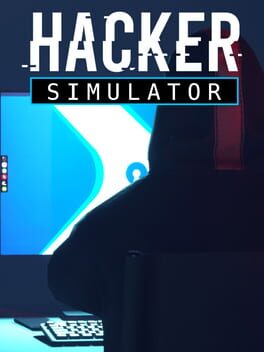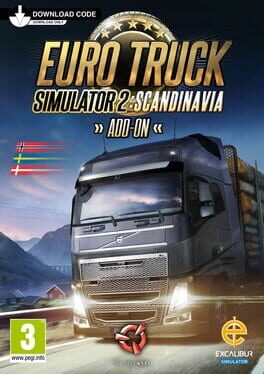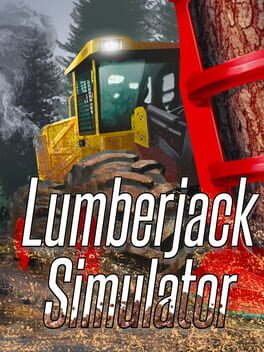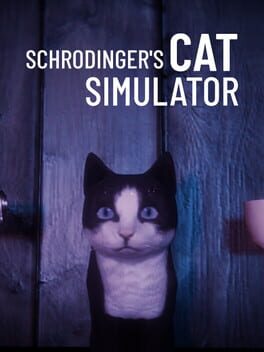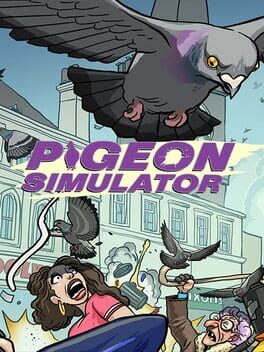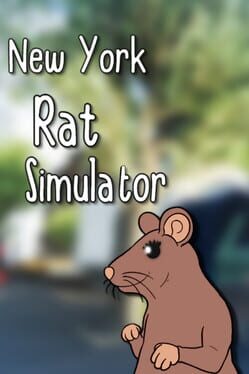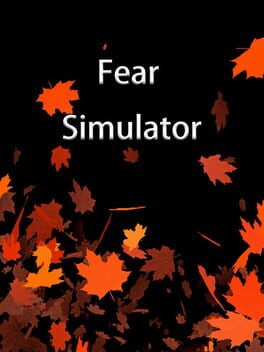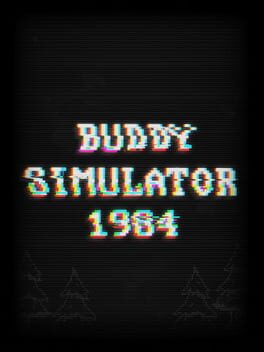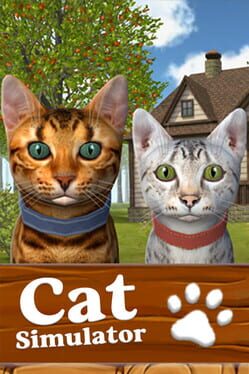How to play Bird Simulator on Mac

| Platforms | Computer |
Game summary
Bird Simulator is a crazy game in which you control the descendants of dinosaurs. The only chance to get back to the top of the food chain is to destroy humanity.
Start in a small town where you try to destroy literally everything, like people, cars or other birds. Indeed, you will have plenty of destruction options, in addition to using your own feces, you can also use other items such as a chair or a grenade. You can also carry things, including people. In addition to these insanities do not forget your needs, once in a while you have to eat or drink. Earn points and unlock other birds.
Warning
If you expect a serious game, you better buy something else. This is pure bird madness.
Features
- You can unlock 6 more birds and change them during the game
- Play multiplayer with friends or singleplayer alone :(
- Get points for destroying cars, attacking people and killing enemies
- Survival system - you have to look for water and food
- Lots of items to destroy everything around. You can find them on the ground or steal them from other birds
- You can also use your feces as an offensive weapon
- Mini games like football or basketball even with a table of top players
- Fun ragdoll physics
- Or you can just fly like a bird ;)
First released: Jan 2020
Play Bird Simulator on Mac with Parallels (virtualized)
The easiest way to play Bird Simulator on a Mac is through Parallels, which allows you to virtualize a Windows machine on Macs. The setup is very easy and it works for Apple Silicon Macs as well as for older Intel-based Macs.
Parallels supports the latest version of DirectX and OpenGL, allowing you to play the latest PC games on any Mac. The latest version of DirectX is up to 20% faster.
Our favorite feature of Parallels Desktop is that when you turn off your virtual machine, all the unused disk space gets returned to your main OS, thus minimizing resource waste (which used to be a problem with virtualization).
Bird Simulator installation steps for Mac
Step 1
Go to Parallels.com and download the latest version of the software.
Step 2
Follow the installation process and make sure you allow Parallels in your Mac’s security preferences (it will prompt you to do so).
Step 3
When prompted, download and install Windows 10. The download is around 5.7GB. Make sure you give it all the permissions that it asks for.
Step 4
Once Windows is done installing, you are ready to go. All that’s left to do is install Bird Simulator like you would on any PC.
Did it work?
Help us improve our guide by letting us know if it worked for you.
👎👍