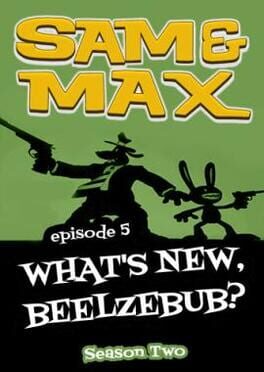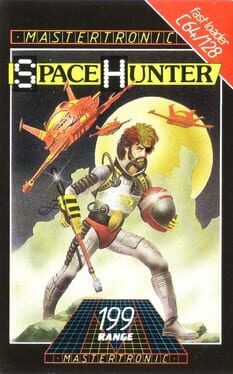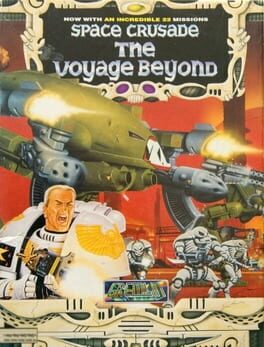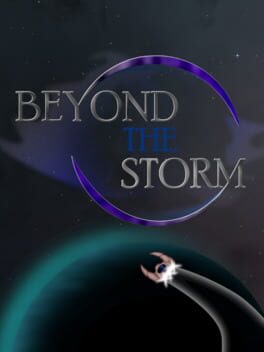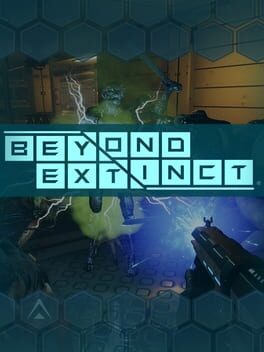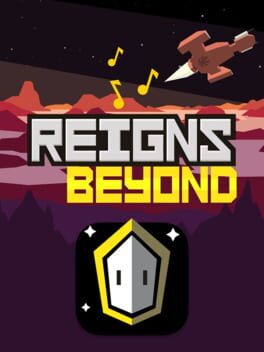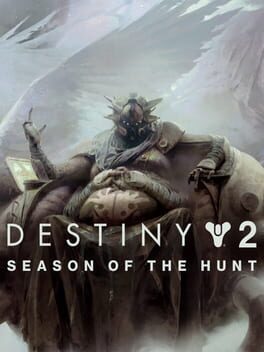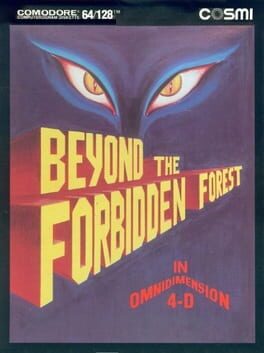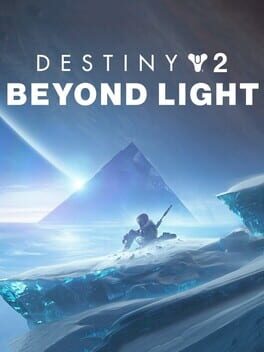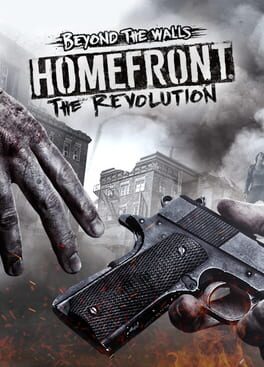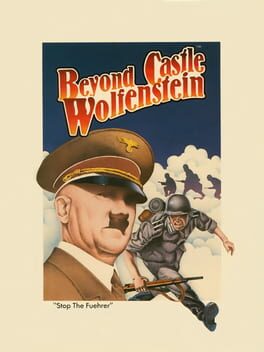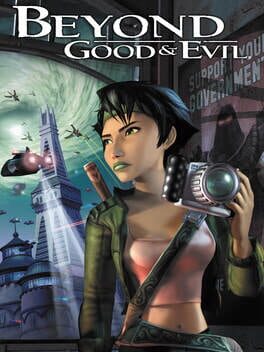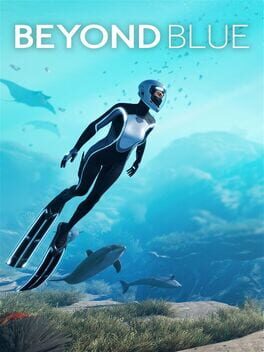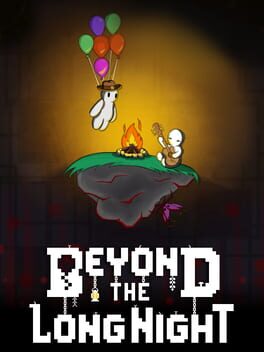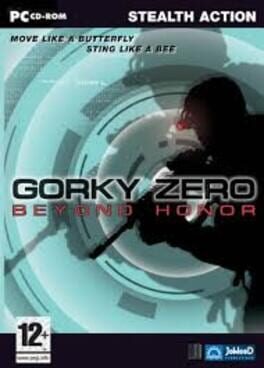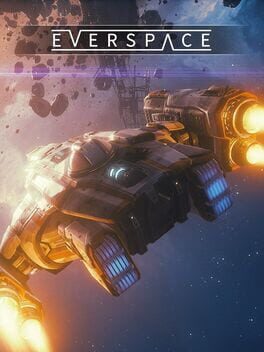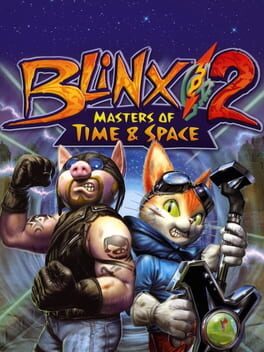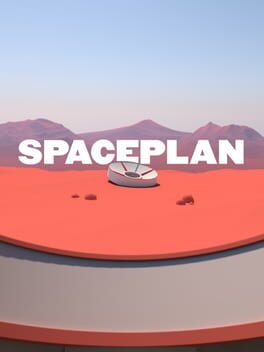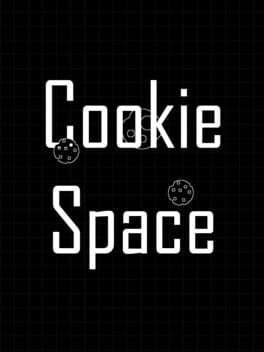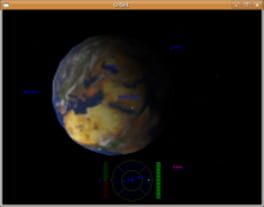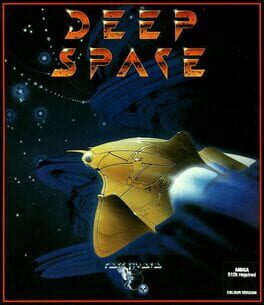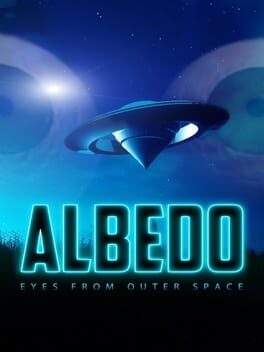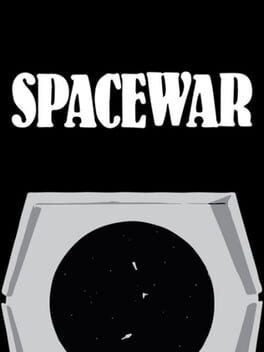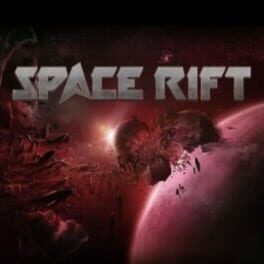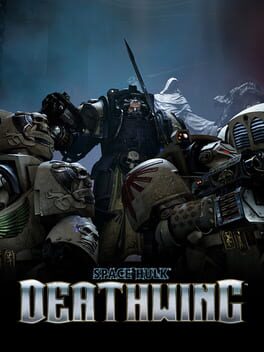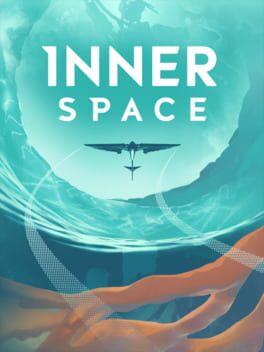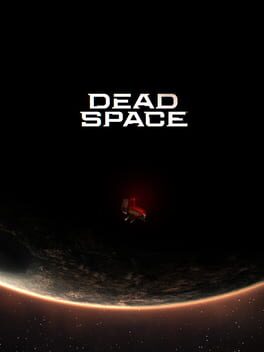How to play Beyond Space on Mac
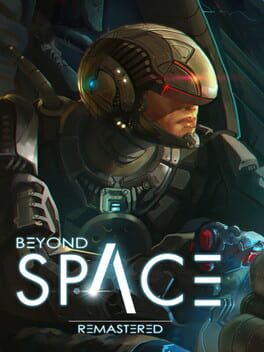
| Platforms | Computer |
Game summary
Beyond Space is a cutting-edge 3D space shooter game that immerses players in the darkest plots in a similar vein to the best Space Operas.
Scores of planetary systems, nebulas and asteroid fields to explore. Fully detailed 3D Graphics, mesmerizing, beautifully painted spacescapes, spectacular special effects, and rendered glows, lights, sun flares and reflections.
All of which intensified with an ambient yet dynamic soundtrack and great sound effects.
First released: Jun 2014
Play Beyond Space on Mac with Parallels (virtualized)
The easiest way to play Beyond Space on a Mac is through Parallels, which allows you to virtualize a Windows machine on Macs. The setup is very easy and it works for Apple Silicon Macs as well as for older Intel-based Macs.
Parallels supports the latest version of DirectX and OpenGL, allowing you to play the latest PC games on any Mac. The latest version of DirectX is up to 20% faster.
Our favorite feature of Parallels Desktop is that when you turn off your virtual machine, all the unused disk space gets returned to your main OS, thus minimizing resource waste (which used to be a problem with virtualization).
Beyond Space installation steps for Mac
Step 1
Go to Parallels.com and download the latest version of the software.
Step 2
Follow the installation process and make sure you allow Parallels in your Mac’s security preferences (it will prompt you to do so).
Step 3
When prompted, download and install Windows 10. The download is around 5.7GB. Make sure you give it all the permissions that it asks for.
Step 4
Once Windows is done installing, you are ready to go. All that’s left to do is install Beyond Space like you would on any PC.
Did it work?
Help us improve our guide by letting us know if it worked for you.
👎👍