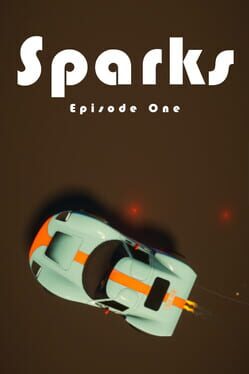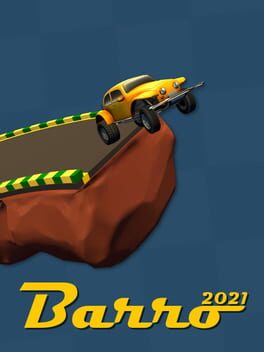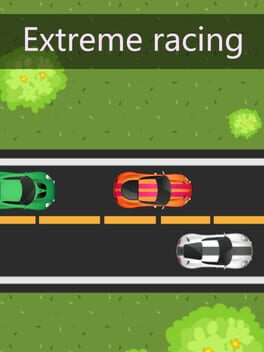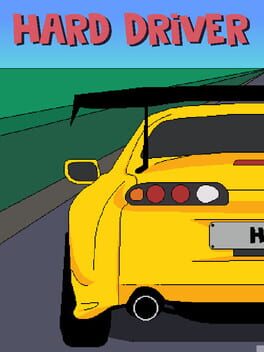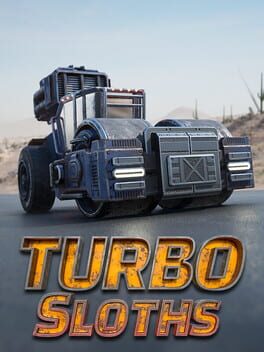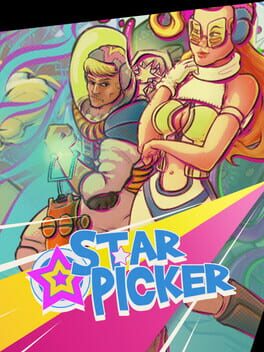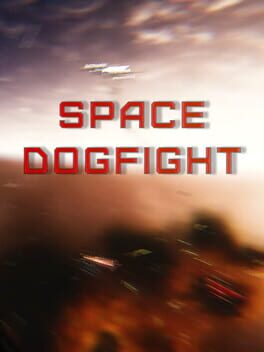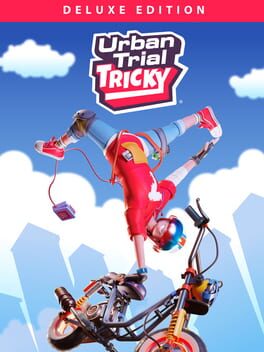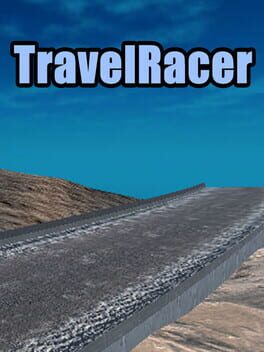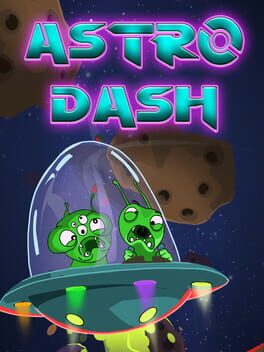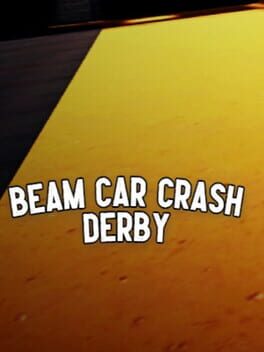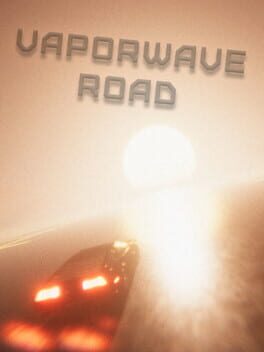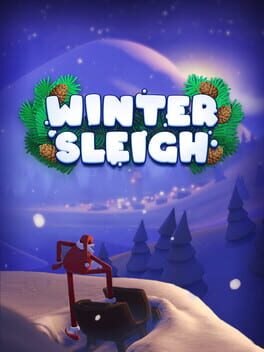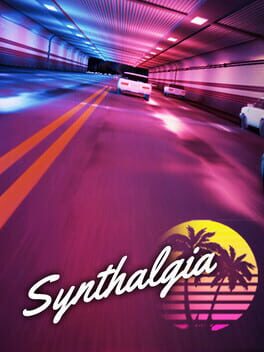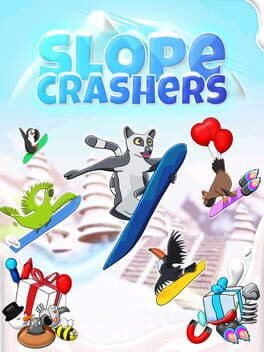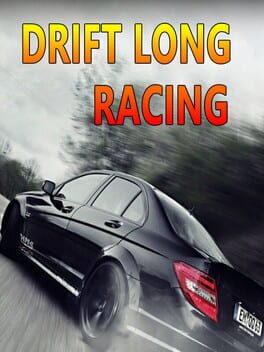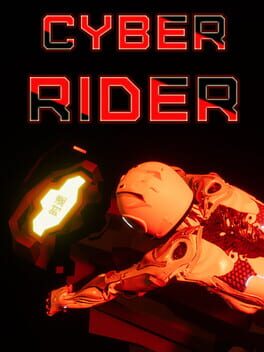How to play Barro on Mac

| Platforms | Computer |
Game summary
Barro is a simple arcade racing game for one or two players (in split-screen). Players can race on nineteen tracks in different weather conditions against three CPU opponents (or two in two-player mode) or do a time trial solo. Track profiles go up and down wildly and many of them loop over. Running off the track is the main danger in the game and once you do that, your car disappears and resets back to the track.
First released: Mar 2018
Play Barro on Mac with Parallels (virtualized)
The easiest way to play Barro on a Mac is through Parallels, which allows you to virtualize a Windows machine on Macs. The setup is very easy and it works for Apple Silicon Macs as well as for older Intel-based Macs.
Parallels supports the latest version of DirectX and OpenGL, allowing you to play the latest PC games on any Mac. The latest version of DirectX is up to 20% faster.
Our favorite feature of Parallels Desktop is that when you turn off your virtual machine, all the unused disk space gets returned to your main OS, thus minimizing resource waste (which used to be a problem with virtualization).
Barro installation steps for Mac
Step 1
Go to Parallels.com and download the latest version of the software.
Step 2
Follow the installation process and make sure you allow Parallels in your Mac’s security preferences (it will prompt you to do so).
Step 3
When prompted, download and install Windows 10. The download is around 5.7GB. Make sure you give it all the permissions that it asks for.
Step 4
Once Windows is done installing, you are ready to go. All that’s left to do is install Barro like you would on any PC.
Did it work?
Help us improve our guide by letting us know if it worked for you.
👎👍