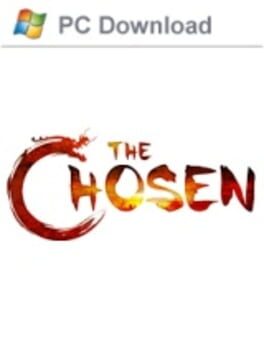How to play Arvale on Mac
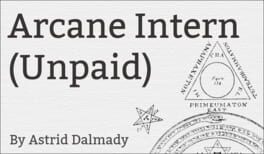
| Platforms | Computer |
Game summary
Duncan Forsythe is the royal gardener of Entoque Castle. He spends his days battling nasty flower beds, hunting down poisonous weeds, and occasionally doing his Royal Majesty’s laundry.
Meanwhile, the buzz around the castle is that Duncan once saved the world. This is news to Duncan. He can’t remember a thing that happened over the last few years. He definitely doesn’t remember saving the world. Unfortunately, he may have to – lest the world get thrown into turmoil yet again. Dark forces are rising, and the key to defeating them lies in Duncan’s memory – the memory that is now scattered throughout the world of Arvale.
Take him on an epic quest to retrieve those memories and thwart certain doom for the entire world, all the while battling monsters, exploring dungeons, challenging dragons, rescuing fair maidens, gathering friends and foes, and strangely enough, talking with wheelbarrows.
First released: Jul 2015
Play Arvale on Mac with Parallels (virtualized)
The easiest way to play Arvale on a Mac is through Parallels, which allows you to virtualize a Windows machine on Macs. The setup is very easy and it works for Apple Silicon Macs as well as for older Intel-based Macs.
Parallels supports the latest version of DirectX and OpenGL, allowing you to play the latest PC games on any Mac. The latest version of DirectX is up to 20% faster.
Our favorite feature of Parallels Desktop is that when you turn off your virtual machine, all the unused disk space gets returned to your main OS, thus minimizing resource waste (which used to be a problem with virtualization).
Arvale installation steps for Mac
Step 1
Go to Parallels.com and download the latest version of the software.
Step 2
Follow the installation process and make sure you allow Parallels in your Mac’s security preferences (it will prompt you to do so).
Step 3
When prompted, download and install Windows 10. The download is around 5.7GB. Make sure you give it all the permissions that it asks for.
Step 4
Once Windows is done installing, you are ready to go. All that’s left to do is install Arvale like you would on any PC.
Did it work?
Help us improve our guide by letting us know if it worked for you.
👎👍