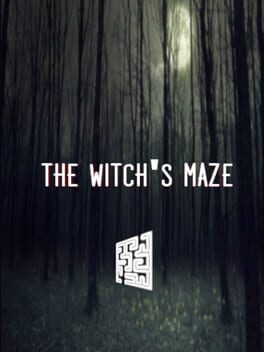How to play Armillo on Mac

| Platforms | Computer |
Game summary
Rock and roll your way through a colourful world in Armillo, a sci-fi-style rolling platformer. In a once-peaceful galaxy, invading Darkbot forces are cruelly capturing small, blue critters. Flying from planet to planet, help Armillo rescue them and take back his home: a series of spherical 3D worlds featuring all manner of obstacles and enemies. Your main weapon against the Darkbots is Armillo’s roll, which lets you navigate paths, dodging or wrecking anything in your way. Jump and boost your roll to destroy tougher enemies, or collect power-ups to gain special abilities. Along the way, solve cheeky puzzles and grab orbs, which you can spend on bolstering Armillo’s powers for improved Darkbot routing. And that’s something you’ll need, as you battle multi-stage bosses in their own worlds. Within every level, track down a hidden Parallel World, where you’ll be challenged to speed run through a 2D zone. You’ll need lightning reflexes and your best, old-school platforming skills in these special stages – especially as you’re pushed to beat each stage against the clock! With snappy action, vibrant graphics and puzzles to stretch your mind, Armillo is rolling to defeat the Darkbots in this riveting 3D platformer,
First released: Jul 2014
Play Armillo on Mac with Parallels (virtualized)
The easiest way to play Armillo on a Mac is through Parallels, which allows you to virtualize a Windows machine on Macs. The setup is very easy and it works for Apple Silicon Macs as well as for older Intel-based Macs.
Parallels supports the latest version of DirectX and OpenGL, allowing you to play the latest PC games on any Mac. The latest version of DirectX is up to 20% faster.
Our favorite feature of Parallels Desktop is that when you turn off your virtual machine, all the unused disk space gets returned to your main OS, thus minimizing resource waste (which used to be a problem with virtualization).
Armillo installation steps for Mac
Step 1
Go to Parallels.com and download the latest version of the software.
Step 2
Follow the installation process and make sure you allow Parallels in your Mac’s security preferences (it will prompt you to do so).
Step 3
When prompted, download and install Windows 10. The download is around 5.7GB. Make sure you give it all the permissions that it asks for.
Step 4
Once Windows is done installing, you are ready to go. All that’s left to do is install Armillo like you would on any PC.
Did it work?
Help us improve our guide by letting us know if it worked for you.
👎👍