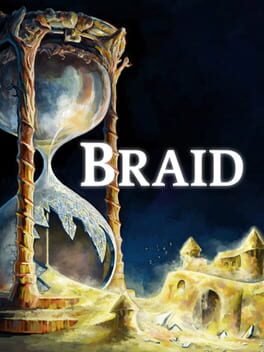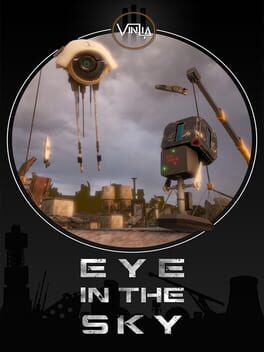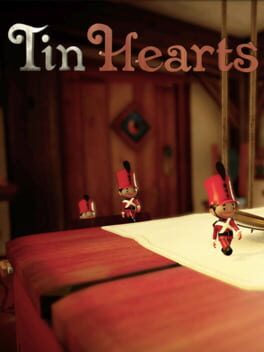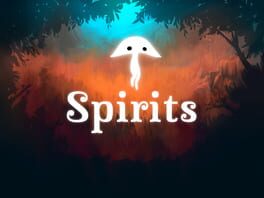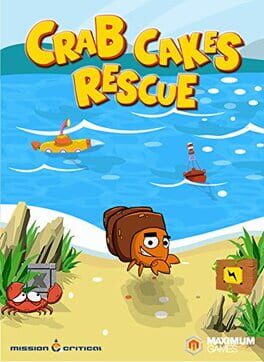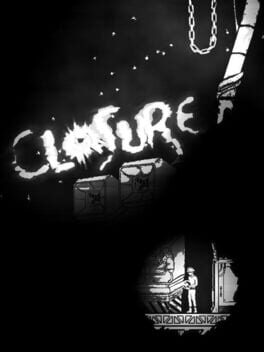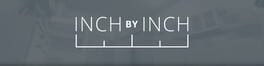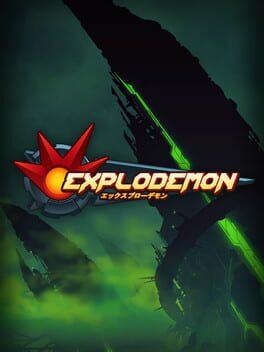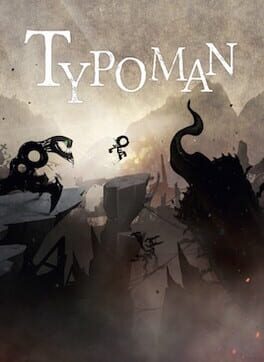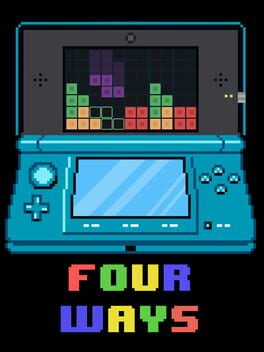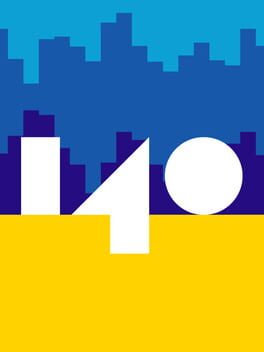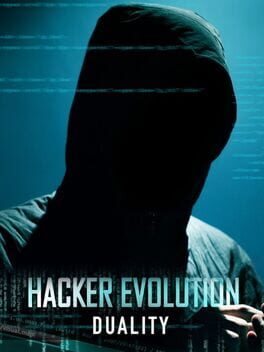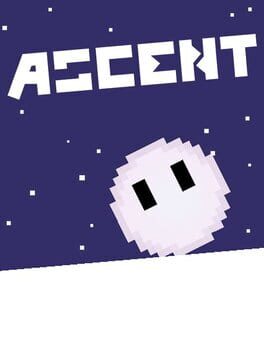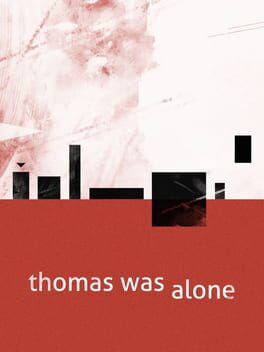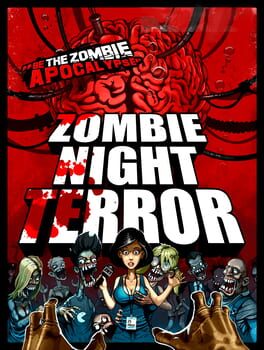How to play APOX on Mac
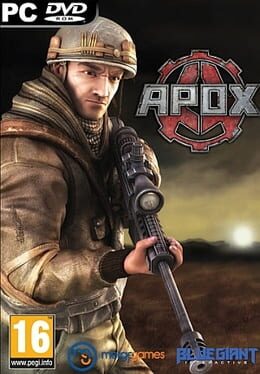
| Platforms | Platform, Computer |
Game summary
APOX is a real-time strategy game that uniquely includes gameplay concepts from first-person shooters. Like in a FPS, you can prone, crouch, switch active weapons, throw grenades, and loot corpses. Soldiers in APOX have limited ammo, but ammo sharing is done seamlessly. Soldiers can be placed in vehicles, and this essentially lets you create your own unit designs. APOX keeps everything that makes RTS great like making bases, controlling strategic sites, and managing your resources.
The eight missions included are designed to show basic combat and explain the unique aspects to APOX's gameplay. From there, play in one of 100 scrimmage maps against AI-controlled bots. Play with your friends against bots in co-op mode or play against other people in versus mode.
First released: Jan 2011
Play APOX on Mac with Parallels (virtualized)
The easiest way to play APOX on a Mac is through Parallels, which allows you to virtualize a Windows machine on Macs. The setup is very easy and it works for Apple Silicon Macs as well as for older Intel-based Macs.
Parallels supports the latest version of DirectX and OpenGL, allowing you to play the latest PC games on any Mac. The latest version of DirectX is up to 20% faster.
Our favorite feature of Parallels Desktop is that when you turn off your virtual machine, all the unused disk space gets returned to your main OS, thus minimizing resource waste (which used to be a problem with virtualization).
APOX installation steps for Mac
Step 1
Go to Parallels.com and download the latest version of the software.
Step 2
Follow the installation process and make sure you allow Parallels in your Mac’s security preferences (it will prompt you to do so).
Step 3
When prompted, download and install Windows 10. The download is around 5.7GB. Make sure you give it all the permissions that it asks for.
Step 4
Once Windows is done installing, you are ready to go. All that’s left to do is install APOX like you would on any PC.
Did it work?
Help us improve our guide by letting us know if it worked for you.
👎👍