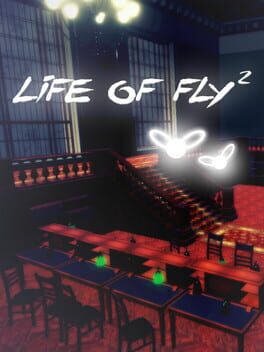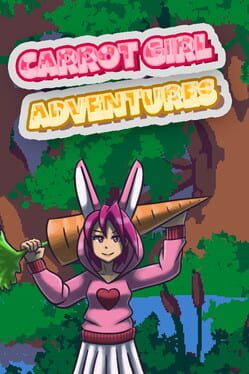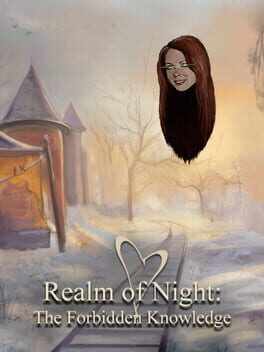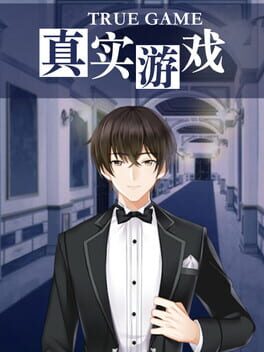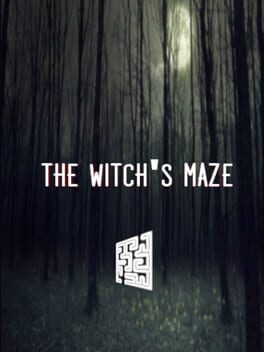How to play Apopia on Mac
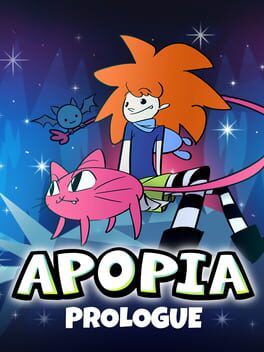
| Platforms | Computer |
Game summary
APOPIA is a comedic adventure with dark mysteries. Help young girl Mai to find her way home. Progress by solving puzzles and outsmarting enemies in minigames. Make friends and foes with talking animals. Unravel the mystery of Mai’s identity from her dark and blurry memories.
First released: Aug 2021
Play Apopia on Mac with Parallels (virtualized)
The easiest way to play Apopia on a Mac is through Parallels, which allows you to virtualize a Windows machine on Macs. The setup is very easy and it works for Apple Silicon Macs as well as for older Intel-based Macs.
Parallels supports the latest version of DirectX and OpenGL, allowing you to play the latest PC games on any Mac. The latest version of DirectX is up to 20% faster.
Our favorite feature of Parallels Desktop is that when you turn off your virtual machine, all the unused disk space gets returned to your main OS, thus minimizing resource waste (which used to be a problem with virtualization).
Apopia installation steps for Mac
Step 1
Go to Parallels.com and download the latest version of the software.
Step 2
Follow the installation process and make sure you allow Parallels in your Mac’s security preferences (it will prompt you to do so).
Step 3
When prompted, download and install Windows 10. The download is around 5.7GB. Make sure you give it all the permissions that it asks for.
Step 4
Once Windows is done installing, you are ready to go. All that’s left to do is install Apopia like you would on any PC.
Did it work?
Help us improve our guide by letting us know if it worked for you.
👎👍