How to play AereA on Mac
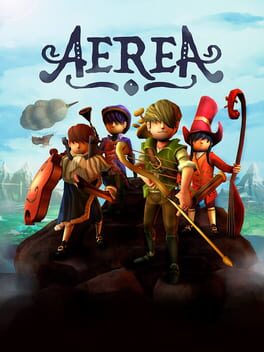
| Platforms | Platform, Computer |
Game summary
AereA is a music themed Action RPG in which you play as one of Great Maestro Guido’s disciples and explore Aezir; a floating island that was broken into pieces. Your mission is to find and return the nine primordial instruments to restore balance and peace to the world. You have to find your way through all parts of the scattered islands; complete quests, solve puzzles, defeat bosses and discover the truth behind the islands. Will you be able to return the nine primordial instruments?
Play as Wolff the Harp-Archer, Jacques the Cello-Knight, Jules the Lute-Mage, Claude the Trumpet-Gunner, or team up with your friends in local co-op. Collect Music Sheets to learn new skills and customize your weapons to your play style.
First released: Jun 2017
Play AereA on Mac with Parallels (virtualized)
The easiest way to play AereA on a Mac is through Parallels, which allows you to virtualize a Windows machine on Macs. The setup is very easy and it works for Apple Silicon Macs as well as for older Intel-based Macs.
Parallels supports the latest version of DirectX and OpenGL, allowing you to play the latest PC games on any Mac. The latest version of DirectX is up to 20% faster.
Our favorite feature of Parallels Desktop is that when you turn off your virtual machine, all the unused disk space gets returned to your main OS, thus minimizing resource waste (which used to be a problem with virtualization).
AereA installation steps for Mac
Step 1
Go to Parallels.com and download the latest version of the software.
Step 2
Follow the installation process and make sure you allow Parallels in your Mac’s security preferences (it will prompt you to do so).
Step 3
When prompted, download and install Windows 10. The download is around 5.7GB. Make sure you give it all the permissions that it asks for.
Step 4
Once Windows is done installing, you are ready to go. All that’s left to do is install AereA like you would on any PC.
Did it work?
Help us improve our guide by letting us know if it worked for you.
👎👍








































































