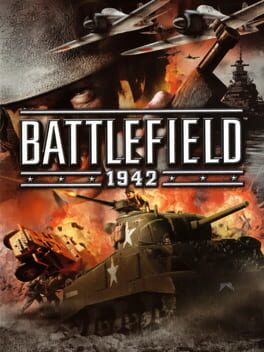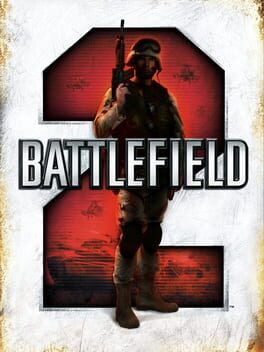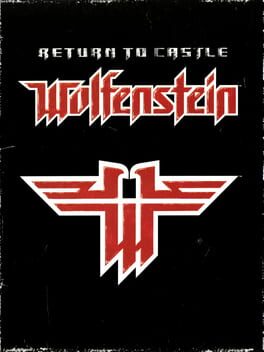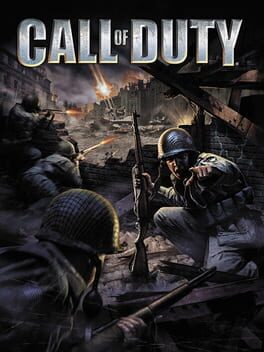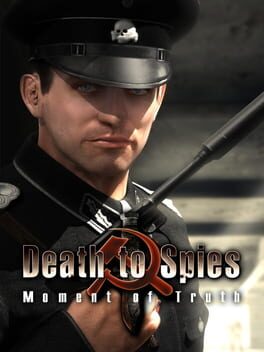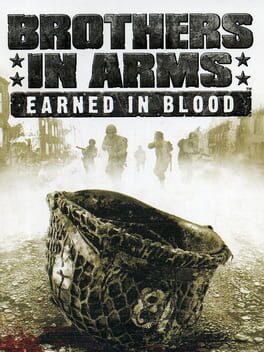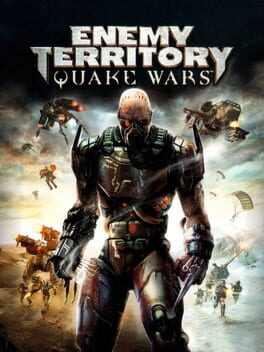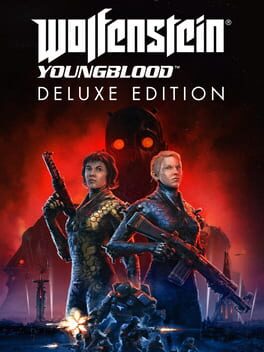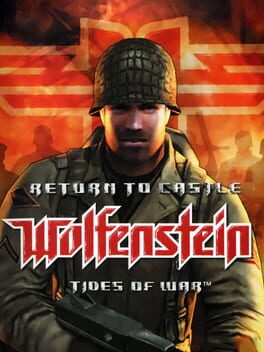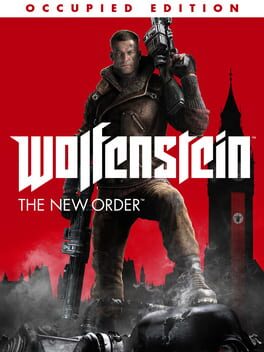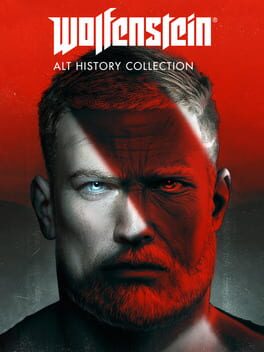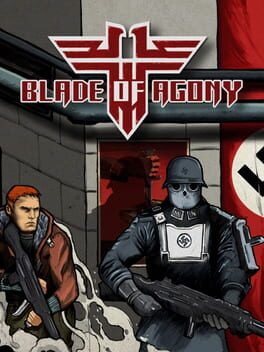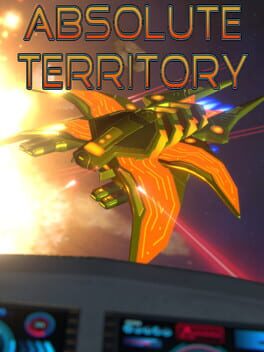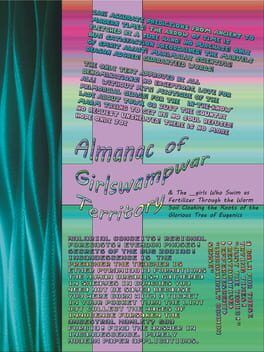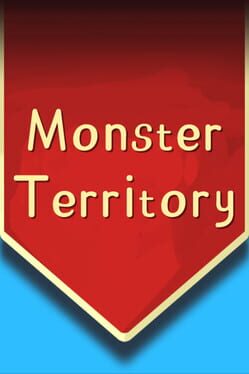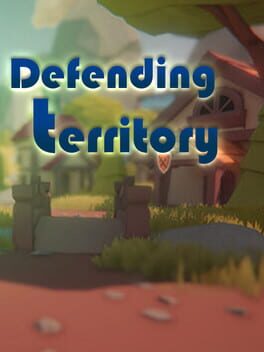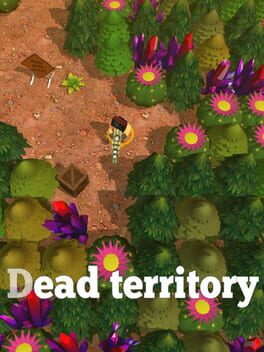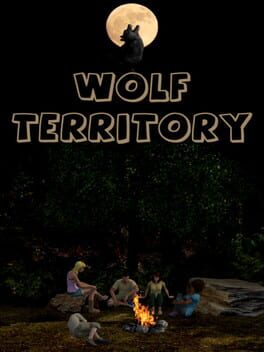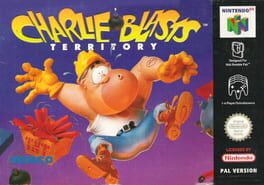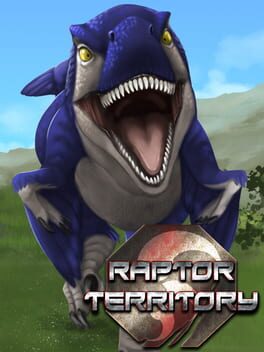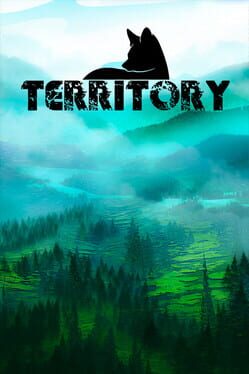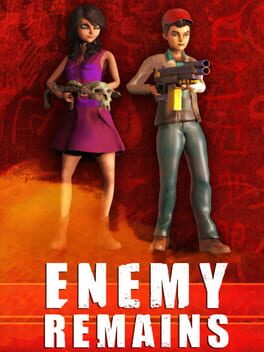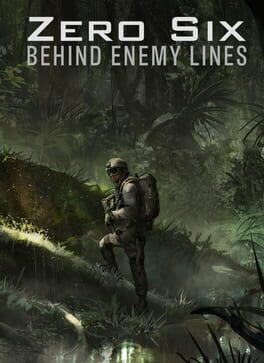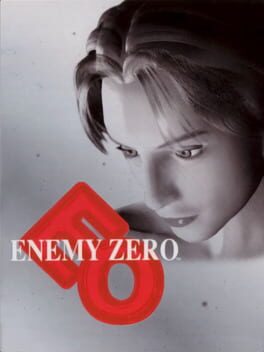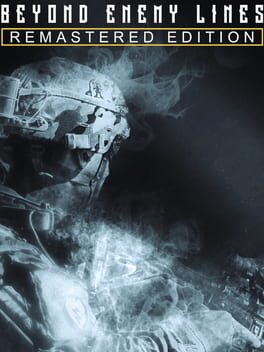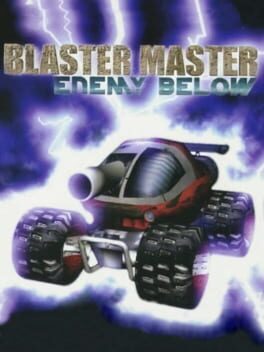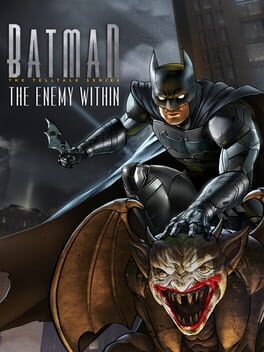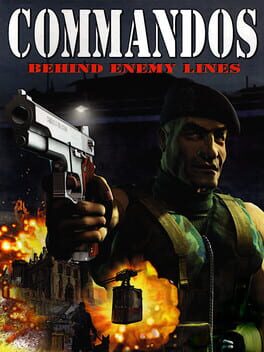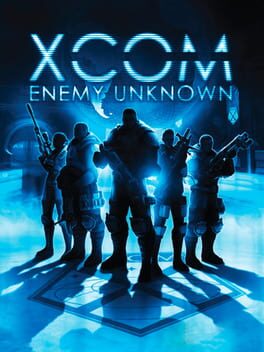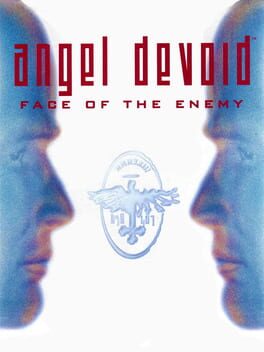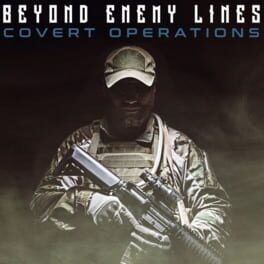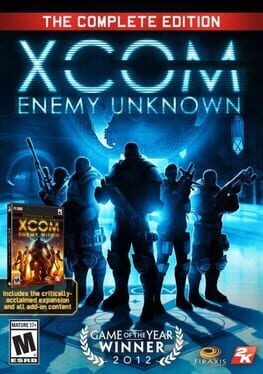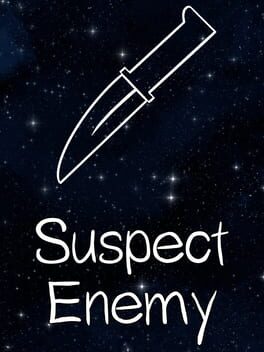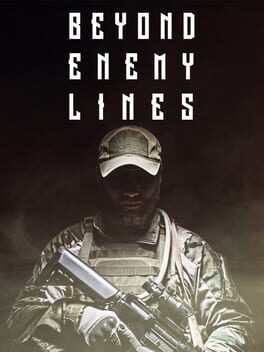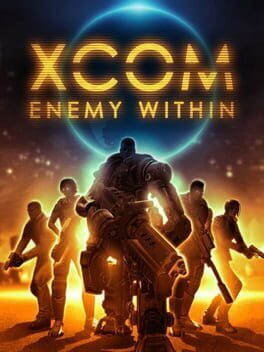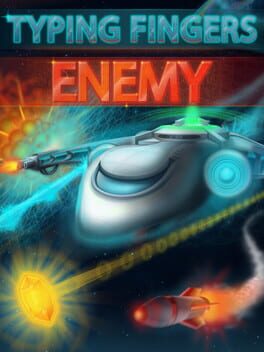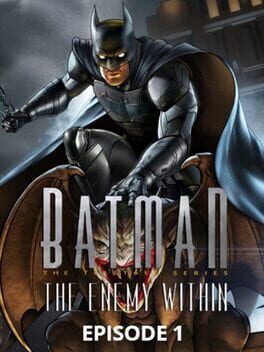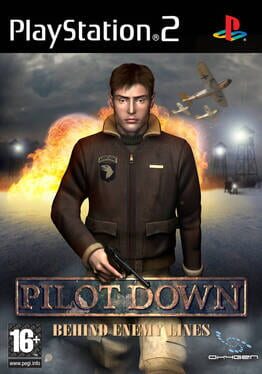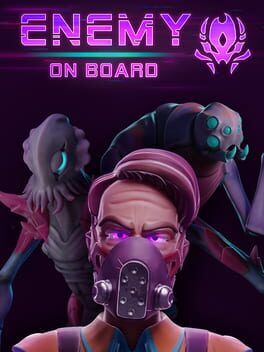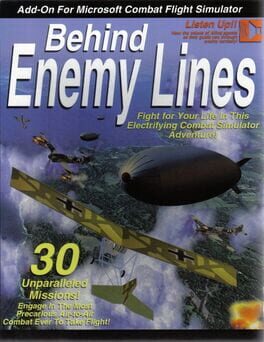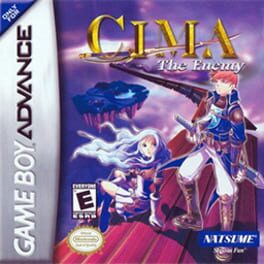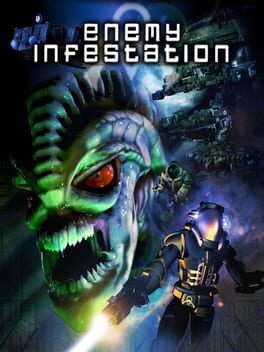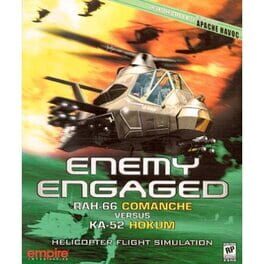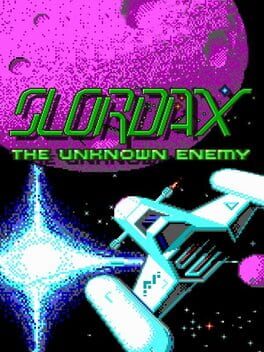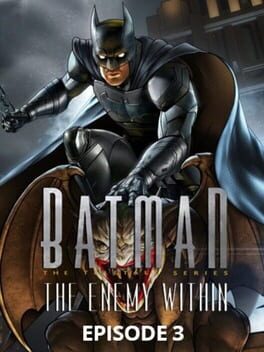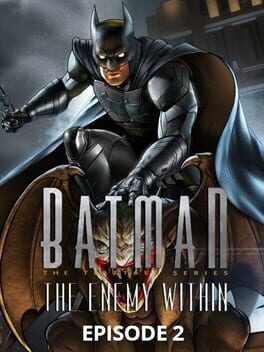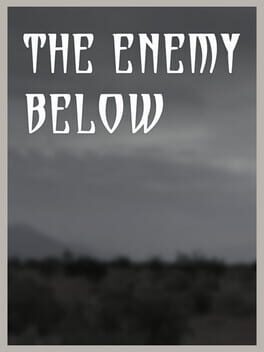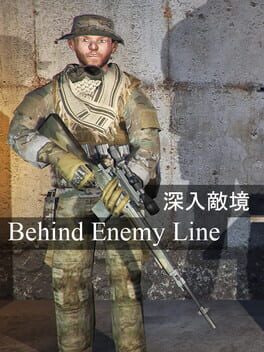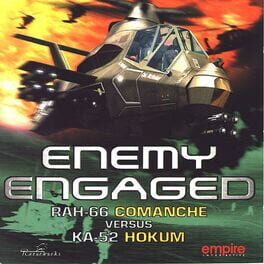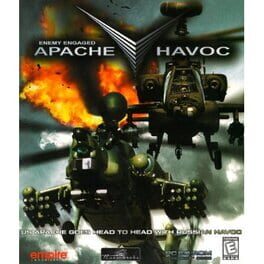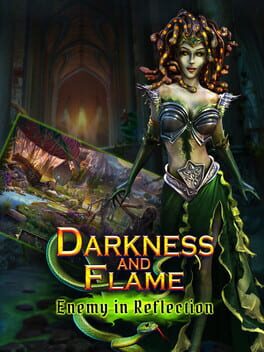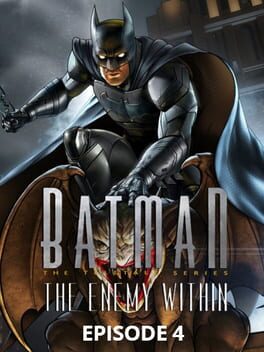How to play Wolfenstein: Enemy Territory on Mac

| Platforms | Platform, Computer |
Game summary
Wolfenstein: Enemy Territory is a multiplayer spin-off to Return to Castle Wolfenstein. In this game, two teams battle each other through a series of three missions that make up a single campaign. There are two campaigns: North Africa and Northern Europe. Within a mission there are objectives that must be completed by each team. These are as varied as escorting tanks, building bridges, stealing gold, or blowing up fuel dumps. Each player picks a character class, such as engineer, soldier, field ops, or covert ops, and then makes use of that class's special abilities, class-specific weapons, and inventory items.
First released: May 2003
Play Wolfenstein: Enemy Territory on Mac with Parallels (virtualized)
The easiest way to play Wolfenstein: Enemy Territory on a Mac is through Parallels, which allows you to virtualize a Windows machine on Macs. The setup is very easy and it works for Apple Silicon Macs as well as for older Intel-based Macs.
Parallels supports the latest version of DirectX and OpenGL, allowing you to play the latest PC games on any Mac. The latest version of DirectX is up to 20% faster.
Our favorite feature of Parallels Desktop is that when you turn off your virtual machine, all the unused disk space gets returned to your main OS, thus minimizing resource waste (which used to be a problem with virtualization).
Wolfenstein: Enemy Territory installation steps for Mac
Step 1
Go to Parallels.com and download the latest version of the software.
Step 2
Follow the installation process and make sure you allow Parallels in your Mac’s security preferences (it will prompt you to do so).
Step 3
When prompted, download and install Windows 10. The download is around 5.7GB. Make sure you give it all the permissions that it asks for.
Step 4
Once Windows is done installing, you are ready to go. All that’s left to do is install Wolfenstein: Enemy Territory like you would on any PC.
Did it work?
Help us improve our guide by letting us know if it worked for you.
👎👍