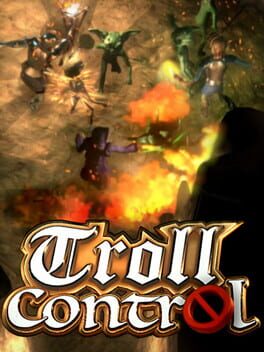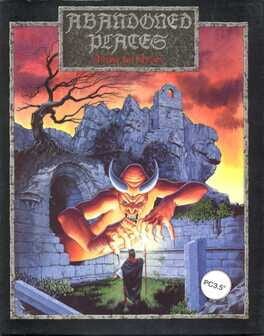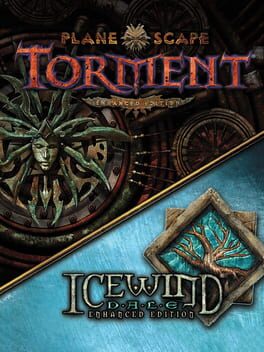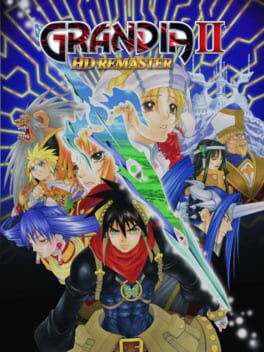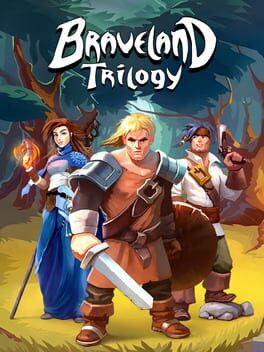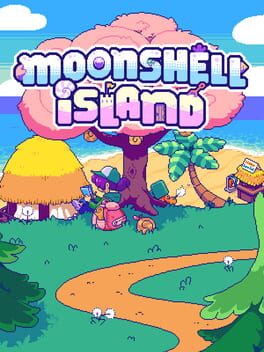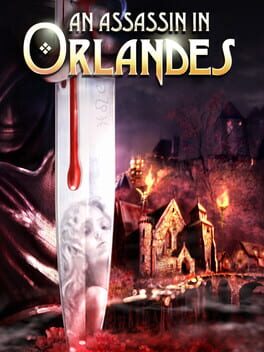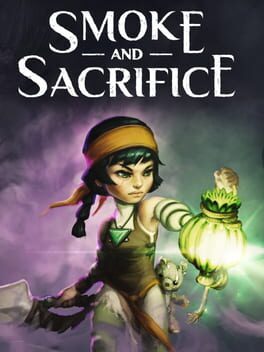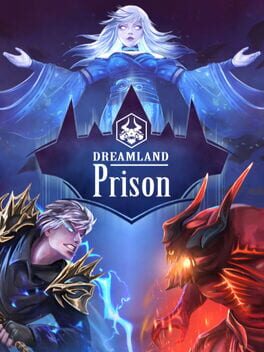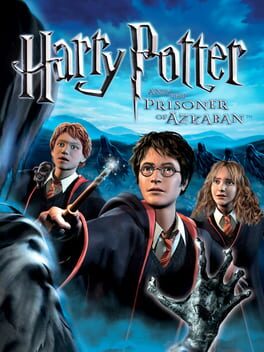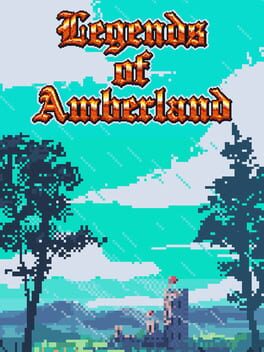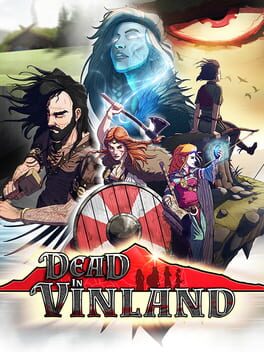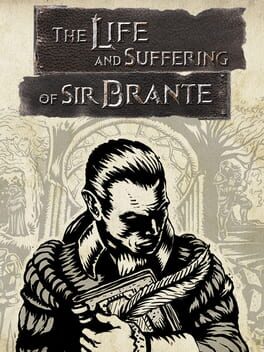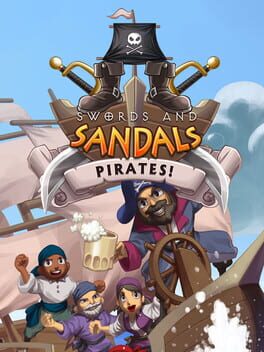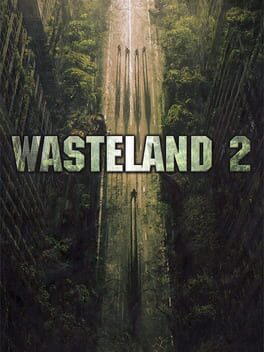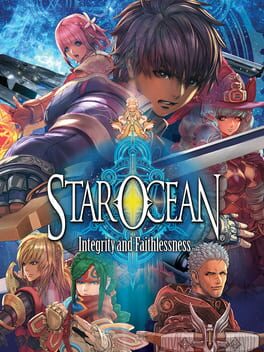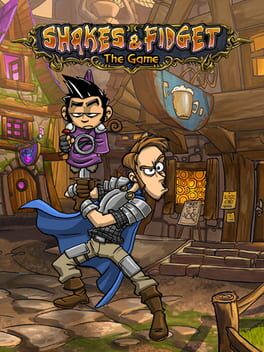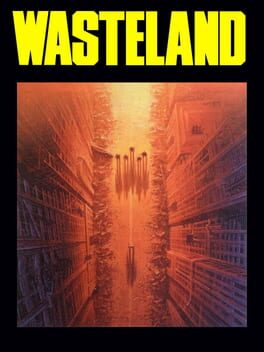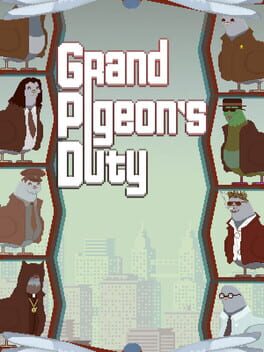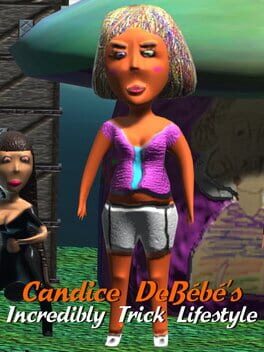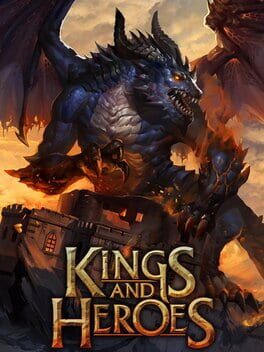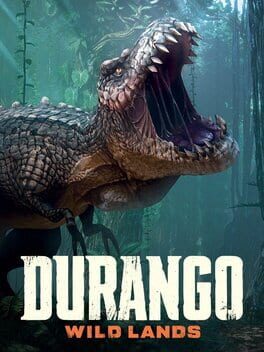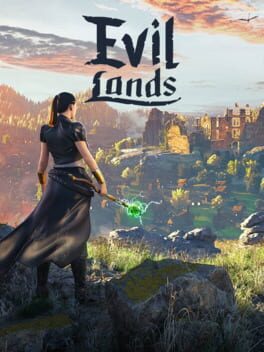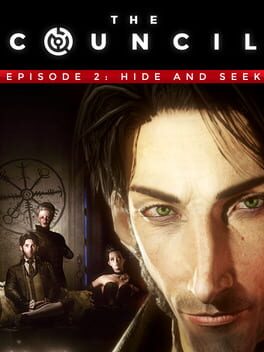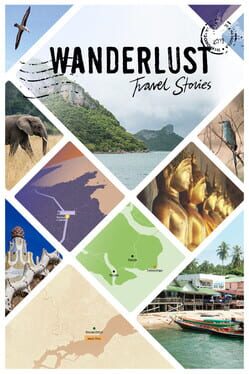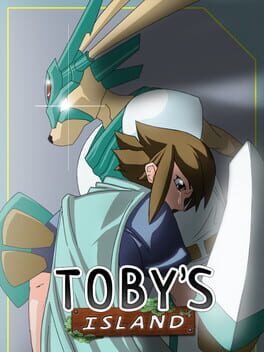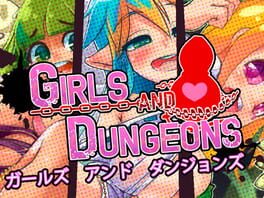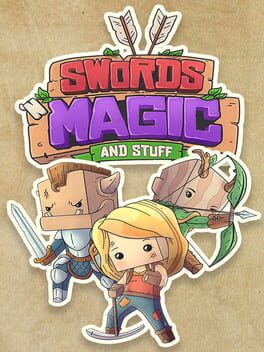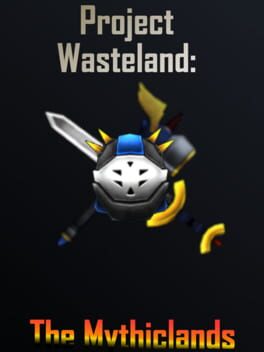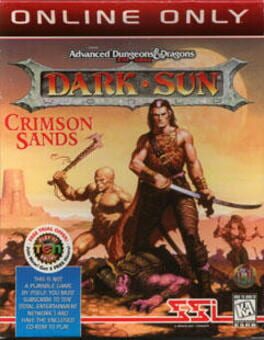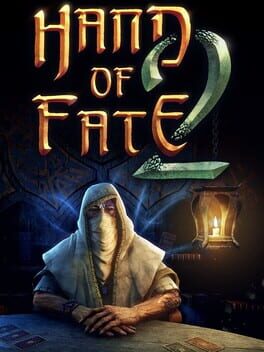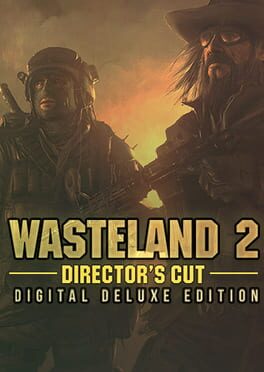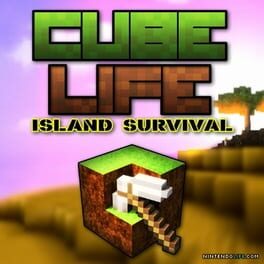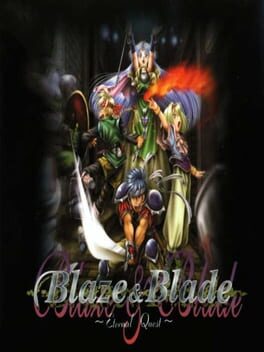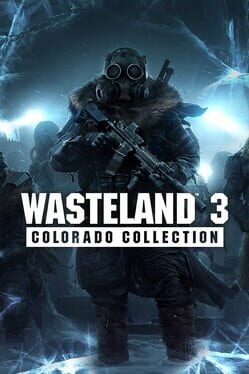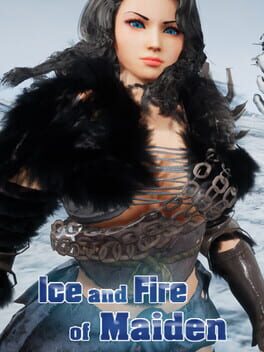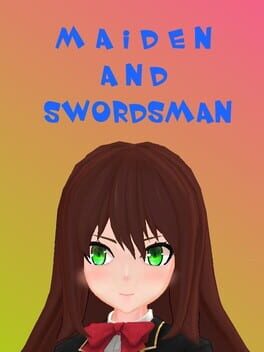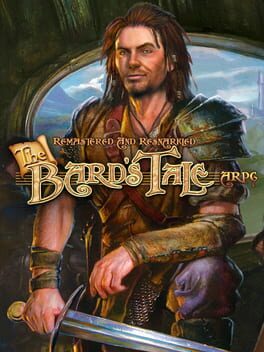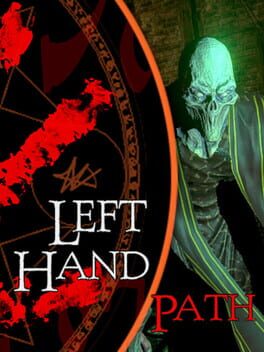How to play Troll and I on Mac
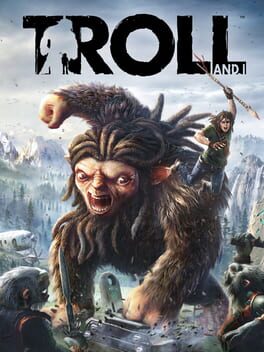
| Platforms | Computer |
Game summary
Deep in the Nordic wilderness, a teenage boy named Otto is forced to flee his home after a band of brutal hunters rip through his village in search of a mythical creature rumored to inhabit the forest. Now on the run for his life, Otto inadvertently finds and befriends the elusive creature being sought by the hunters. Thus begins the perilous adventure of Troll and Otto.
Together, the unlikely friends embark on a journey through treacherous territory plagued with rivals. Natives to the forest, Troll and Otto must use their inherent skills to sneak, strategize, and battle their way back home. The forest is filled with unknowns, and teamwork is pivotal to staying alive.
A Mythical Adventure: Befriend the fabled Troll and embark on a journey through the Nordic wilderness as two outcasts struggling to survive.
Cooperative Split-Screen Multiplayer: Play through the story campaign locally with a friend.
Seamlessly Switch Characters: Swap between Otto and the Troll on the fly. Play as contrasting characters, each with a unique presence and gameplay functionality.
Diversified Combat: Choose your combat style based on the situation. Become the Troll and stomp hunters with your massive feet, or smash them with your giant fists. Switch to Otto for quick, nimble attacks and fast traversing.
Terrain-Based Weapons and Crafting: Gather materials and craft deadly weapons that you’ll need to survive your journey.
First released: Mar 2017
Play Troll and I on Mac with Parallels (virtualized)
The easiest way to play Troll and I on a Mac is through Parallels, which allows you to virtualize a Windows machine on Macs. The setup is very easy and it works for Apple Silicon Macs as well as for older Intel-based Macs.
Parallels supports the latest version of DirectX and OpenGL, allowing you to play the latest PC games on any Mac. The latest version of DirectX is up to 20% faster.
Our favorite feature of Parallels Desktop is that when you turn off your virtual machine, all the unused disk space gets returned to your main OS, thus minimizing resource waste (which used to be a problem with virtualization).
Troll and I installation steps for Mac
Step 1
Go to Parallels.com and download the latest version of the software.
Step 2
Follow the installation process and make sure you allow Parallels in your Mac’s security preferences (it will prompt you to do so).
Step 3
When prompted, download and install Windows 10. The download is around 5.7GB. Make sure you give it all the permissions that it asks for.
Step 4
Once Windows is done installing, you are ready to go. All that’s left to do is install Troll and I like you would on any PC.
Did it work?
Help us improve our guide by letting us know if it worked for you.
👎👍