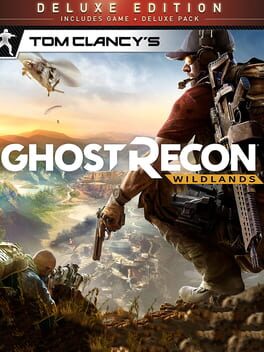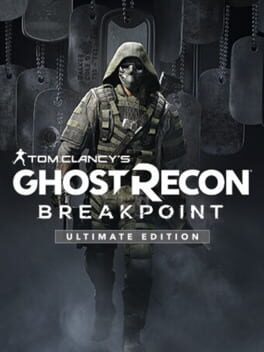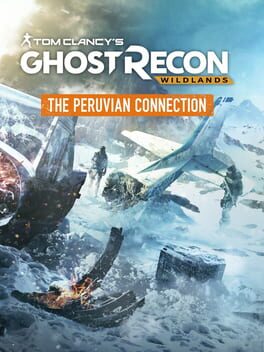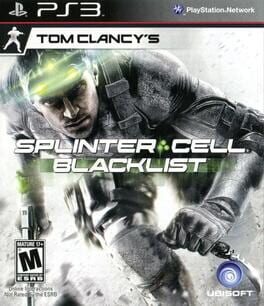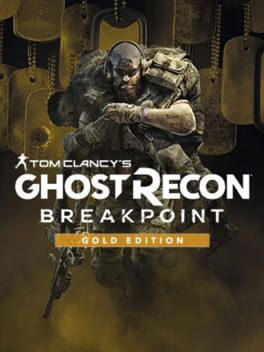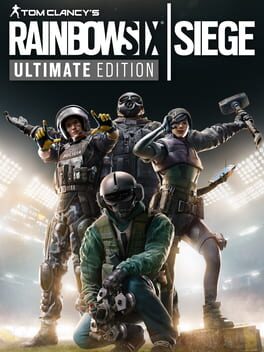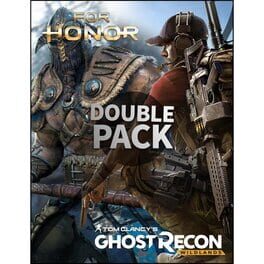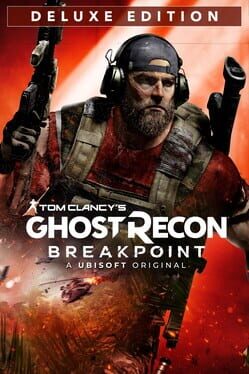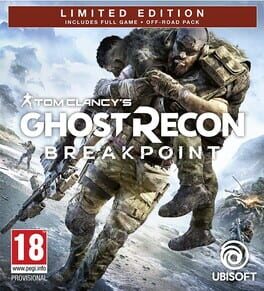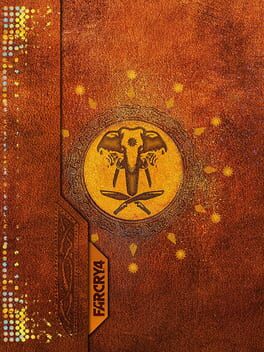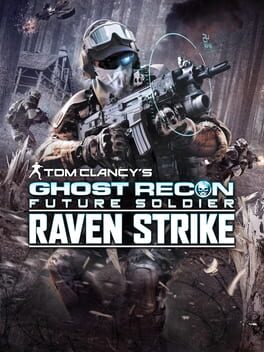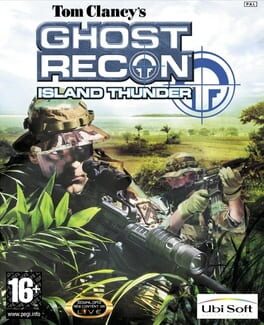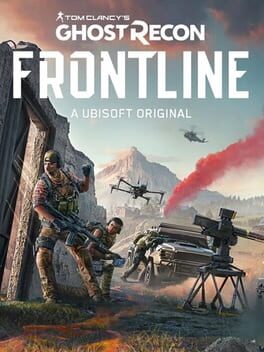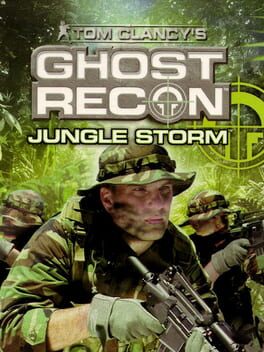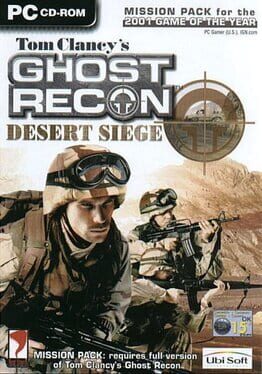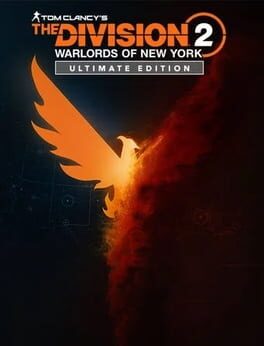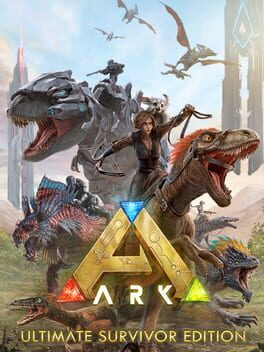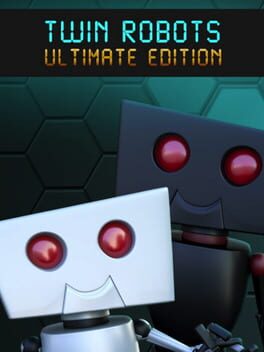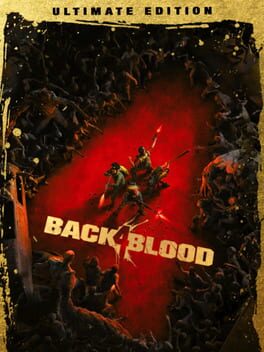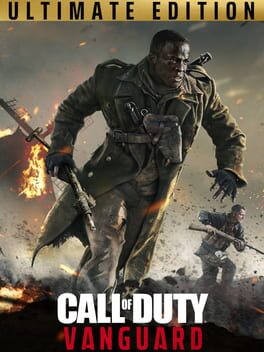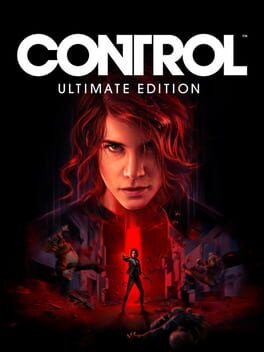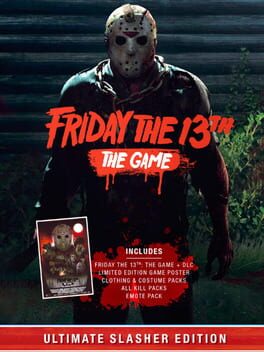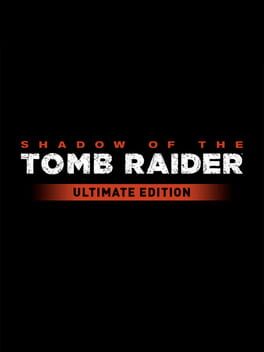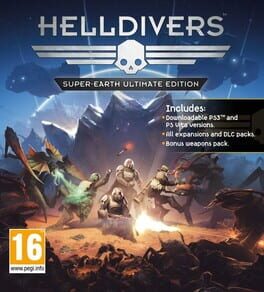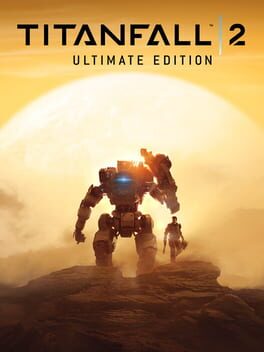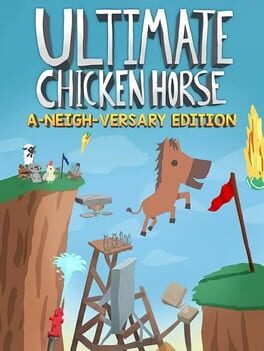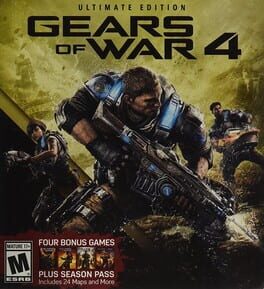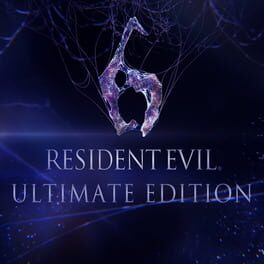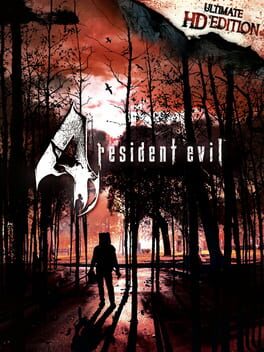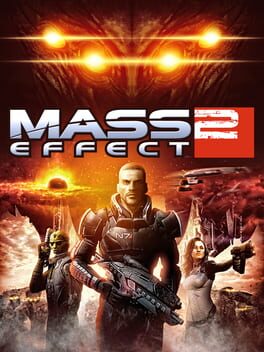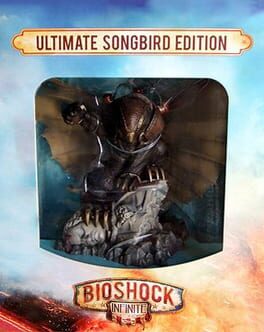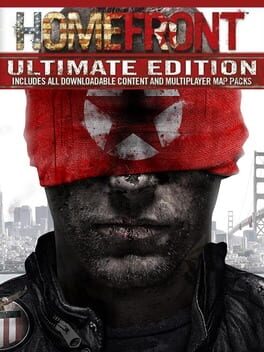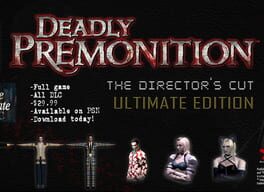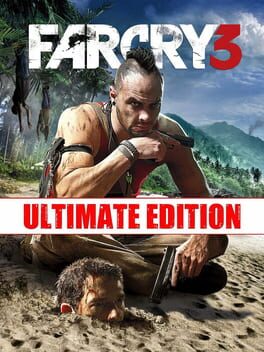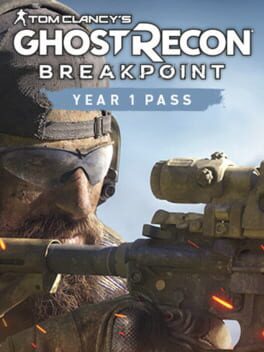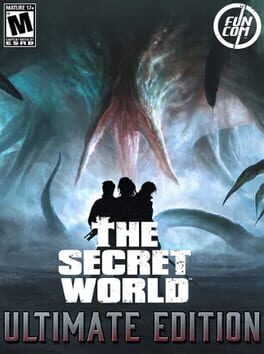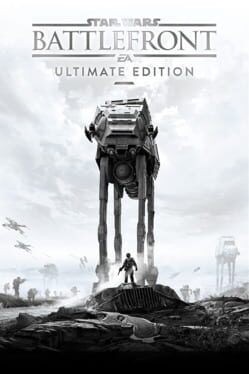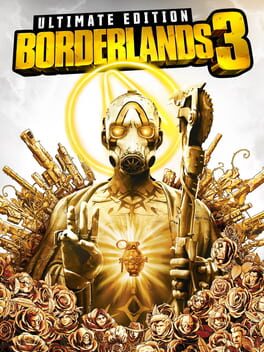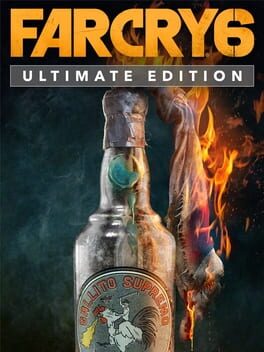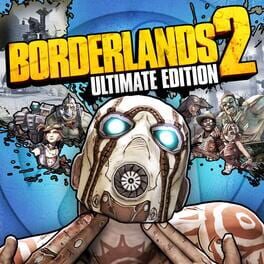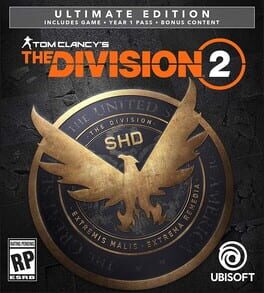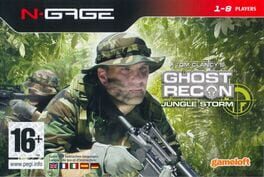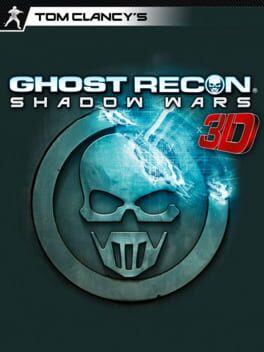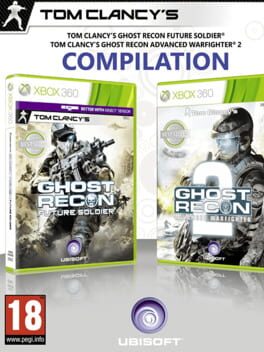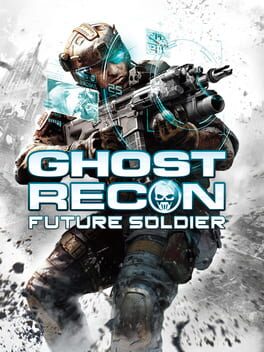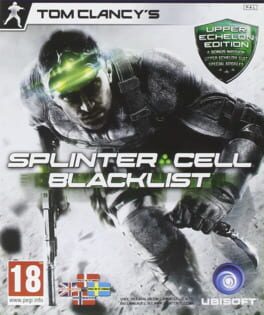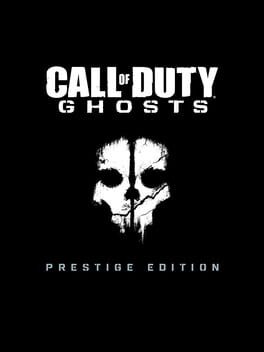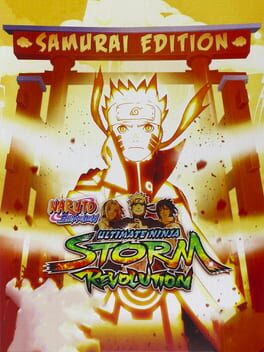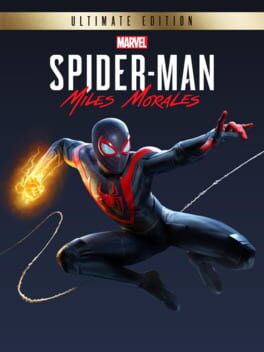How to play Tom Clancy's Ghost Recon: Wildlands - Ultimate Edition on Mac

| Platforms | Computer |
Game summary
Get the complete Tom Clancy’s Ghost Recon® Wildlands experience with the Ultimate Edition. Take down the Santa Blanca Cartel however you choose in this open world military shooter, with 4-player co-op. Includes the main game, Season Pass, Year 2 Pass, and Ghost War Pass.
Season Pass includes: Narco Road DLC, Fallen Ghosts DLC, two exclusive missions, the Ghost War Pass, and more.
Year 2 Pass includes: Early access to 6 new Ghost War Classes, the Splinter Cell pack, 4 Spec Op crates, and 4 Ghost War crates.
First released: Sep 2018
Play Tom Clancy's Ghost Recon: Wildlands - Ultimate Edition on Mac with Parallels (virtualized)
The easiest way to play Tom Clancy's Ghost Recon: Wildlands - Ultimate Edition on a Mac is through Parallels, which allows you to virtualize a Windows machine on Macs. The setup is very easy and it works for Apple Silicon Macs as well as for older Intel-based Macs.
Parallels supports the latest version of DirectX and OpenGL, allowing you to play the latest PC games on any Mac. The latest version of DirectX is up to 20% faster.
Our favorite feature of Parallels Desktop is that when you turn off your virtual machine, all the unused disk space gets returned to your main OS, thus minimizing resource waste (which used to be a problem with virtualization).
Tom Clancy's Ghost Recon: Wildlands - Ultimate Edition installation steps for Mac
Step 1
Go to Parallels.com and download the latest version of the software.
Step 2
Follow the installation process and make sure you allow Parallels in your Mac’s security preferences (it will prompt you to do so).
Step 3
When prompted, download and install Windows 10. The download is around 5.7GB. Make sure you give it all the permissions that it asks for.
Step 4
Once Windows is done installing, you are ready to go. All that’s left to do is install Tom Clancy's Ghost Recon: Wildlands - Ultimate Edition like you would on any PC.
Did it work?
Help us improve our guide by letting us know if it worked for you.
👎👍