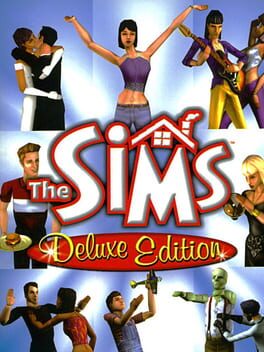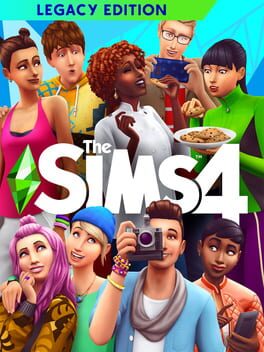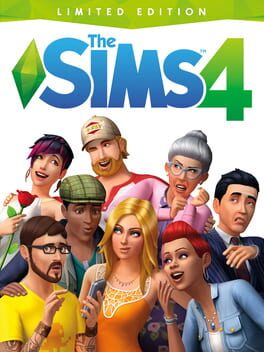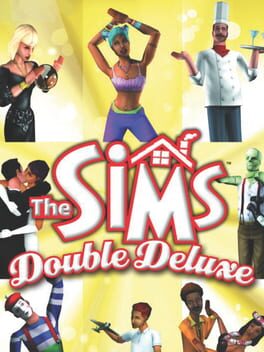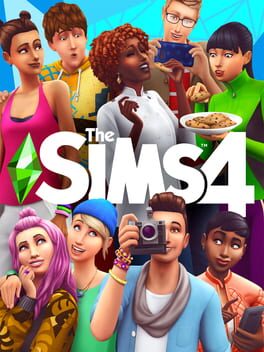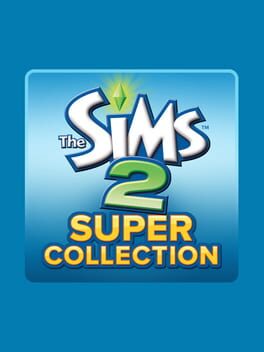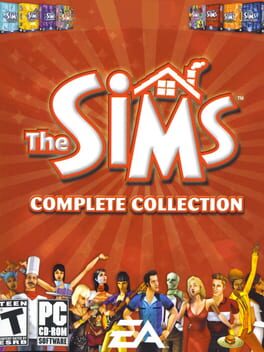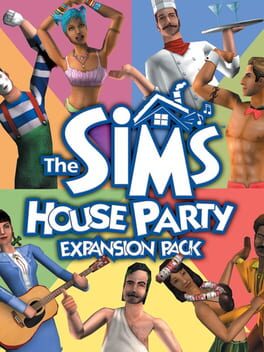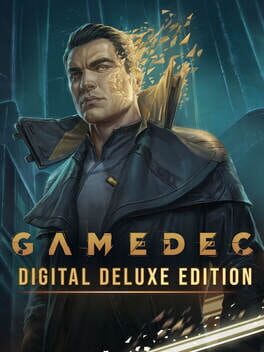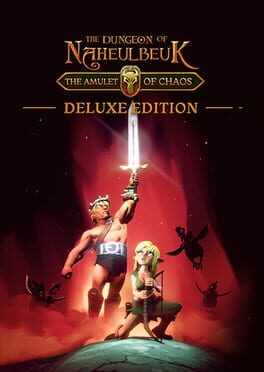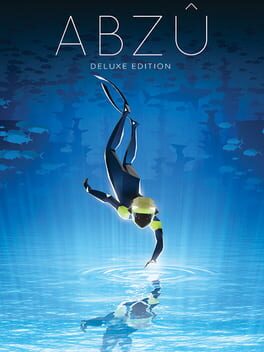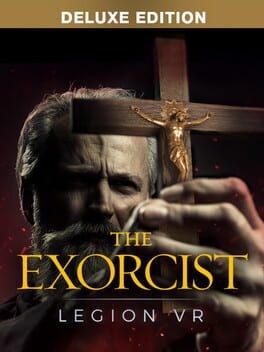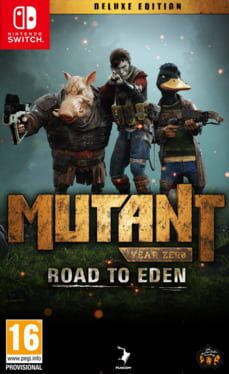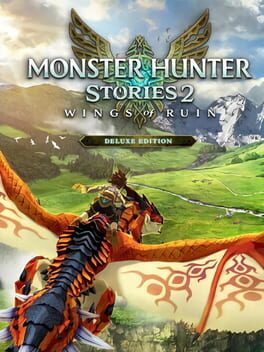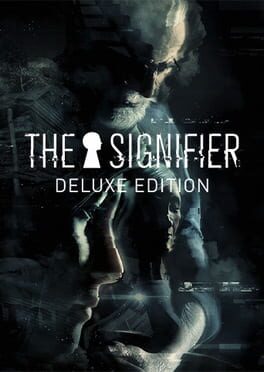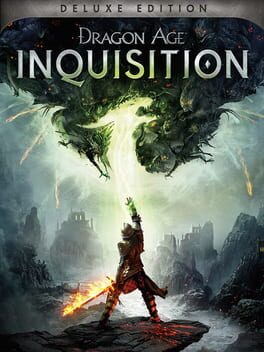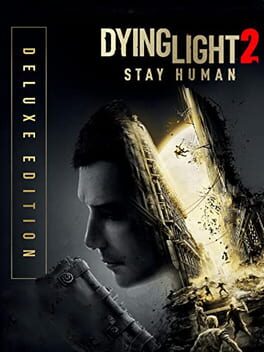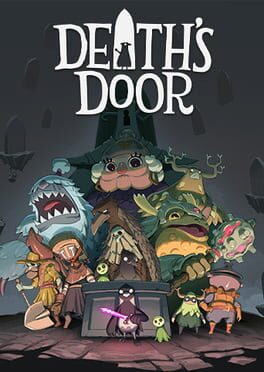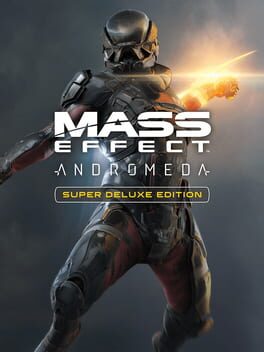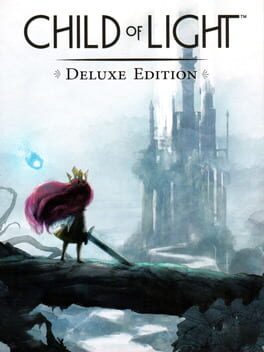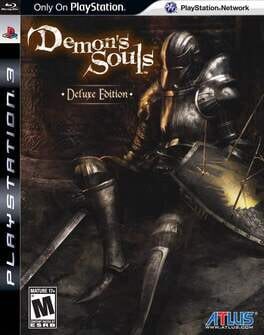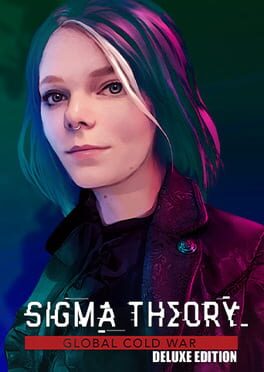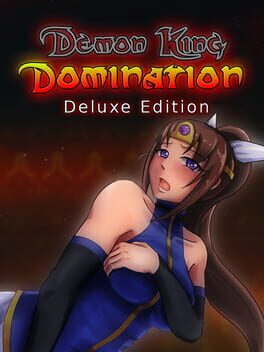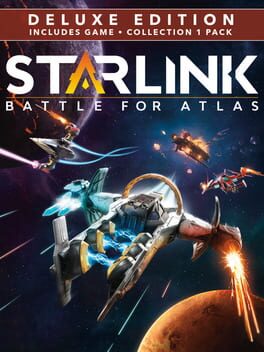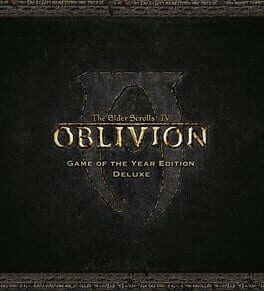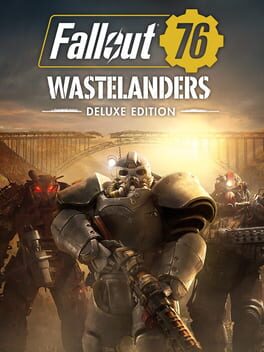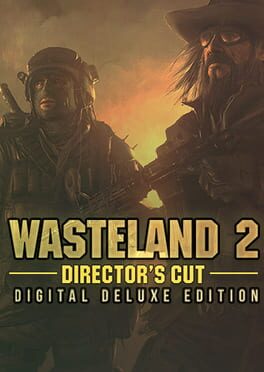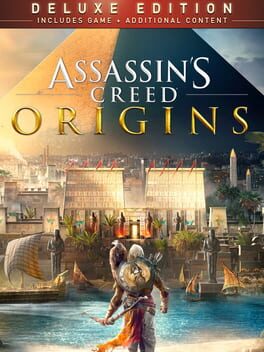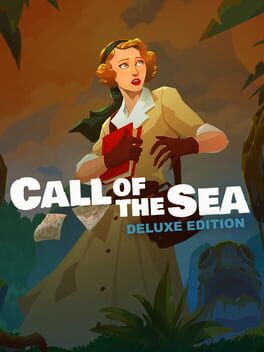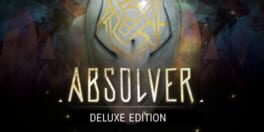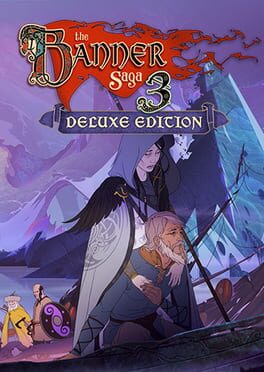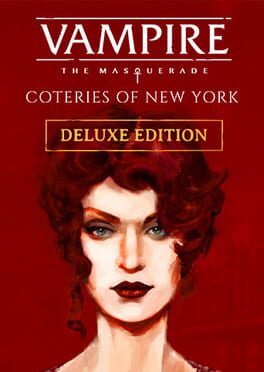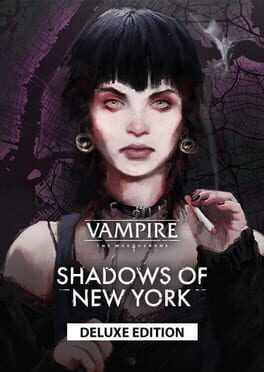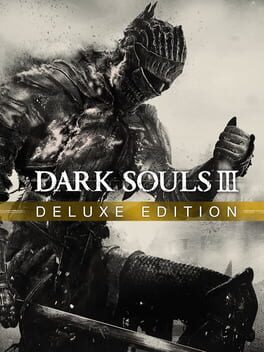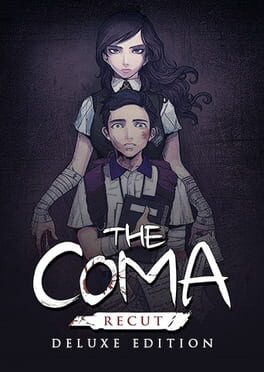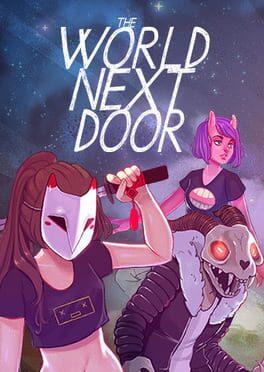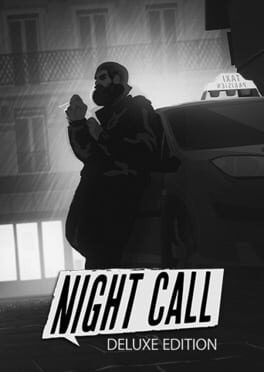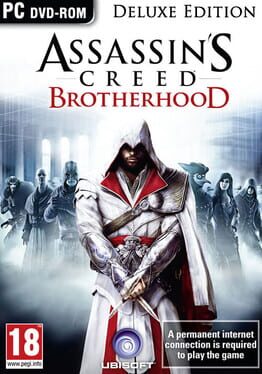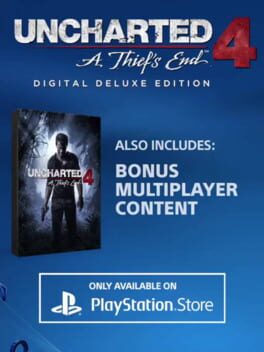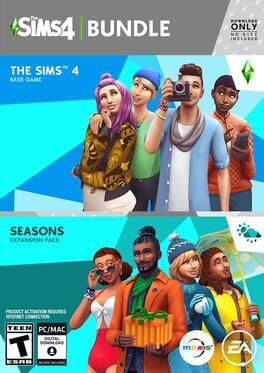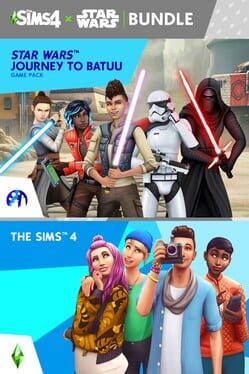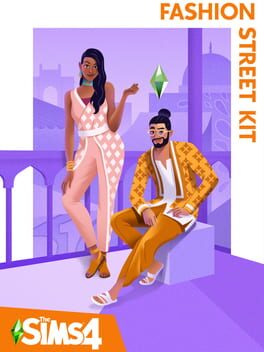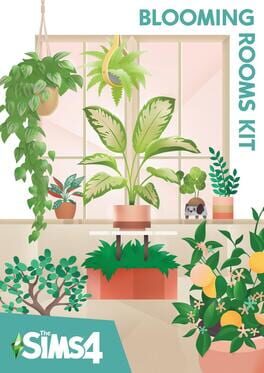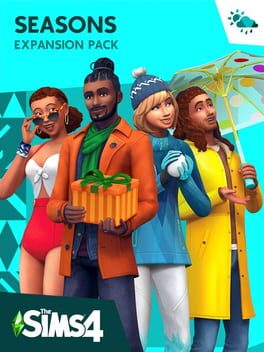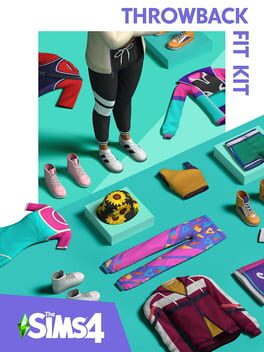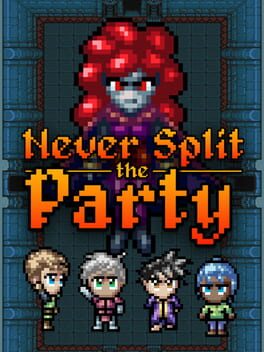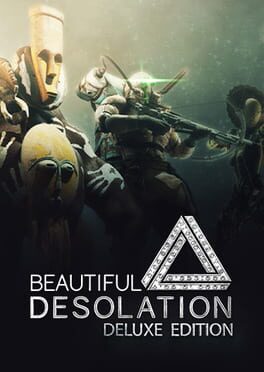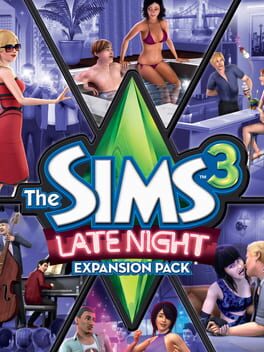How to play The Sims 4: Deluxe Party Edition on Mac
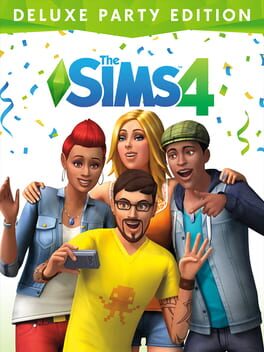
Game summary
Unleash your imagination and create a unique world of Sims that’s an expression of you! Explore and customize every detail from Sims to homes, and much more with The Sims 4. Life, and Sims, are yours to control. Customize your unique Sims, design their homes & take them on wild adventures through celebdom, romance, holidays and more. The Sims 4: Deluxe Party Edition includes a copy of The Sims 4, Life of the Party digital content, Up All Night digital content, and Awesome Animal Hats digital content.
First released: Nov 2017
Play The Sims 4: Deluxe Party Edition on Mac with Parallels (virtualized)
The easiest way to play The Sims 4: Deluxe Party Edition on a Mac is through Parallels, which allows you to virtualize a Windows machine on Macs. The setup is very easy and it works for Apple Silicon Macs as well as for older Intel-based Macs.
Parallels supports the latest version of DirectX and OpenGL, allowing you to play the latest PC games on any Mac. The latest version of DirectX is up to 20% faster.
Our favorite feature of Parallels Desktop is that when you turn off your virtual machine, all the unused disk space gets returned to your main OS, thus minimizing resource waste (which used to be a problem with virtualization).
The Sims 4: Deluxe Party Edition installation steps for Mac
Step 1
Go to Parallels.com and download the latest version of the software.
Step 2
Follow the installation process and make sure you allow Parallels in your Mac’s security preferences (it will prompt you to do so).
Step 3
When prompted, download and install Windows 10. The download is around 5.7GB. Make sure you give it all the permissions that it asks for.
Step 4
Once Windows is done installing, you are ready to go. All that’s left to do is install The Sims 4: Deluxe Party Edition like you would on any PC.
Did it work?
Help us improve our guide by letting us know if it worked for you.
👎👍