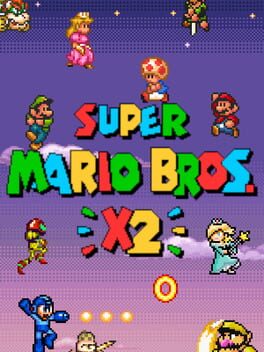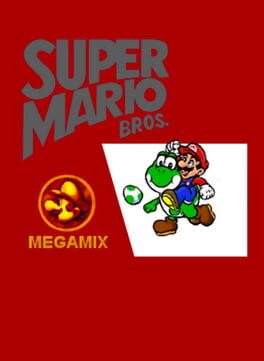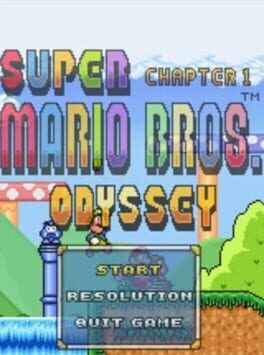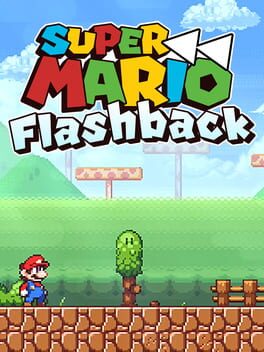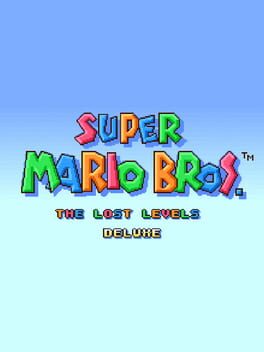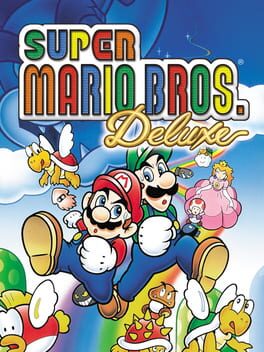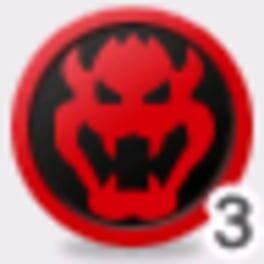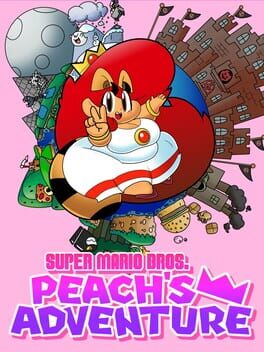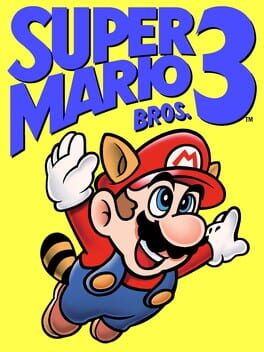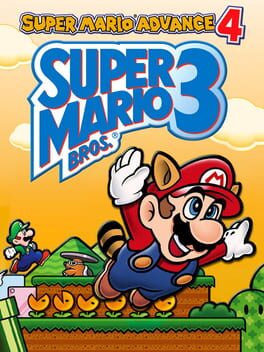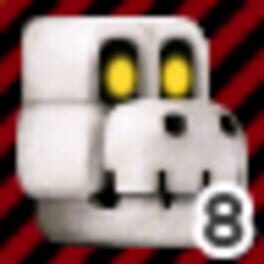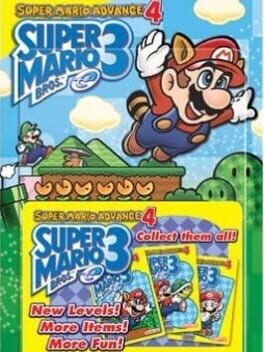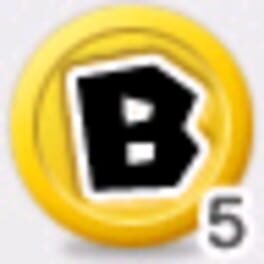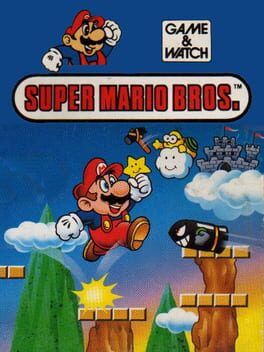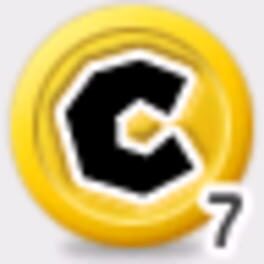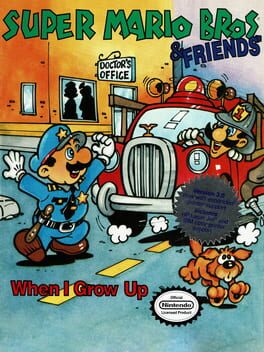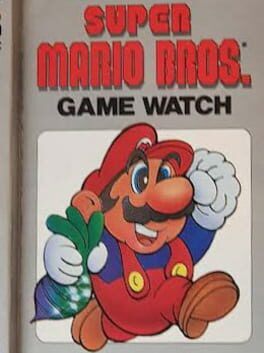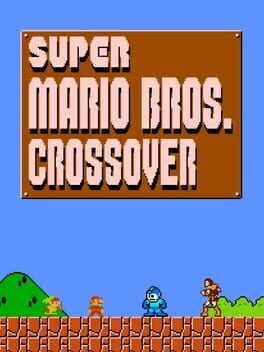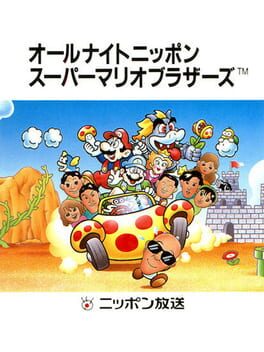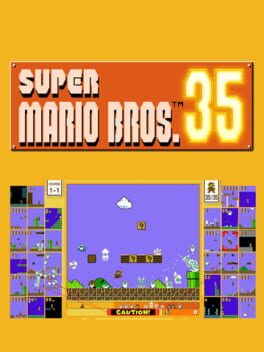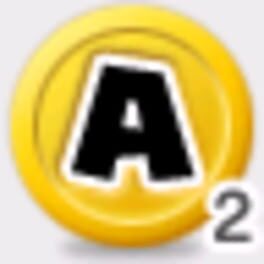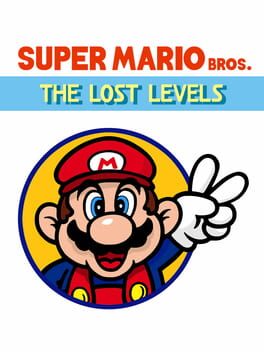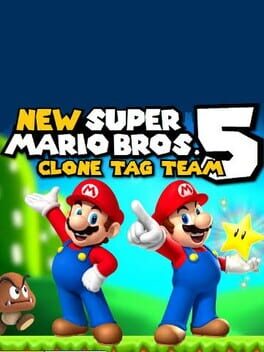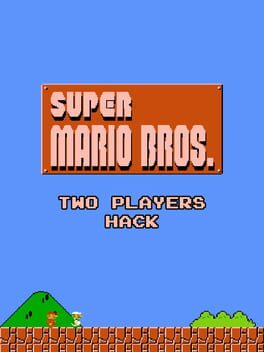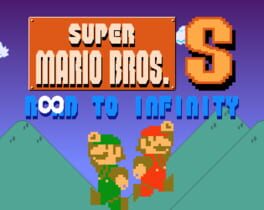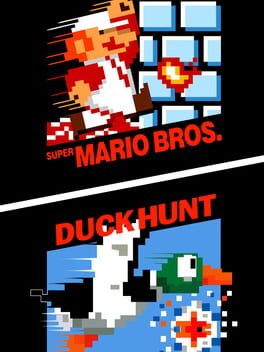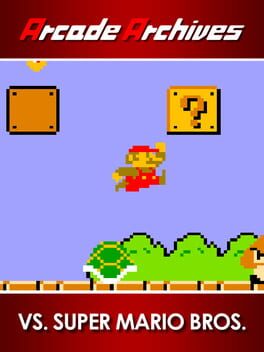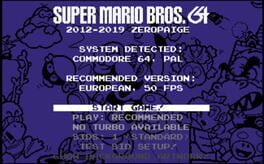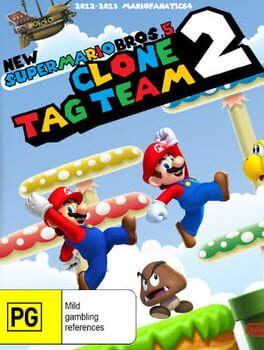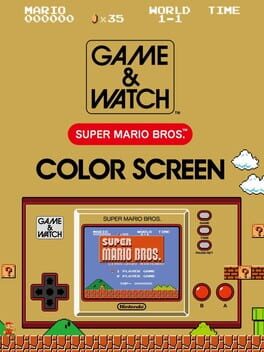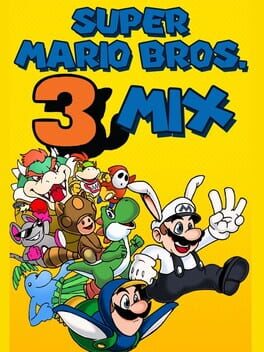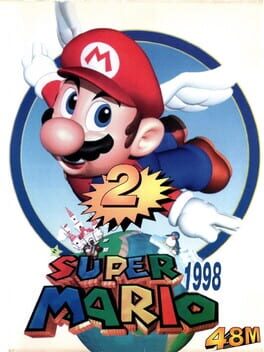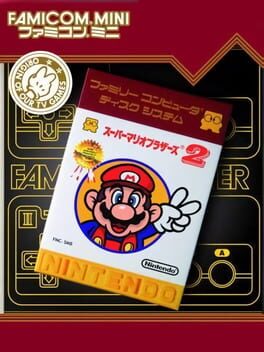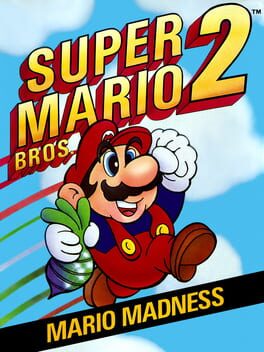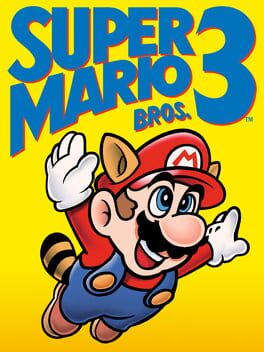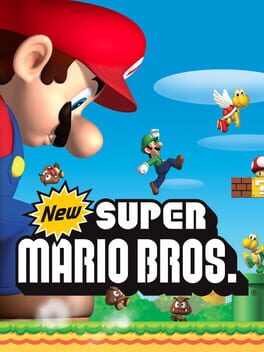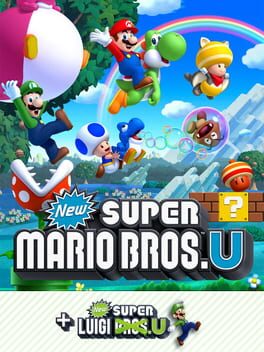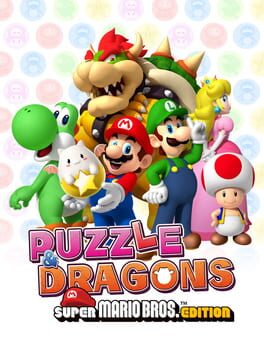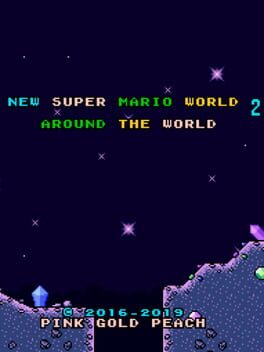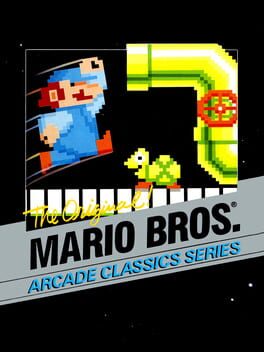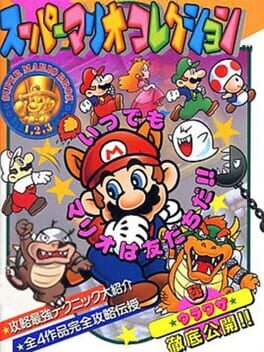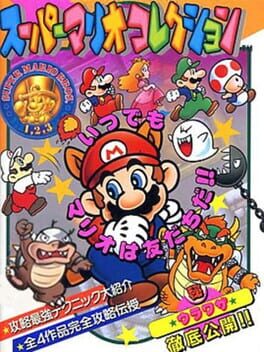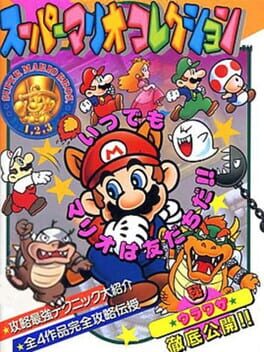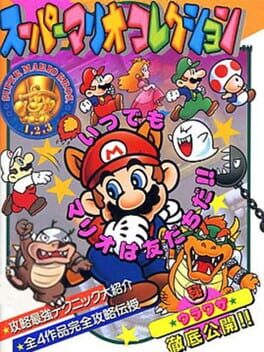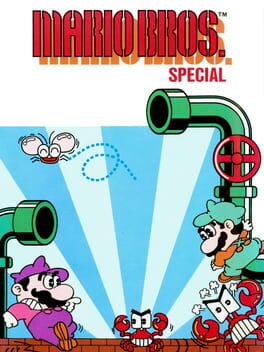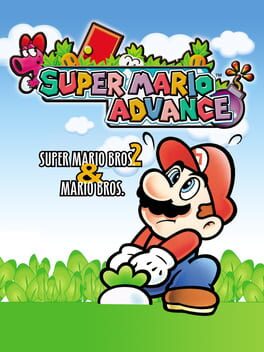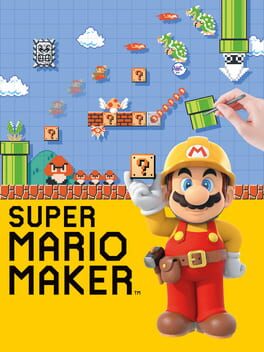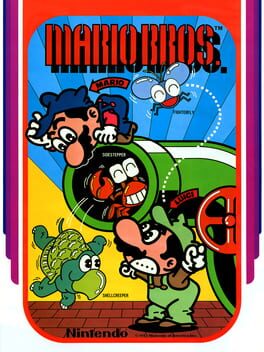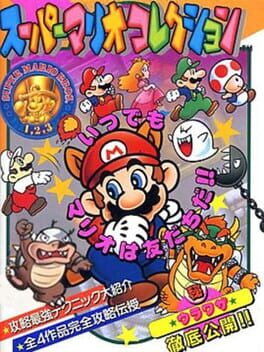How to play Super Mario Bros. X on Mac

| Platforms | Computer |
Game summary
Super Mario Bros. X is a Mario fangame that blends elements from Super Mario 1, 2, 3 and World. It has many power ups, such as the Ice Flower, Hammer Suit, Tanooki Suit, Kuribo's shoe, The Billy Gun, and Yoshi. You can also play the game with a friend in the 2 player co-op mode, where the screen seamlessly splits and combines as the players separate and rejoin. This fangame is most notable for its extensive level editor that allows you to create almost any kind of level that you can imagine.
First released: Dec 2011
Play Super Mario Bros. X on Mac with Parallels (virtualized)
The easiest way to play Super Mario Bros. X on a Mac is through Parallels, which allows you to virtualize a Windows machine on Macs. The setup is very easy and it works for Apple Silicon Macs as well as for older Intel-based Macs.
Parallels supports the latest version of DirectX and OpenGL, allowing you to play the latest PC games on any Mac. The latest version of DirectX is up to 20% faster.
Our favorite feature of Parallels Desktop is that when you turn off your virtual machine, all the unused disk space gets returned to your main OS, thus minimizing resource waste (which used to be a problem with virtualization).
Super Mario Bros. X installation steps for Mac
Step 1
Go to Parallels.com and download the latest version of the software.
Step 2
Follow the installation process and make sure you allow Parallels in your Mac’s security preferences (it will prompt you to do so).
Step 3
When prompted, download and install Windows 10. The download is around 5.7GB. Make sure you give it all the permissions that it asks for.
Step 4
Once Windows is done installing, you are ready to go. All that’s left to do is install Super Mario Bros. X like you would on any PC.
Did it work?
Help us improve our guide by letting us know if it worked for you.
👎👍