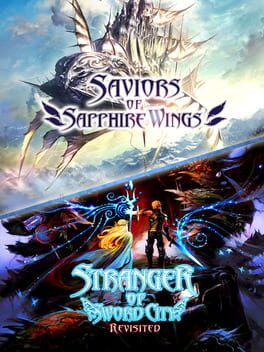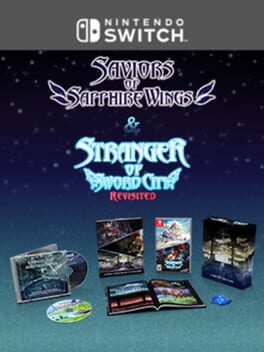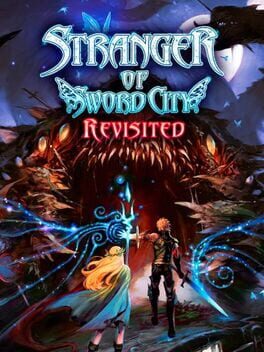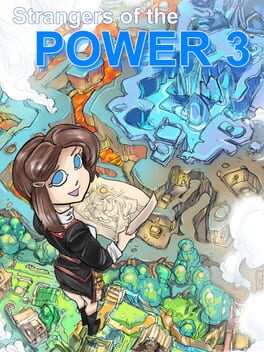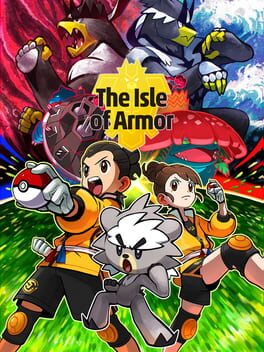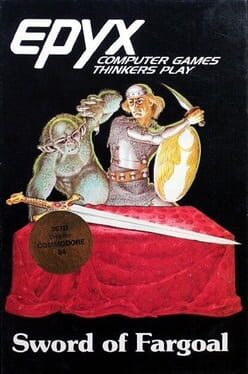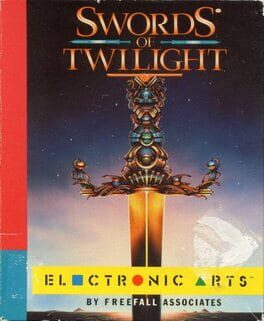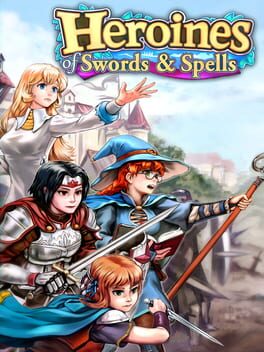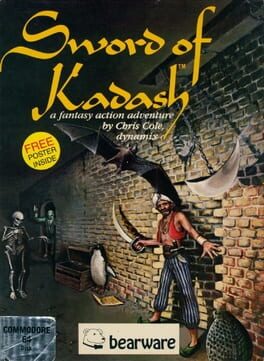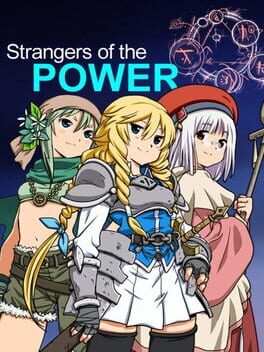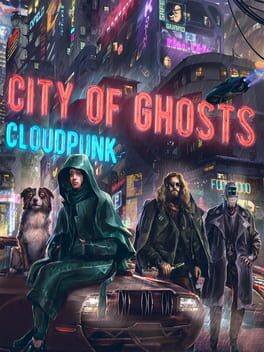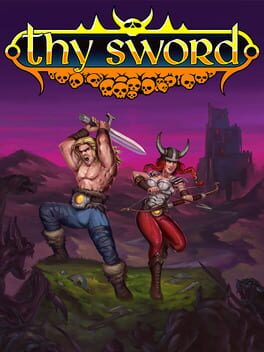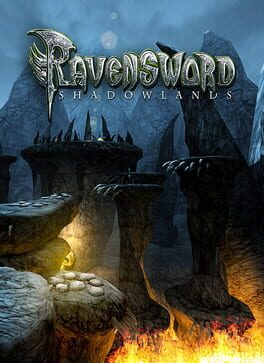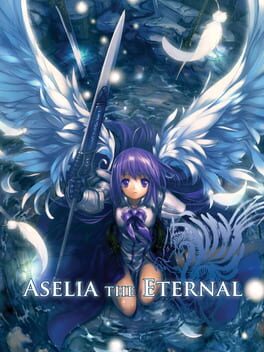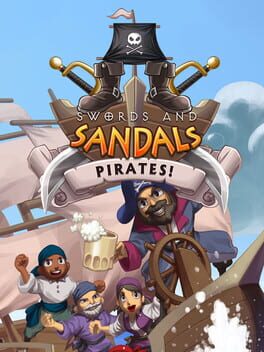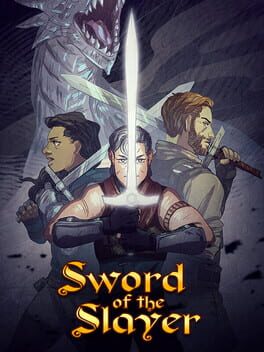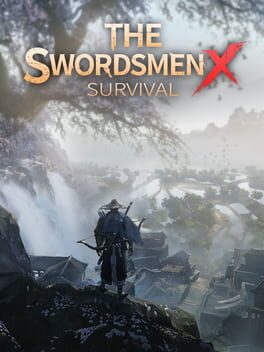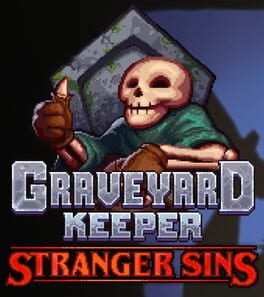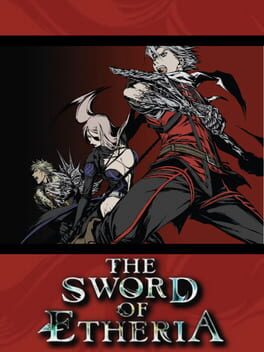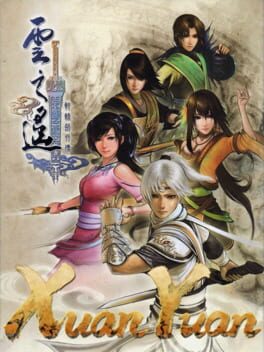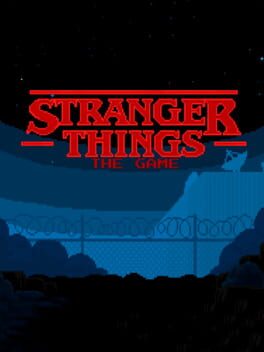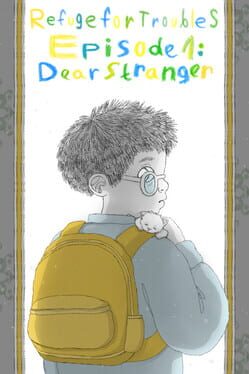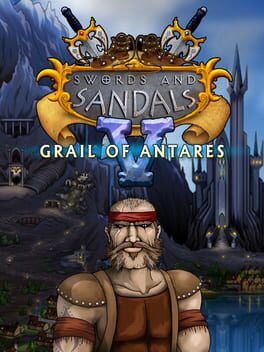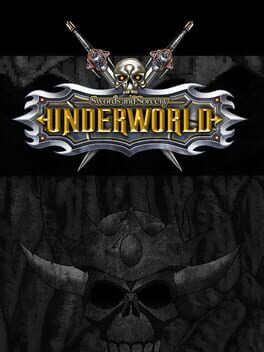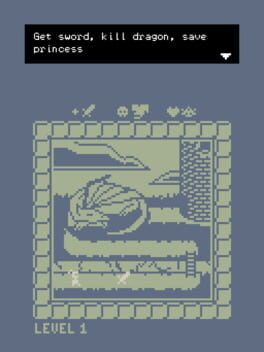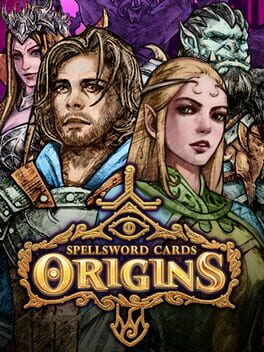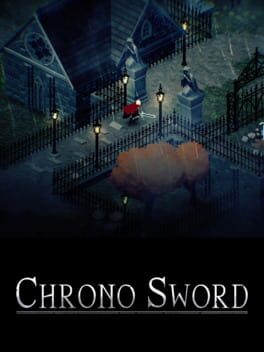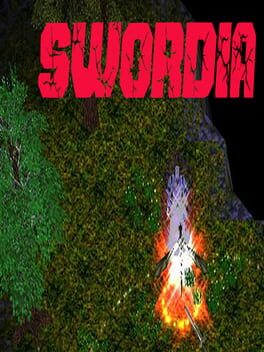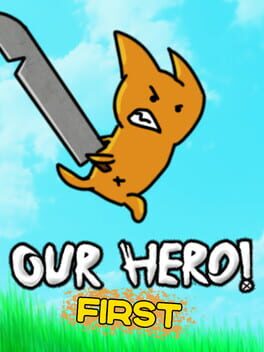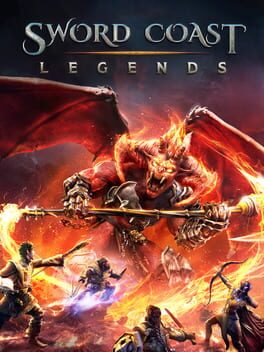How to play Stranger of Sword City on Mac
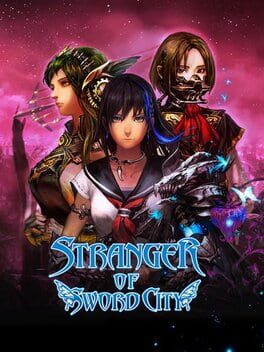
| Platforms | Computer |
Game summary
Stranger of Sword City is a first person turn-based RPG dungeon crawler.
The main character is Human but you get to change the appearance, gender, and class. You can create a team of up to 6 characters with customizable ages, races, and talents. Higher ages give more bonus points for stats but come with less life points. You can have 16 registered characters at one time.
Races include: Human, Elf, Dwarf, Migmy, and Ney.
Classes include: Fighter, Knight, Samurai, Wizard, Cleric, Ranger, Ninja, and Dancer.
Classes can be changed up to five times. Each class change will half that characters current level but you get to keep one skill learned from the previous class.
The game includes the new and old art styles allowing you to switch whenever you want.
The games was originally released in Japan under the name "Tsurugi no Machi no Ihoujin: Kuro no Kyuuden" on Playstation Vita and under the name "Tsurugi no Machi no Ihoujin: Shiro no Oukyuu" on Xbox 360 and Microsoft Windows.
First released: Jun 2014
Play Stranger of Sword City on Mac with Parallels (virtualized)
The easiest way to play Stranger of Sword City on a Mac is through Parallels, which allows you to virtualize a Windows machine on Macs. The setup is very easy and it works for Apple Silicon Macs as well as for older Intel-based Macs.
Parallels supports the latest version of DirectX and OpenGL, allowing you to play the latest PC games on any Mac. The latest version of DirectX is up to 20% faster.
Our favorite feature of Parallels Desktop is that when you turn off your virtual machine, all the unused disk space gets returned to your main OS, thus minimizing resource waste (which used to be a problem with virtualization).
Stranger of Sword City installation steps for Mac
Step 1
Go to Parallels.com and download the latest version of the software.
Step 2
Follow the installation process and make sure you allow Parallels in your Mac’s security preferences (it will prompt you to do so).
Step 3
When prompted, download and install Windows 10. The download is around 5.7GB. Make sure you give it all the permissions that it asks for.
Step 4
Once Windows is done installing, you are ready to go. All that’s left to do is install Stranger of Sword City like you would on any PC.
Did it work?
Help us improve our guide by letting us know if it worked for you.
👎👍