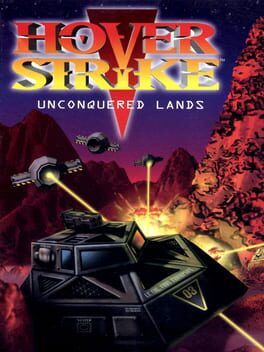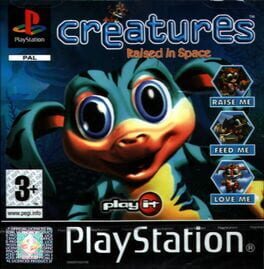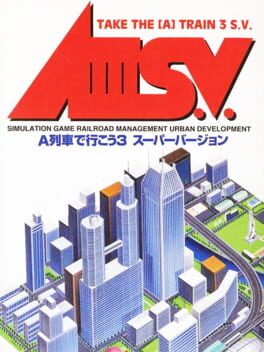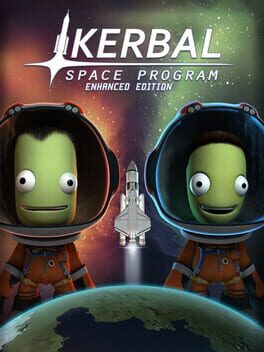How to play SimEarth: The Living Planet on Mac

Game summary
The most ambitious and far-reaching of Maxis’ Sim lineage, Sim Earth puts you in charge of an entire planet throughout its 10 billion year lifespan. Your ultimate task is to guide the planet’s inhabitants into the stars, from its humble single-celled roots.
The main threats you face include pollution, disease, famine, war and global warming. The controls available to you include the chance to move mountains and continents, creating different levels of species, and unleash tidal waves and earthquakes so as to reshape your planet. All of these things take from your limited energy, which must be replenished.
First released: Feb 1993
Play SimEarth: The Living Planet on Mac with Parallels (virtualized)
The easiest way to play SimEarth: The Living Planet on a Mac is through Parallels, which allows you to virtualize a Windows machine on Macs. The setup is very easy and it works for Apple Silicon Macs as well as for older Intel-based Macs.
Parallels supports the latest version of DirectX and OpenGL, allowing you to play the latest PC games on any Mac. The latest version of DirectX is up to 20% faster.
Our favorite feature of Parallels Desktop is that when you turn off your virtual machine, all the unused disk space gets returned to your main OS, thus minimizing resource waste (which used to be a problem with virtualization).
SimEarth: The Living Planet installation steps for Mac
Step 1
Go to Parallels.com and download the latest version of the software.
Step 2
Follow the installation process and make sure you allow Parallels in your Mac’s security preferences (it will prompt you to do so).
Step 3
When prompted, download and install Windows 10. The download is around 5.7GB. Make sure you give it all the permissions that it asks for.
Step 4
Once Windows is done installing, you are ready to go. All that’s left to do is install SimEarth: The Living Planet like you would on any PC.
Did it work?
Help us improve our guide by letting us know if it worked for you.
👎👍