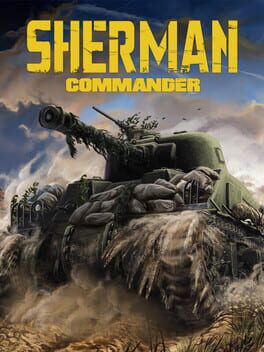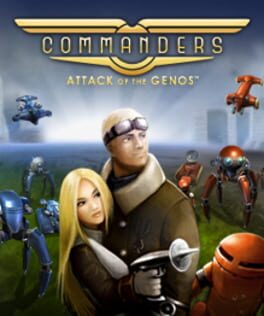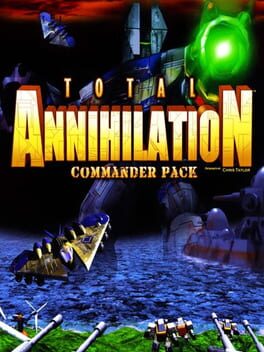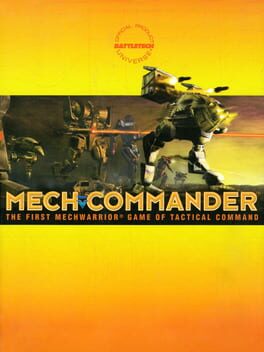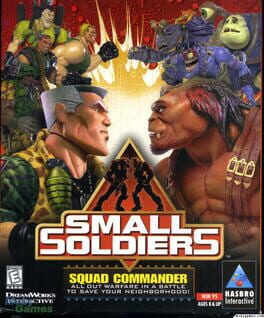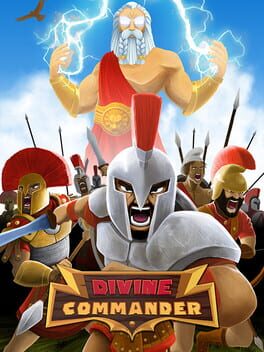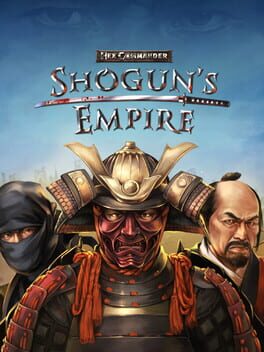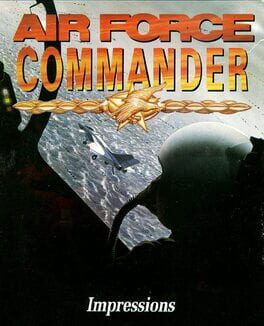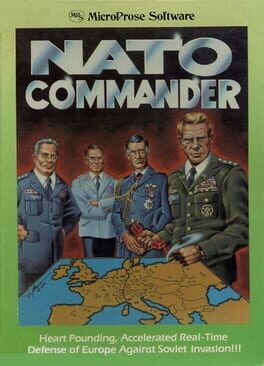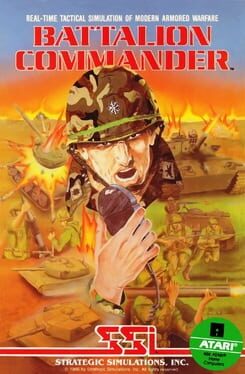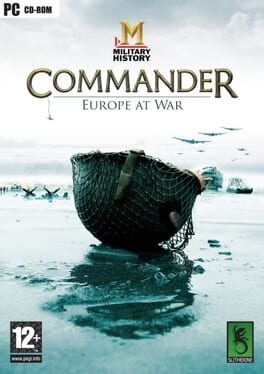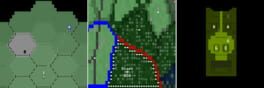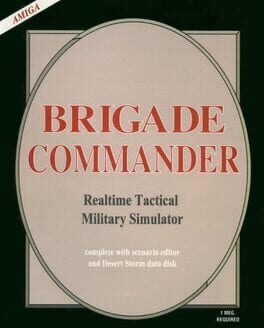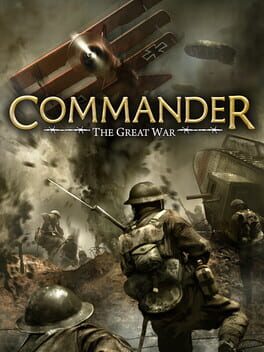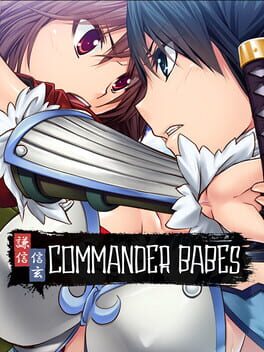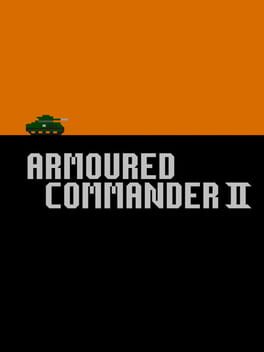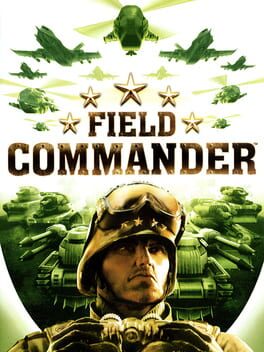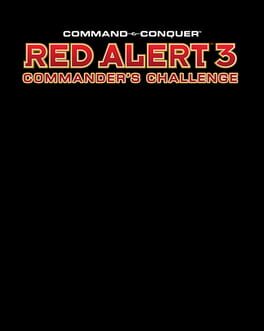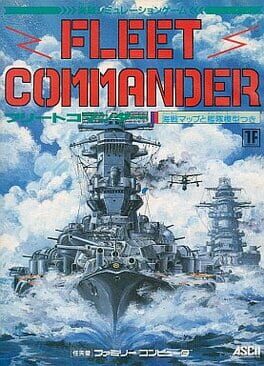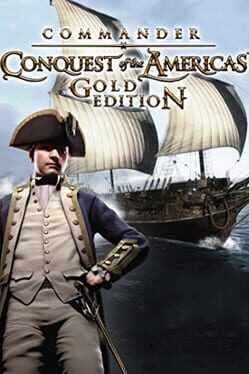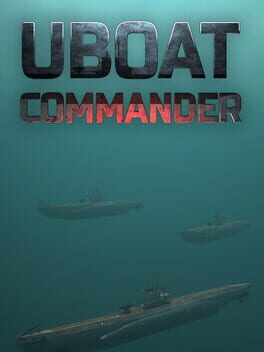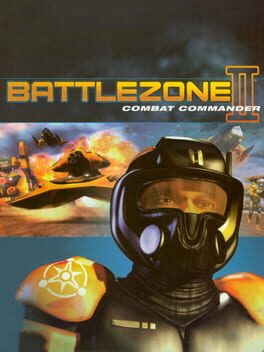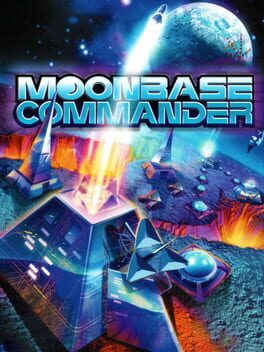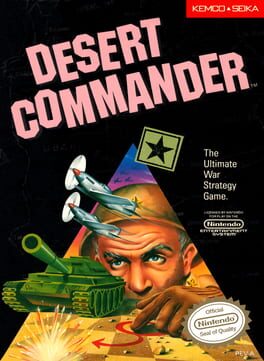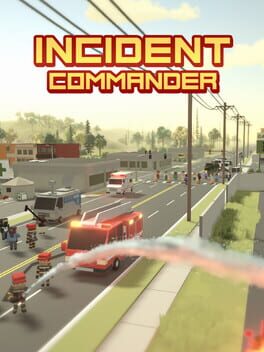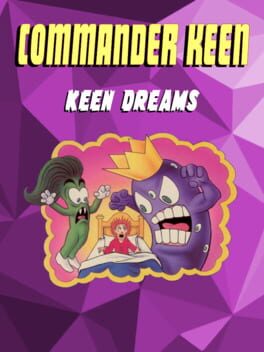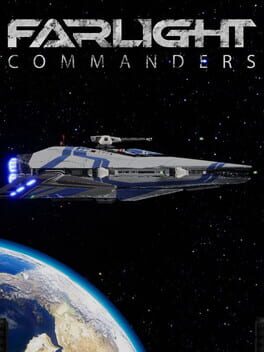How to play Siegecraft Commander on Mac

| Platforms | Computer |
Game summary
Create the ultimate fortress and wreak havoc, raining destruction on your enemies with catapult-flinging fun!
Siegecraft Commander offers a real-time strategy (RTS) single-player campaign, while providing both turn-based and RTS options for high-stakes multiplayer matches!
In turn-based matches, plan the location of the towers, units and walls in your fortress to outmaneuver your foes, then tactically think and precisely aim when starting your attack! In real-time, quickly construct a base that can win the war and start an all-out offensive. Both offer easy-to-learn strategic elements combined in subtle ways to yield a rich tactical experience!
First released: Jan 2017
Play Siegecraft Commander on Mac with Parallels (virtualized)
The easiest way to play Siegecraft Commander on a Mac is through Parallels, which allows you to virtualize a Windows machine on Macs. The setup is very easy and it works for Apple Silicon Macs as well as for older Intel-based Macs.
Parallels supports the latest version of DirectX and OpenGL, allowing you to play the latest PC games on any Mac. The latest version of DirectX is up to 20% faster.
Our favorite feature of Parallels Desktop is that when you turn off your virtual machine, all the unused disk space gets returned to your main OS, thus minimizing resource waste (which used to be a problem with virtualization).
Siegecraft Commander installation steps for Mac
Step 1
Go to Parallels.com and download the latest version of the software.
Step 2
Follow the installation process and make sure you allow Parallels in your Mac’s security preferences (it will prompt you to do so).
Step 3
When prompted, download and install Windows 10. The download is around 5.7GB. Make sure you give it all the permissions that it asks for.
Step 4
Once Windows is done installing, you are ready to go. All that’s left to do is install Siegecraft Commander like you would on any PC.
Did it work?
Help us improve our guide by letting us know if it worked for you.
👎👍