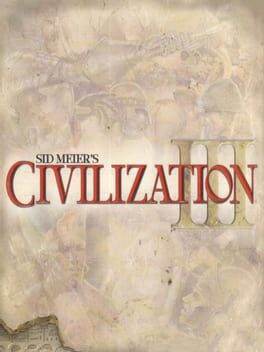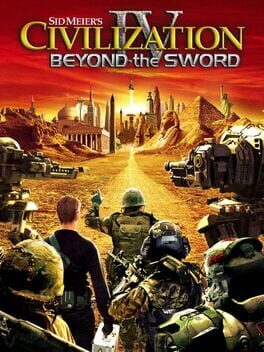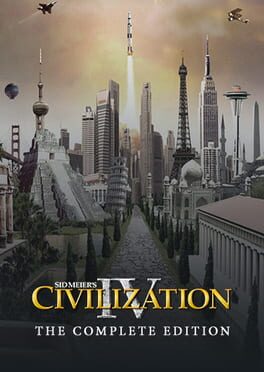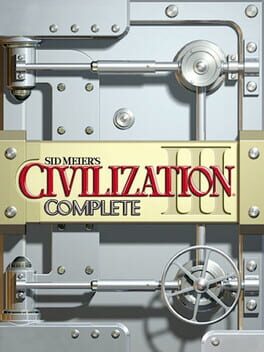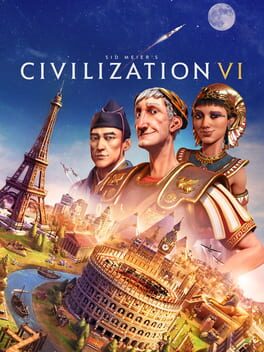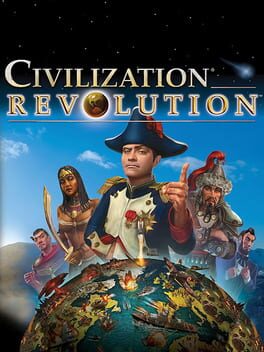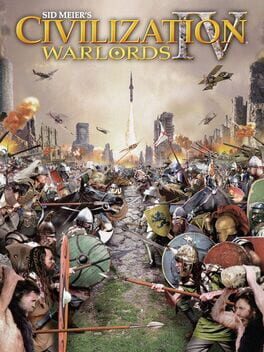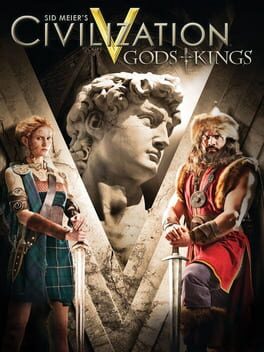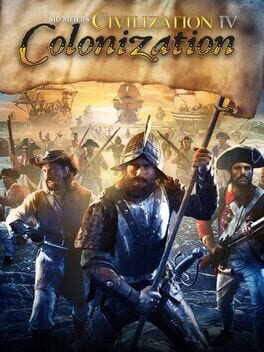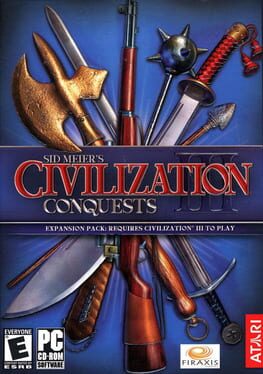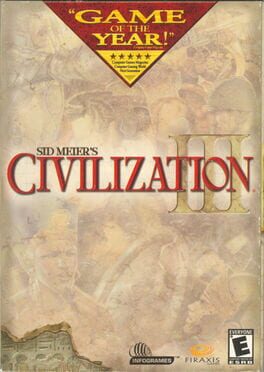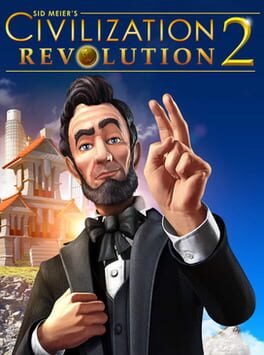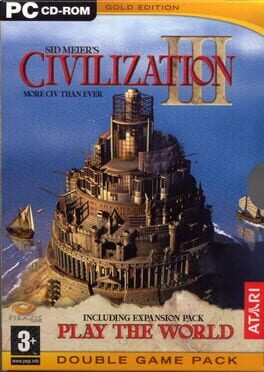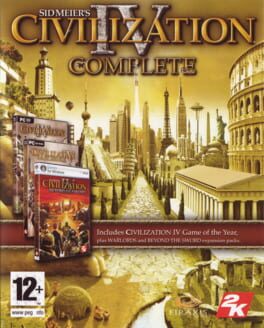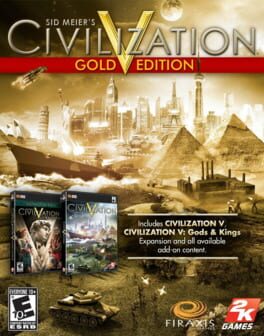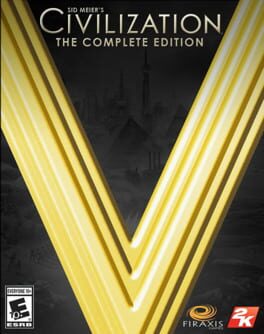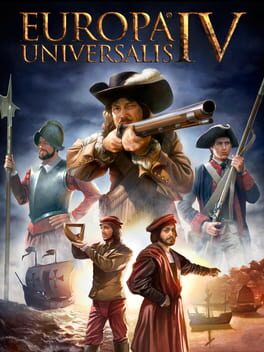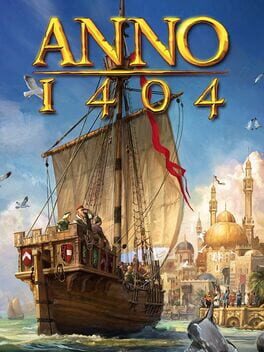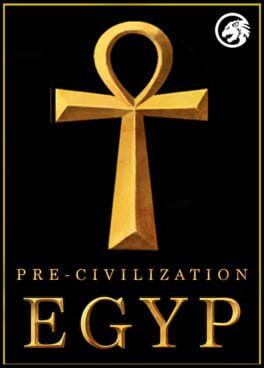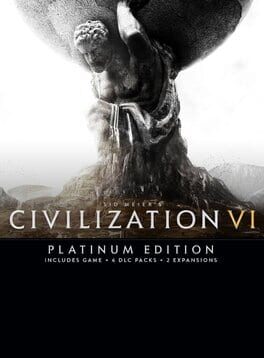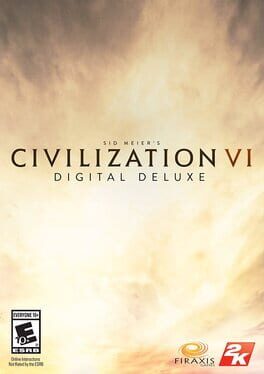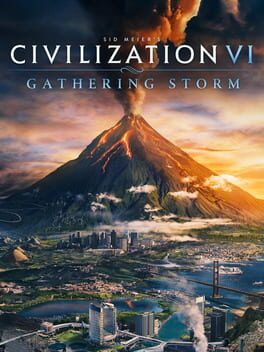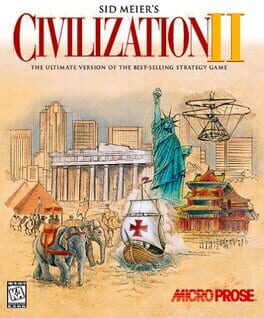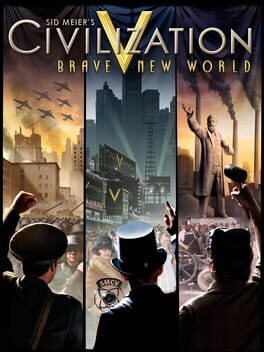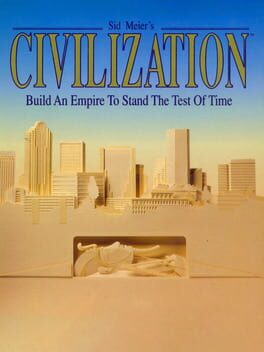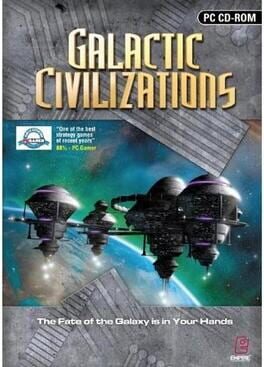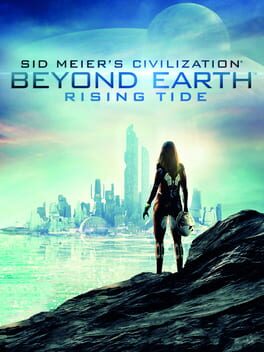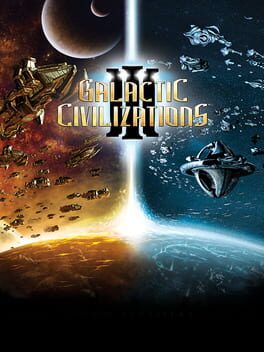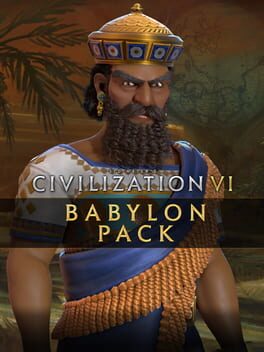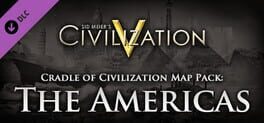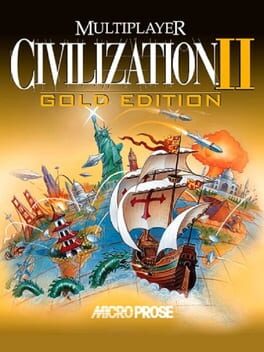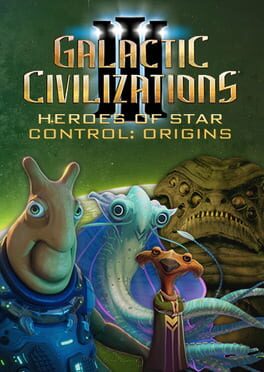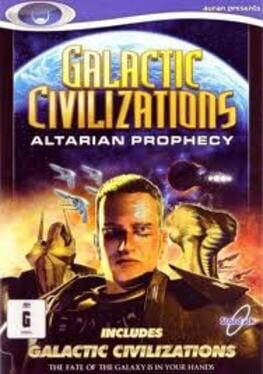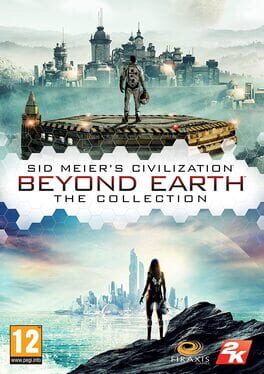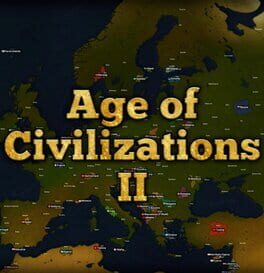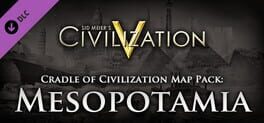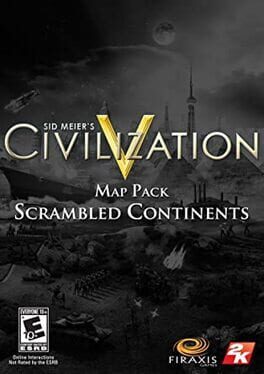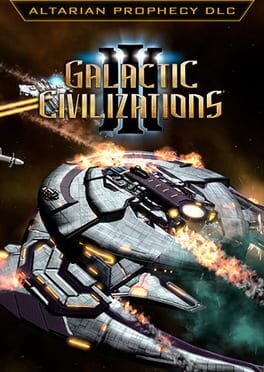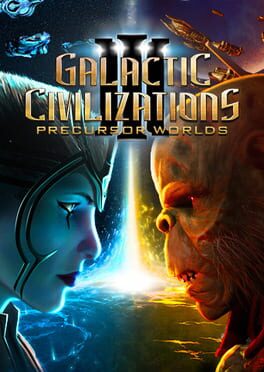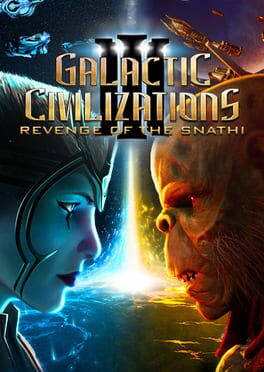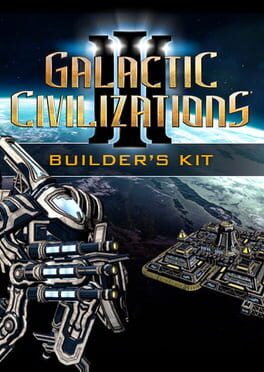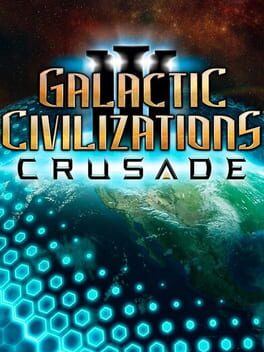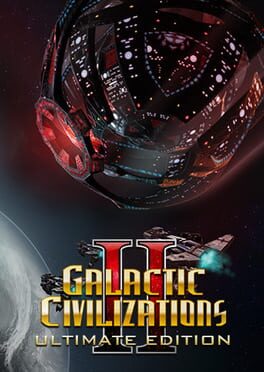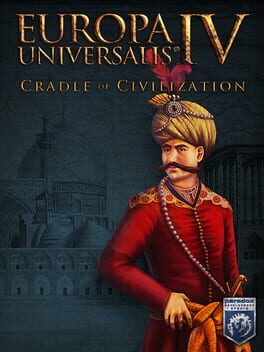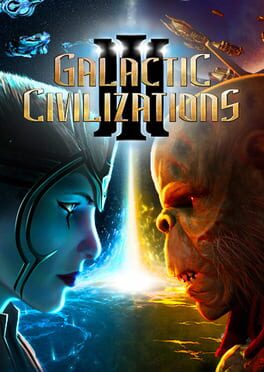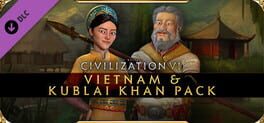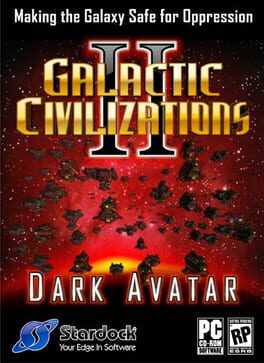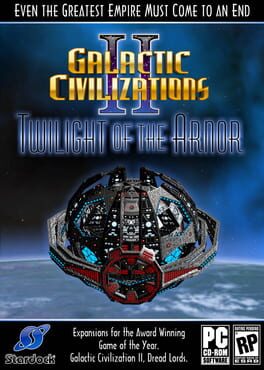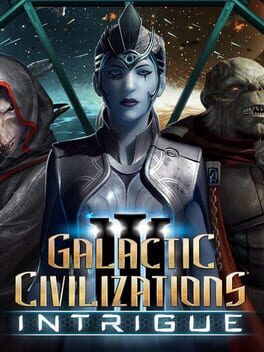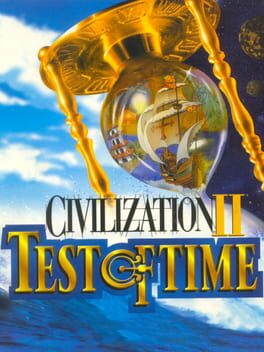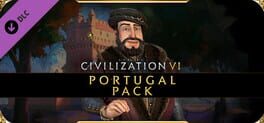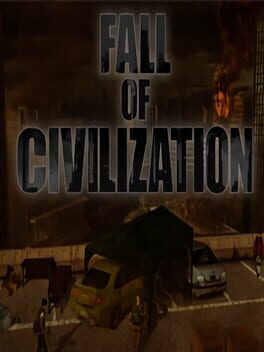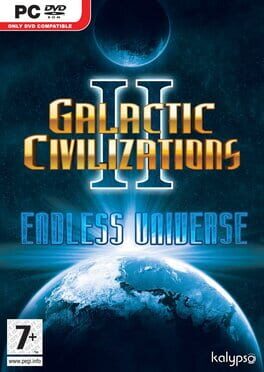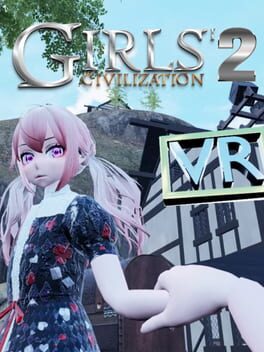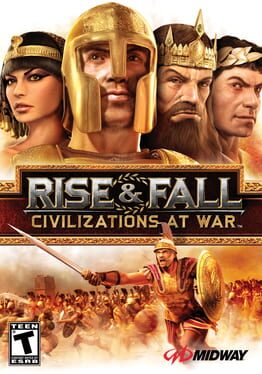How to play Sid Meier's Civilization V on Mac
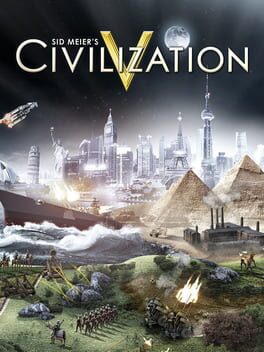
| Platforms | Platform, Computer |
Game summary
Sid Meier's Civilization V is a turnbased strategy game where the player leads a civilization from the stoneage all the way to future tech, there is more than one way to win, achieving one of a number of different victory conditions through research, exploration, diplomacy, expansion, economic development, government and military conquest
You will face other civilizations, either online as other people or played by the computer, civilization 5 features a advanced diplomacy system when dealing with computer controlled civs or computer controlled city-states.
Its first expansion pack, Civilization V: Gods & Kings, was released on June 19, 2012 in North America and June 22 internationally. It includes features such as religion, espionage, enhanced naval combat and combat AI, as well as nine new civilizations.
A second expansion pack, Civilization V: Brave New World, was announced on March 15, 2013. It includes features such as international trade routes, a world congress, tourism, great works, as well as nine new civilizations and eight additional wonders. It was released on July 9, 2013 in North America and on July 12, 2013 in the rest of the world.
First released: Sep 2010
Play Sid Meier's Civilization V on Mac with Parallels (virtualized)
The easiest way to play Sid Meier's Civilization V on a Mac is through Parallels, which allows you to virtualize a Windows machine on Macs. The setup is very easy and it works for Apple Silicon Macs as well as for older Intel-based Macs.
Parallels supports the latest version of DirectX and OpenGL, allowing you to play the latest PC games on any Mac. The latest version of DirectX is up to 20% faster.
Our favorite feature of Parallels Desktop is that when you turn off your virtual machine, all the unused disk space gets returned to your main OS, thus minimizing resource waste (which used to be a problem with virtualization).
Sid Meier's Civilization V installation steps for Mac
Step 1
Go to Parallels.com and download the latest version of the software.
Step 2
Follow the installation process and make sure you allow Parallels in your Mac’s security preferences (it will prompt you to do so).
Step 3
When prompted, download and install Windows 10. The download is around 5.7GB. Make sure you give it all the permissions that it asks for.
Step 4
Once Windows is done installing, you are ready to go. All that’s left to do is install Sid Meier's Civilization V like you would on any PC.
Did it work?
Help us improve our guide by letting us know if it worked for you.
👎👍