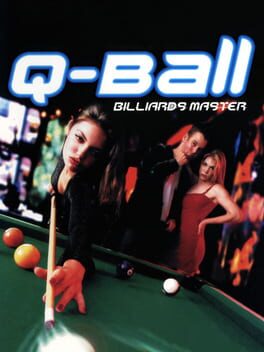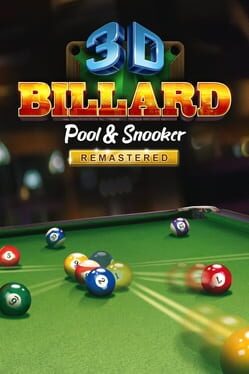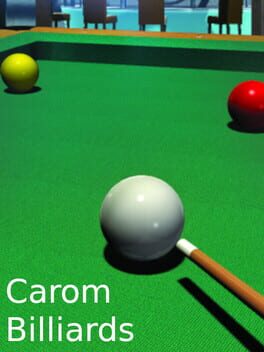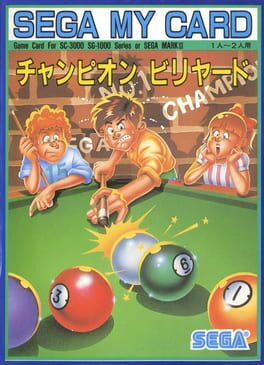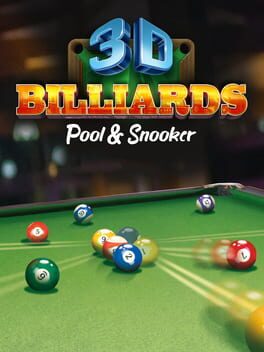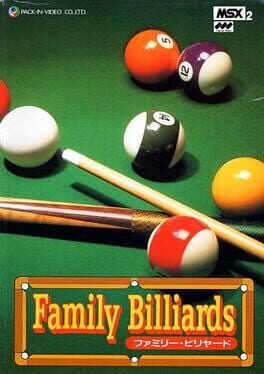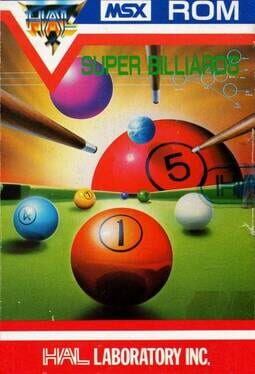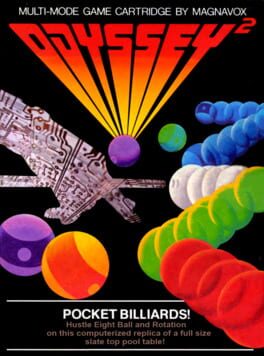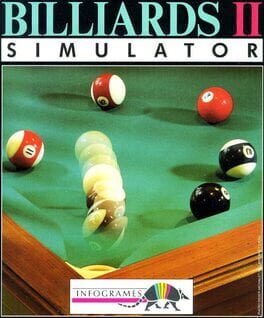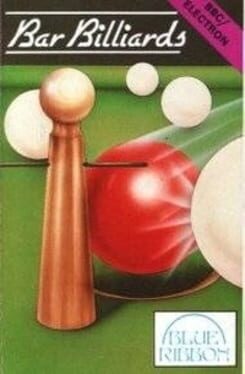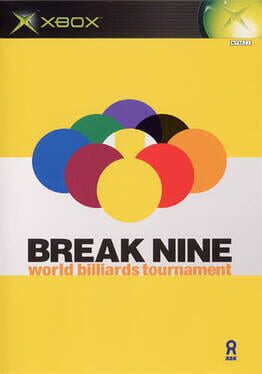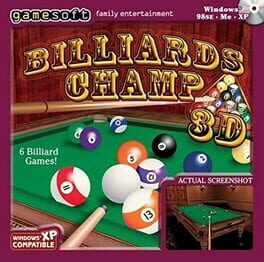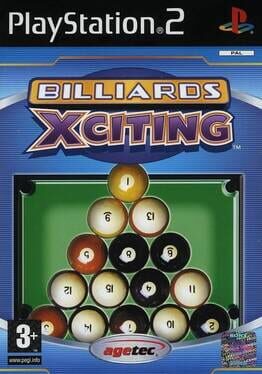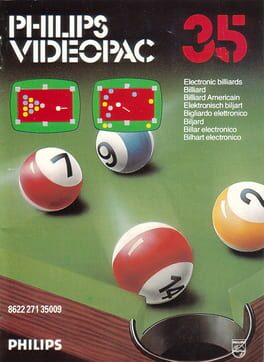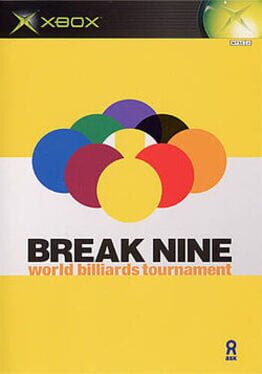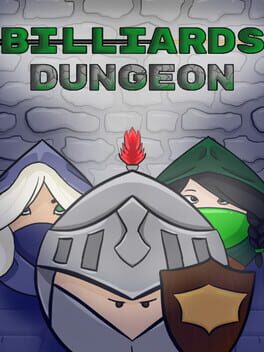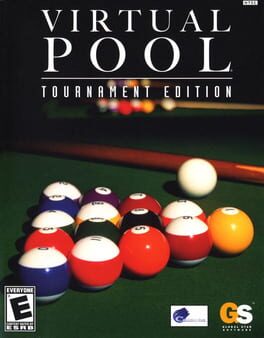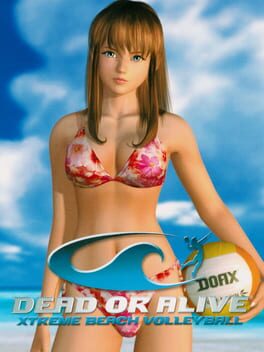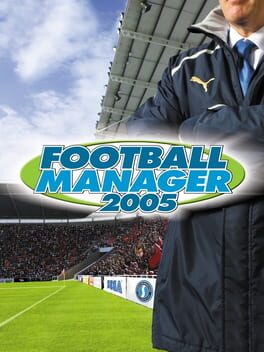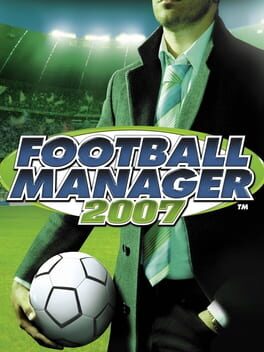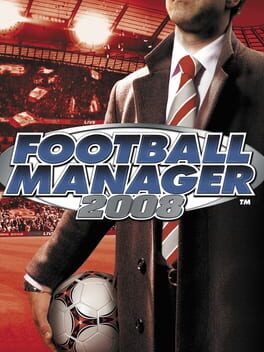How to play Pool: 8 Ball Billiards on Mac

Game summary
"Enjoy Hundreds of amazing pool challenges - test your skills, dexterity, and determination in an epic journey through several snooker tests. Become a master and beat 220+ exciting challenges. Try different types of billiards and choose which suits you best. Test yourself in a duel with Computer AI and show who rules here. Don’t worry if you aren’t pro yet. You have a chance to improve your skills in planned training mode after which the world of billiards will be open for you.
First released: Sep 2021
Play Pool: 8 Ball Billiards on Mac with Parallels (virtualized)
The easiest way to play Pool: 8 Ball Billiards on a Mac is through Parallels, which allows you to virtualize a Windows machine on Macs. The setup is very easy and it works for Apple Silicon Macs as well as for older Intel-based Macs.
Parallels supports the latest version of DirectX and OpenGL, allowing you to play the latest PC games on any Mac. The latest version of DirectX is up to 20% faster.
Our favorite feature of Parallels Desktop is that when you turn off your virtual machine, all the unused disk space gets returned to your main OS, thus minimizing resource waste (which used to be a problem with virtualization).
Pool: 8 Ball Billiards installation steps for Mac
Step 1
Go to Parallels.com and download the latest version of the software.
Step 2
Follow the installation process and make sure you allow Parallels in your Mac’s security preferences (it will prompt you to do so).
Step 3
When prompted, download and install Windows 10. The download is around 5.7GB. Make sure you give it all the permissions that it asks for.
Step 4
Once Windows is done installing, you are ready to go. All that’s left to do is install Pool: 8 Ball Billiards like you would on any PC.
Did it work?
Help us improve our guide by letting us know if it worked for you.
👎👍