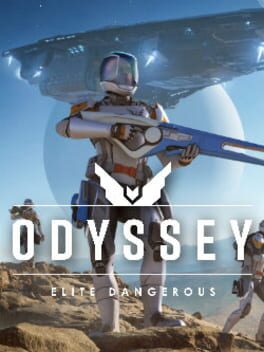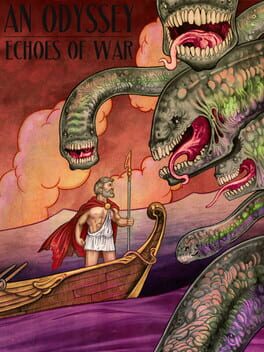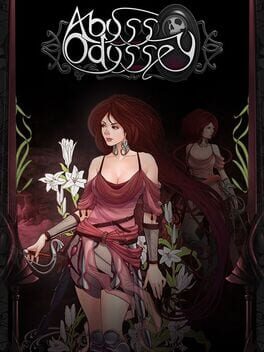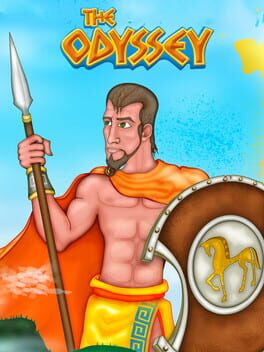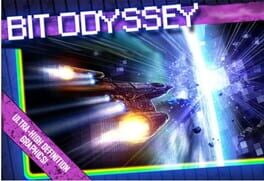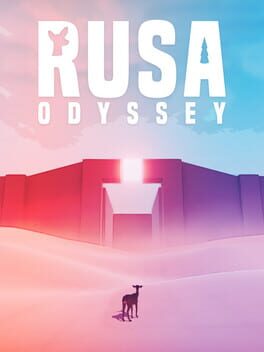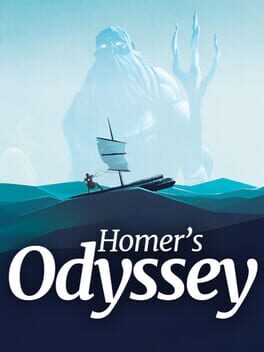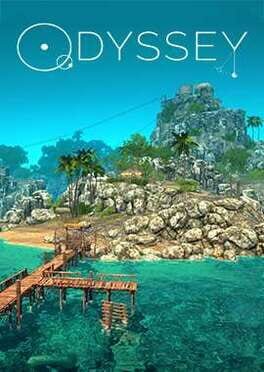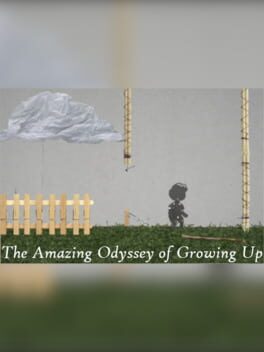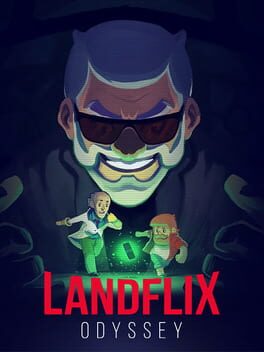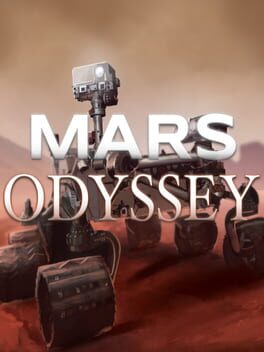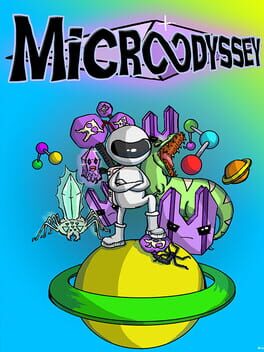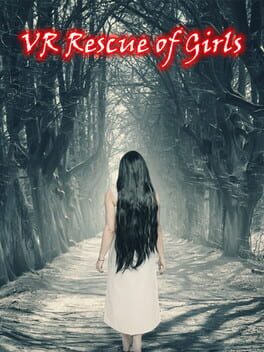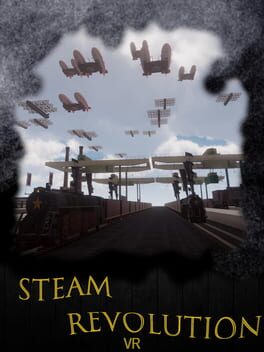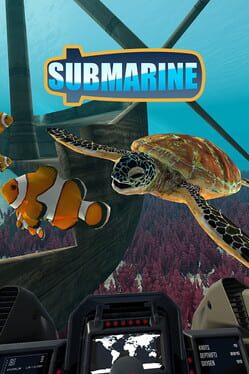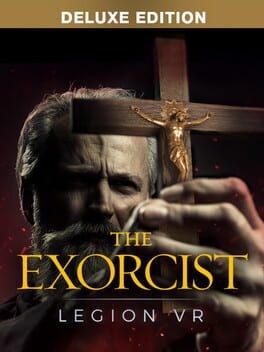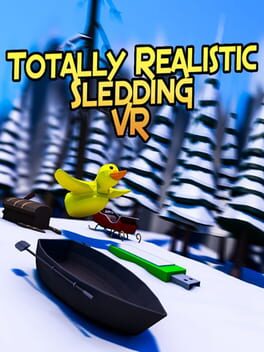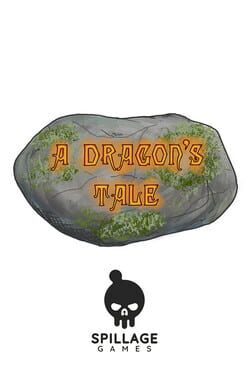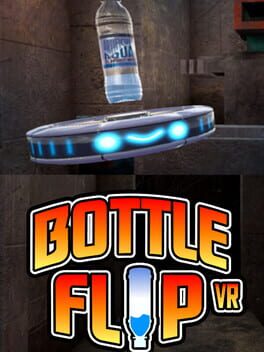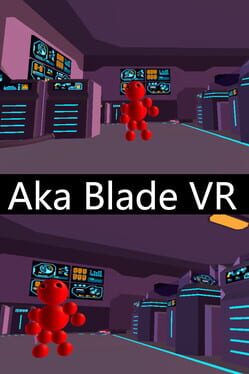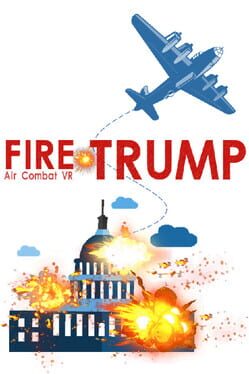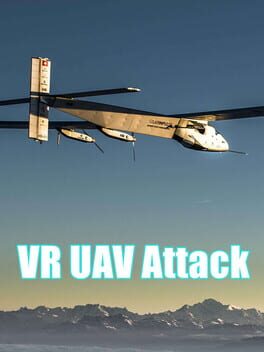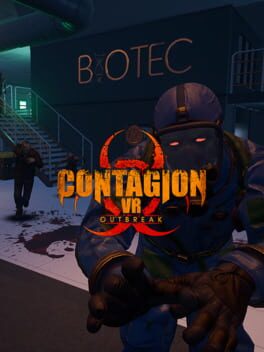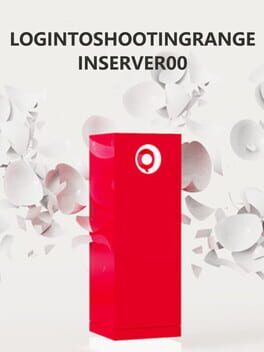How to play Odyssey VR on Mac
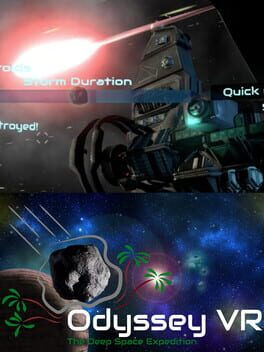
| Platforms | Computer |
Game summary
Odyssey VR is a story driven space adventure single/multiplayer game that you can play on Desktop and Virtual Reality. The actual gameplay is approximately twenty minutes in duration and allows the player (the explorer) to experience different tasks in a spaceship. The tasks include locating and handling different tools and protecting the spaceship from asteroid fields. At the end of the game, the explorer can review their performance and improve their personal or social score by playing again. The game is multi-modal and allows explorers to learn interesting facts about space through narrative.
Experience a post-apocalyptic world after the Earth became unable to sustain life. Be a crew member of a large space station inhabited by a group of scientists in search of a new home. The scientists hope to preserve parts of the Earth’s biodiversity in isolated ecosystem bubbles connected to the station. You must protect the ecosystem bubbles, because they carry the last remaining plants and animals from Earth. Travel through space and look for the answers, because humanity is counting on you.
First released: Nov 2017
Play Odyssey VR on Mac with Parallels (virtualized)
The easiest way to play Odyssey VR on a Mac is through Parallels, which allows you to virtualize a Windows machine on Macs. The setup is very easy and it works for Apple Silicon Macs as well as for older Intel-based Macs.
Parallels supports the latest version of DirectX and OpenGL, allowing you to play the latest PC games on any Mac. The latest version of DirectX is up to 20% faster.
Our favorite feature of Parallels Desktop is that when you turn off your virtual machine, all the unused disk space gets returned to your main OS, thus minimizing resource waste (which used to be a problem with virtualization).
Odyssey VR installation steps for Mac
Step 1
Go to Parallels.com and download the latest version of the software.
Step 2
Follow the installation process and make sure you allow Parallels in your Mac’s security preferences (it will prompt you to do so).
Step 3
When prompted, download and install Windows 10. The download is around 5.7GB. Make sure you give it all the permissions that it asks for.
Step 4
Once Windows is done installing, you are ready to go. All that’s left to do is install Odyssey VR like you would on any PC.
Did it work?
Help us improve our guide by letting us know if it worked for you.
👎👍