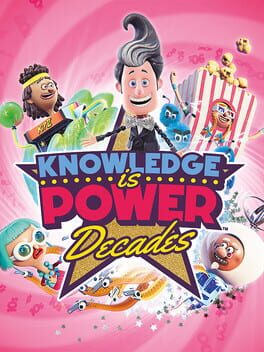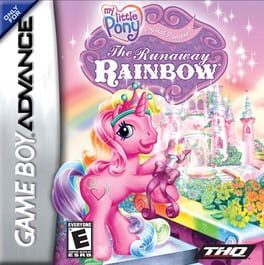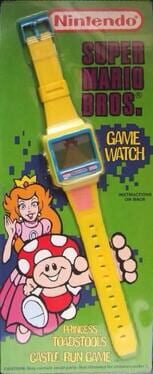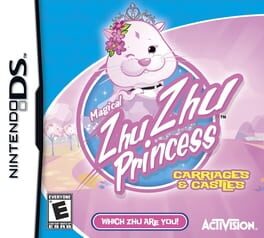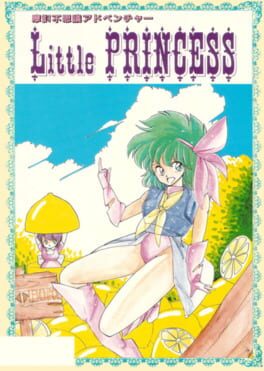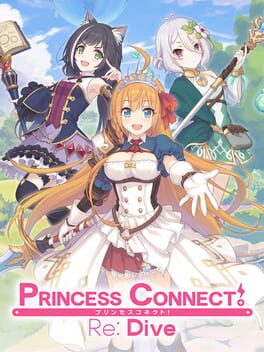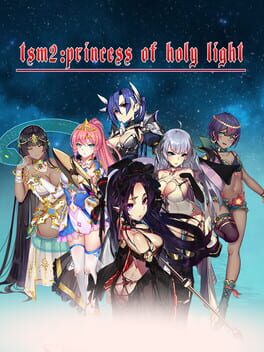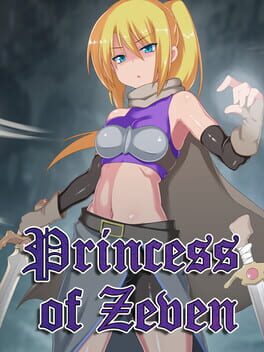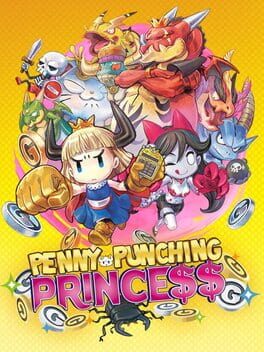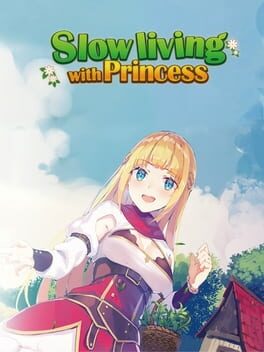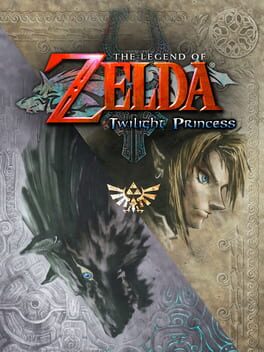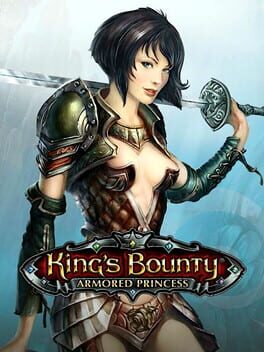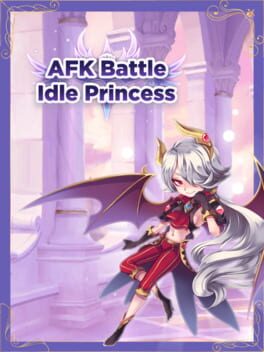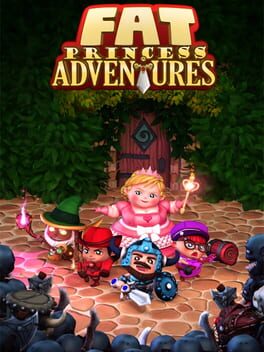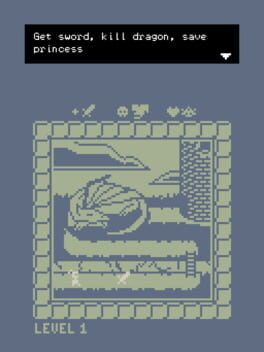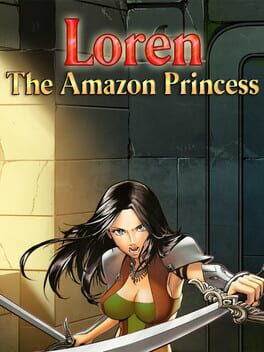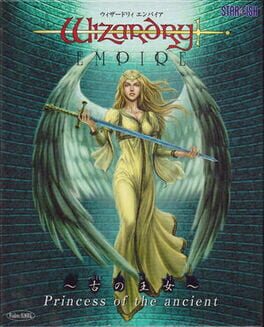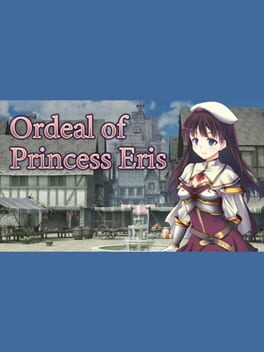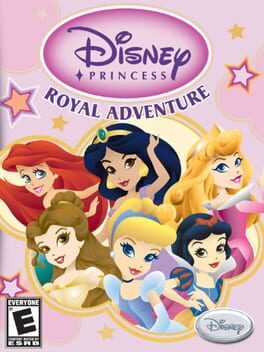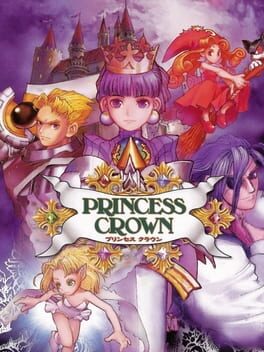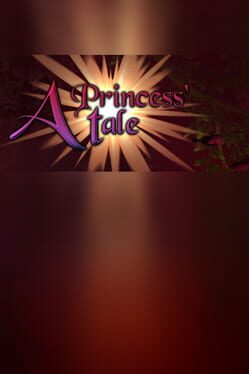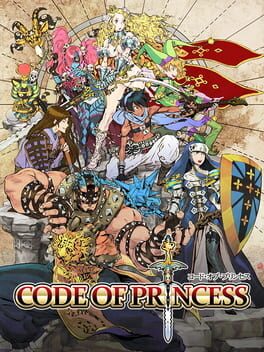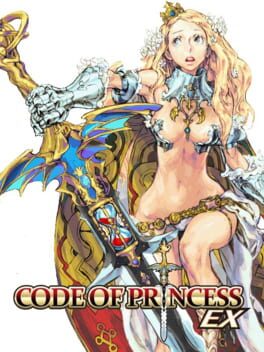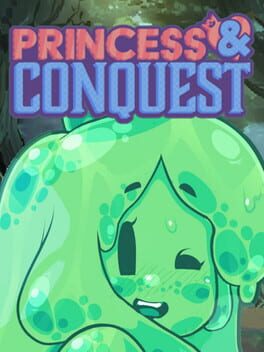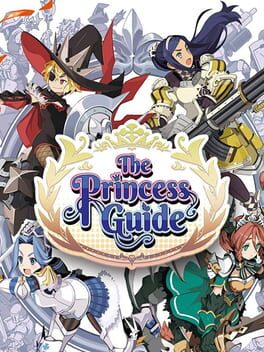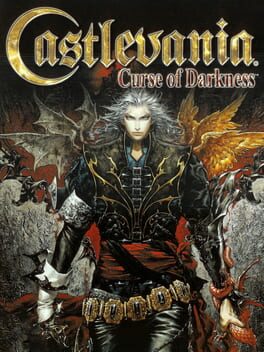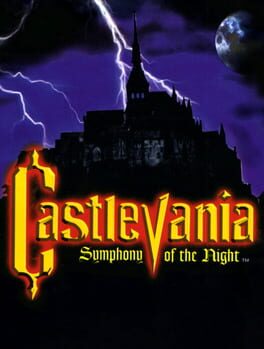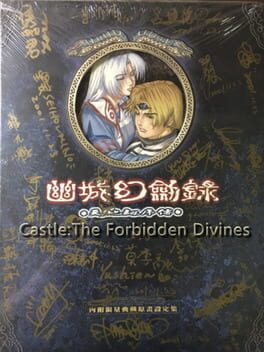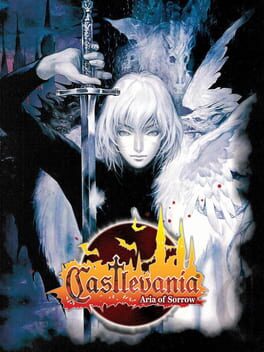How to play My Little Princess : Castle on Mac

Game summary
From the creators of My Town comes a new dollhouse adventure called My Little Princess!
Imagine a castle where your child can interact with just about everything. Making dinner and dressing up, decorating the terrance and throwing a party in the ballroom just for fun. It's like a digital dollhouse where you child can play, create and imagine a different adventure each time he plays.
Little Princess Castle comes with 12 rooms, lots of characters and a ton of clothing, accessories and props. All rooms are highly interactive and offer a variety of hotspots and activities that are both fun and creative.
First released: Jul 2017
Play My Little Princess : Castle on Mac with Parallels (virtualized)
The easiest way to play My Little Princess : Castle on a Mac is through Parallels, which allows you to virtualize a Windows machine on Macs. The setup is very easy and it works for Apple Silicon Macs as well as for older Intel-based Macs.
Parallels supports the latest version of DirectX and OpenGL, allowing you to play the latest PC games on any Mac. The latest version of DirectX is up to 20% faster.
Our favorite feature of Parallels Desktop is that when you turn off your virtual machine, all the unused disk space gets returned to your main OS, thus minimizing resource waste (which used to be a problem with virtualization).
My Little Princess : Castle installation steps for Mac
Step 1
Go to Parallels.com and download the latest version of the software.
Step 2
Follow the installation process and make sure you allow Parallels in your Mac’s security preferences (it will prompt you to do so).
Step 3
When prompted, download and install Windows 10. The download is around 5.7GB. Make sure you give it all the permissions that it asks for.
Step 4
Once Windows is done installing, you are ready to go. All that’s left to do is install My Little Princess : Castle like you would on any PC.
Did it work?
Help us improve our guide by letting us know if it worked for you.
👎👍